Create and insert a flash button – Adobe Dreamweaver CS3 User Manual
Page 264
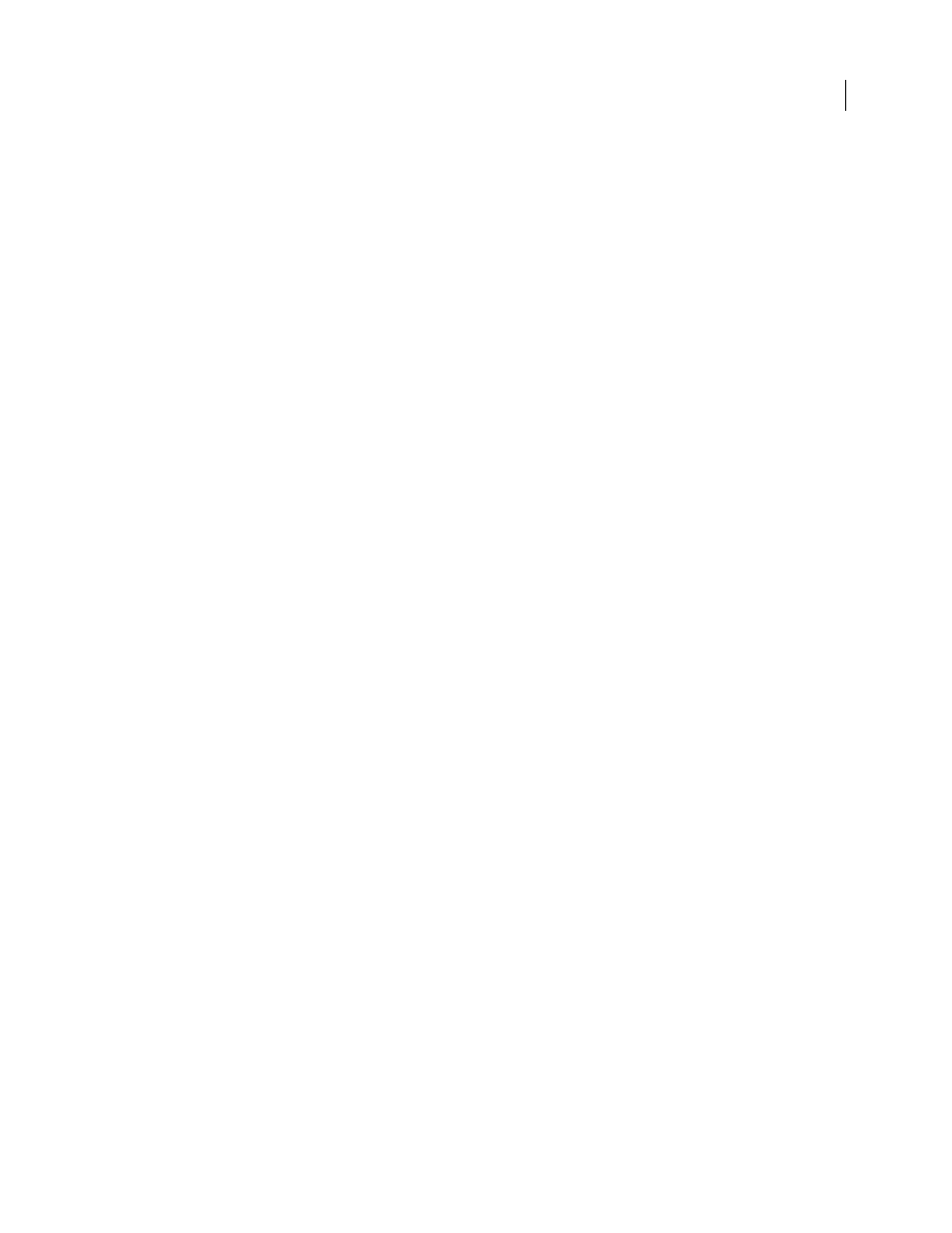
DREAMWEAVER CS3
User Guide
257
Set Flash and Shockwave movie properties
To ensure the best results in both Internet Explorer and Netscape Navigator, Dreamweaver inserts Flash and
Shockwave movies using both the
object
and
embed
tags. (The
object
tag is defined by Microsoft for ActiveX
controls;
embed
is defined by Netscape Navigator for plug-ins.) To view the following properties in the Property
inspector, select a Flash SWF file or a Shockwave movie.
❖
Select a Flash SWF file or a Shockwave movie and set the options in the Property inspector (To see all Flash SWF
file properties, click the expander arrow in the lower-right corner of the Property inspector.)
Name
Specifies a name to identify the movie for scripting. Enter a name in the unlabeled text box on the far left side
of the Property inspector.
W and H
Specify the width and height of the movie, in pixels.
File
Specifies the path to the Flash or Shockwave file. Click the folder icon to browse to a file, or type a path.
Src
Specifies the path to a Flash source document (FLA), when Dreamweaver and Flash are both installed on your
computer. To edit a Flash file (SWF), you update the movie’s source document.
Edit
Start Flash to update a FLA file (a file created in the Flash authoring tool). This option is disabled if you do not
have Flash loaded on your computer.
Reset Size
Returns the selected movie to its original size.
Loop
Makes the movie play continuously; when unchecked, the movie plays once and stops.
Autoplay
Automatically plays the movie when the page loads.
V Space and H Space
Specify the number of pixels of white space above, below, and on both sides of the movie.
Quality
Controls anti-aliasing during playback of the movie. A movie looks better with a high setting, but it requires
a faster processor to render correctly on the screen. Low emphasizes speed over appearance, whereas High favors
appearance over speed. Auto Low emphasizes speed at first, but improves appearance when possible. Auto High
emphasizes both qualities at first, but sacrifices appearance for speed if necessary.
Scale
Determines how the movie fits into the dimensions set in the width and height text boxes. The Default setting
displays the entire movie.
No Border
Fits the movie into the set dimensions so that no borders show and maintains the original aspect ratio.
Exact Fit
Scales the movie to the set dimensions, regardless of the aspect ratio.
Align
Determines how the movie is aligned on the page.
Bg
Specifies a background color for the movie area. This color also appears while the movie is not playing (while
loading and after playing).
Parameters
Opens a dialog box for entering additional parameters to pass to the movie. The movie must be designed
to receive these additional parameters.
Create and insert a Flash button
You can create and insert Flash buttons in your documents while working in Design view or Code view. Having Flash
installed is not required to do this; the Flash button object is an updateable button based on a Flash template.
Note: You must save your document before inserting a Flash button or text object.
1
In the Document window, place the insertion point where you want to insert the Flash button.
September 4, 2007
