Copy dependent files – Adobe Dreamweaver CS3 User Manual
Page 588
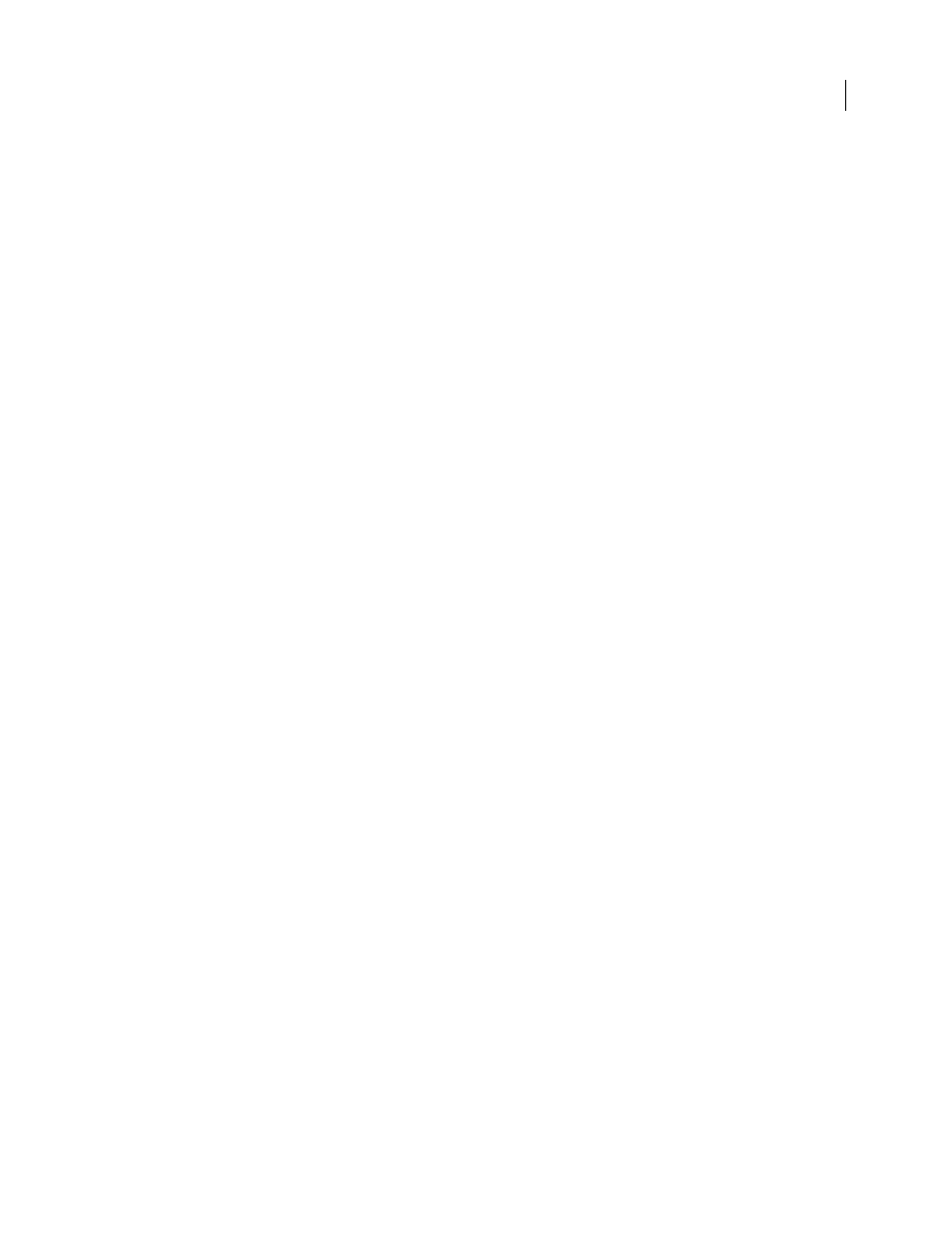
DREAMWEAVER CS3
User Guide
581
Provide a page with live data in Design view
1
Open the Live Data Settings dialog box (View > Live Data Settings).
2
In the URL Request area, click the Plus (+) button and enter a parameter your page expects.
3
Specify a name and a test value for each parameter.
4
In the Method pop-up menu, select the HTML form method your page expects:
POST
or
GET
.
5
In the Initialization Script text area, include any source code you want to insert at the top of the page before it runs.
Initialization scripts usually consist of code that sets session variables.
6
To save your settings for the current page, click Save Settings For This Document, and click OK.
Note: To save the settings, you must enable Design Notes (File > Design Notes).
See also
“Switch between views in the Document window” on page 24
“Previewing dynamic pages in a browser” on page 539
Copy dependent files
Some dynamic pages rely on other files to work properly. You must upload all related files, including server-side
includes and dependent files such as image files and JSP class files, to the folder you defined for processing dynamic
pages. Dreamweaver does not automatically copy dependent files to the folder when you enable Live Data in Design
view.
Note: Live Data supports code in server-side includes and application files such as global.asa (ASP) and application.cfm
(ColdFusion). Make sure to upload these files to the server before enabling Live Data.
1
Open the Site panel (Window > Site Files), and click the Expand button (the last icon on the panel toolbar).
The Site panel expands to full size.
2
Click the Application Server icon on the expanded Site panel toolbar (the second icon from the left).
The application server’s root folder appears under Remote Site.
3
Under Local Folder, select the dependent files.
4
Click the blue up arrow in the toolbar to copy the files to the application server, or drag the files to the appropriate
folder under Remote Site.
You need to do this only once for your site unless you add more dependent files, in which case you must also copy
them to the folder.
See also
“Setting up a web application” on page 501
Provide the page with expected parameters
To generate dynamic content, some pages require parameters from the user—for example, a page needs the ID
number of a record to find and display that record. Without that data, Dreamweaver cannot generate dynamic
content to display in Design view.
September 4, 2007
