Show or hide frame edges, View documents, Zoom in or out – Adobe InCopy CC 2015 User Manual
Page 81: Use power zoom
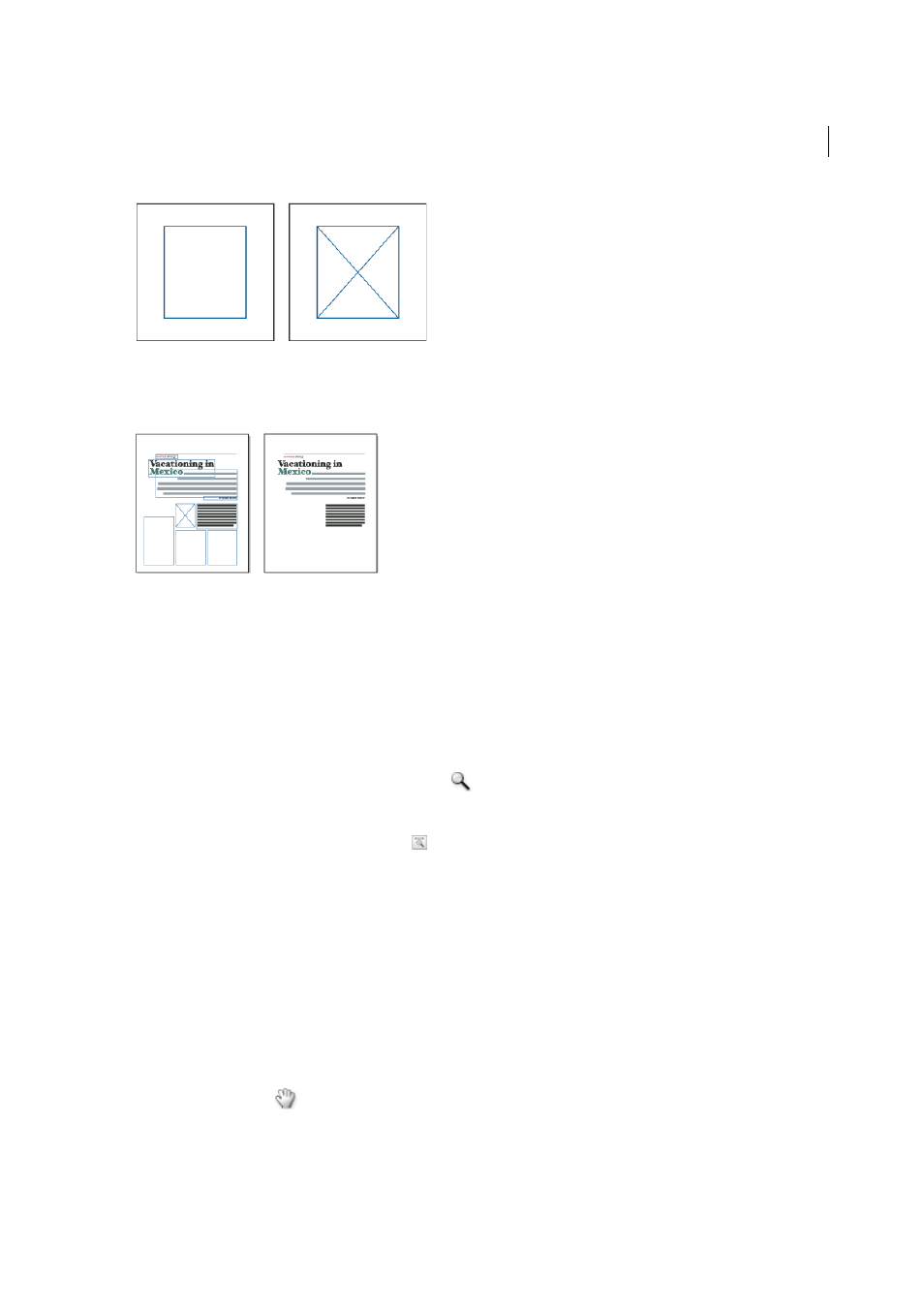
78
Workspace
Last updated 6/13/2015
Show or hide frame edges
Hiding frame edges also hides the X in an empty graphics frame.
❖
In Layout view, choose View > Extras > Show Frame Edges or View > Extras > Hide Frame Edges.
View documents
Use the Zoom tool or View options to zoom in on or out of documents.
Zoom in or out
In Layout view, you can magnify or reduce the view of a page. The application bar displays the zoom percentage.
❖
Do any of the following:
• To magnify a specific area, select the Zoom tool
and click the area you want to magnify. Each click magnifies
the view to the next preset percentage, centering the display around the point you click. At maximum
magnification, the center of the Zoom tool appears blank. To zoom out, hold down Alt (Windows) or Option
(Mac OS) to activate the Zoom Out tool
, and click the area you want to reduce. Each click reduces the view
to the previous preset percentage.
• To magnify the view to the next preset percentage, activate the window you want to view, and choose View
>Zoom In. Choose View > Zoom Out to reduce the view to the previous preset percentage.
• To set a specific magnification level, type or choose a magnification level in the Zoom box in the application bar.
• While pressing Alt (Windows) or Option (Mac OS), use the mouse scroll wheel or sensor to zoom in or out.
Use power zoom
Power zoom offers a quick way to scroll through your document pages. Using the grabber hand, you can use zoom in
or out and scroll through your entire document. This feature is especially useful for long documents.
You must be in Layout view to use power zoom.
1
Click the Hand tool
.
To activate the grabber hand, you can also hold down the spacebar or hold down Alt/Option while in text mode.
2
With the grabber hand active, click and hold down the mouse button.
