Break options, Use conditional text – Adobe InCopy CC 2015 User Manual
Page 198
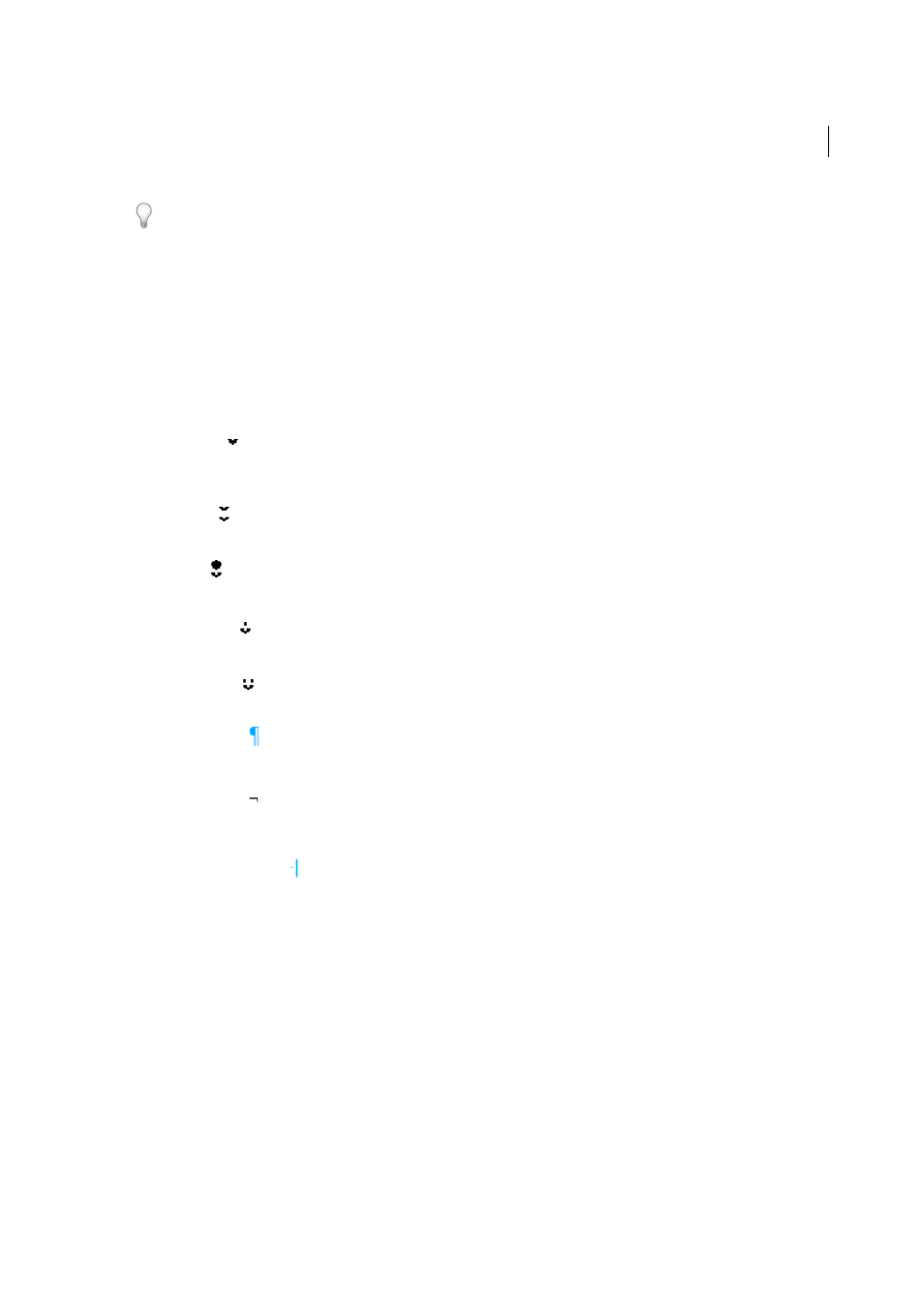
195
Text
Last updated 6/13/2015
You can also create breaks by using the Enter key on the numeric keypad. For a column break, press Enter; for a frame
break, press Shift+Enter; and for a page break, press Ctrl+Enter (Windows) or Command+Return (Mac OS).
To remove a break character, choose Type > Show Hidden Characters so that you can see nonprinting characters, and
then select and delete the break character.
Note: If you create a break by changing paragraph settings (as in the Keep Options dialog box), the break precedes the
paragraph that contains the setting. If you create a break using a special character, the break occurs immediately after the
special character.
Break options
The following options appear on the Type > Insert Break Character menu:
Column break
Flows text to the next column in the current text frame. If the frame has only one column, the text goes to the next
threaded frame.
Frame break
Flows text to the next threaded text frame, regardless of the current text frame’s column setup.
Page break
Flows text to the next page with a text frame threaded to the current text frame.
Odd page break
Flows text to the next odd-numbered page with a text frame threaded to the current text frame.
Even page break
Flows text to the next even-numbered page with a text frame threaded to the current text frame.
Paragraph Return
Inserts a paragraph return (the same as pressing Enter or Return).
Forced Line Break
Forces a line to break where the character is inserted, starting a new line without starting a new paragraph (the same as
pressing Shift+Enter or Shift+Return). A forced line break is also called a soft return.
Discretionary Line Break
Indicates where a line of text should break if the line needs to break. A discretionary line break is similar to a
discretionary hyphen, only no hyphen is added where the line breaks.
Related break options are available in the Keep Options dialog box and in the Paragraph Style Options dialog box.
Use conditional text
Conditional text is a way to create different versions of the same document. After you create conditions, you apply them
to ranges of text. You can then create different versions of documents by showing and hiding conditions. For example,
if you’re creating a computer manual, you can create separate conditions for Mac OS and Windows. Before you print
the Mac OS version of the user guide, you can show all text to which the “Mac” condition is applied and hide all text to
which the “Windows” condition is applied. You can then reverse the condition states for printing the user guide for
Windows.
