Define style-tag mapping, Edit all export tags, Convert word styles to indesign styles – Adobe InCopy CC 2015 User Manual
Page 236
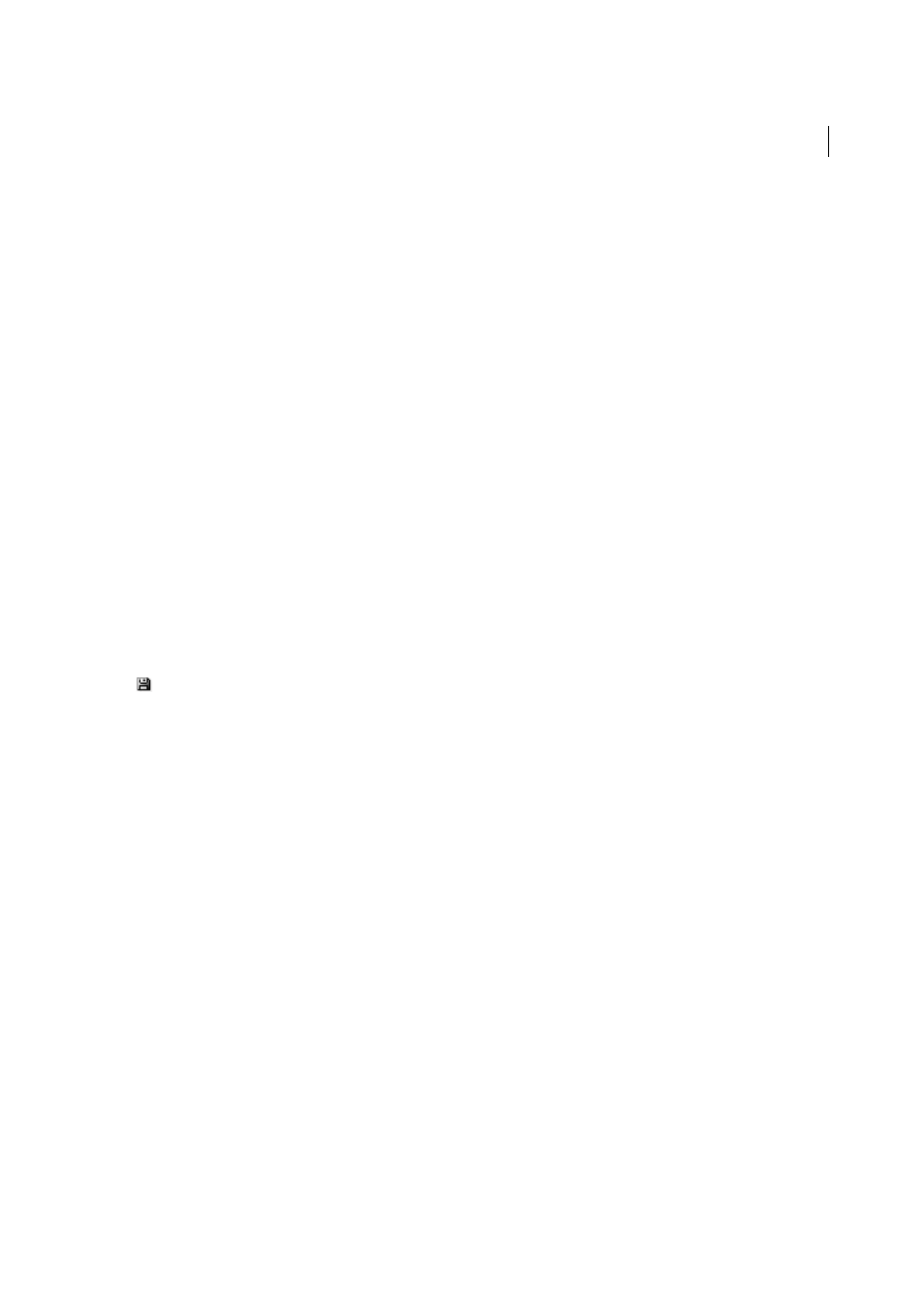
233
Styles
Last updated 6/13/2015
Define style-tag mapping
1
For the style to map, open the paragraph, character, or Object Style Options dialog box.
2
Click Export Tagging in the left pane, and do one of the following:
• Choose a Tag to map for EPUB and HTML output.
• Specify a Class to map for EPUB and HTML output. Class names are used to generate style definitions for default
tags.
• If you want to include this style in the CSS, select the Emit CSS checkbox. If you don’t select the checkbox, no
CSS class will be generated for this style. If you have two or more styles having the same class assigned, InDesign
displays an error/warning message while exporting. This option is available only in InDesign CC.
• Choose a Tag to map for PDF output. This option is available only for paragraph styles.
Edit all export tags
You can view and modify all export tags together in a single window.
1
Select Edit All Export Tags in the Paragraph, Character, or Object style panel menu.
2
Click EPUB and HTML, or PDF.
3
Click the tag corresponding to the style. It gets converted to a list; choose the new value.
Convert Word styles to InDesign styles
While importing a Microsoft Word document into InDesign or InCopy, you can map each style used in Word to a
corresponding style in InDesign or InCopy. By doing so, you specify which styles format the imported text. A disk icon
appears next to each imported Word style until you edit the style in InDesign or InCopy.
1
Do one of the following:
• To add the Word document to existing text in InDesign or InCopy, choose File > Place. Select Show Import
Options, and then double-click the Word document.
• To open the Word document in a stand-alone InCopy document, start InCopy, choose File > Open, and then
double-click the Word file.
2
Select Preserve Styles And Formatting From Text And Tables.
3
Select Customized Style Import, and then click Style Mapping.
4
In the Style Mapping dialog box, select the Word style, and then select an option from the menu under InCopy style.
You can choose the following options:
• If there is no style name conflict, choose New Paragraph Style, New Character Style, or choose an existing InCopy
style.
• If there is a style name conflict, choose Redefine InCopy Style to format the imported style text with the Word
style. Choose an existing InCopy style to format the imported style text with the InCopy style. Choose Auto
Rename to rename the Word style.
5
Click OK to close the Style Mapping dialog box, and then click OK to import the document.
