Break the link between text and its style, Convert style bullets and numbering to text, Find and replace character and paragraph styles – Adobe InCopy CC 2015 User Manual
Page 240
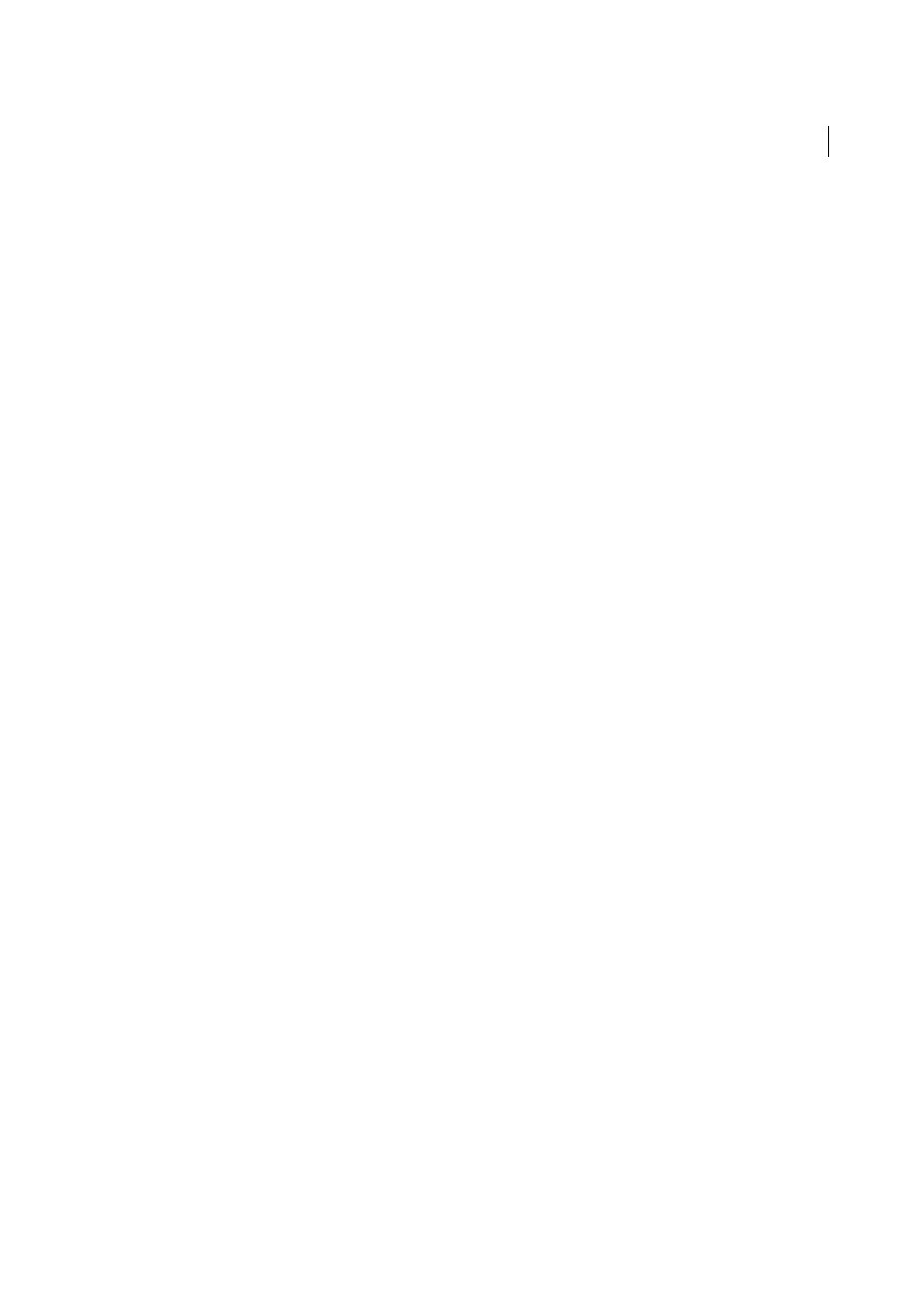
237
Styles
Last updated 6/13/2015
Break the link between text and its style
When you break the link between text and its style, the text retains its current formatting. However, future changes to
that style will not be reflected in the text that was separated from the style.
1
Select the text that is marked with the style that you want to break from.
2
Choose Break Link To Style from the Styles panel menu.
If no text is selected when you choose Break Link To Style, any new text you type uses the same formatting as the
selected style, but no style is assigned to that text.
Convert style bullets and numbering to text
When you create a style that adds bullets or numbering to paragraphs, these bullets and numbers may be lost if the text
is copied or exported to a different application. To avoid this problem, convert the style bullets or numbering to text.
Note: If you convert style bullets in an InCopy story linked to an InDesign layout, the change may be overridden when the
content is updated in InDesign.
1
In the Paragraph Styles panel, select the style that contains the bullets and numbering.
2
In the Paragraph Styles panel menu, choose Convert “[style]” Bullets and Numbering to Text.
If you convert bullets and numbering to text in a style on which another style is based (a parent style), the bullets and
numbering in the child style are also converted to text.
After you convert numbering to text, you may need to update numbers manually if you edit the text.
Find and replace character and paragraph styles
Use the Find/Change dialog box to find instances of a particular style and replace it with another.
1
Choose Edit > Find/Change.
2
For Search, select Document to change the style throughout the document.
3
Leave the Find What and Change To options blank. If the Find Format and Change Format boxes don’t appear at
the bottom of the dialog box, click More Options.
4
Click the Find Format box to display the Find Format Settings dialog box. Under Style Options, select the character
or paragraph style you want to search for, and then click OK.
5
Click the Change Format box to display the Change Format Settings dialog box. Under Style Options, select the
replacement character or paragraph style, and then click OK.
6
Click Find, and then use the Change, Change/Find, or Change All buttons to replace the style.
More Help topics
