Customize the pasteboard and guides, Use layers, Show and hide layers – Adobe InCopy CC 2015 User Manual
Page 124
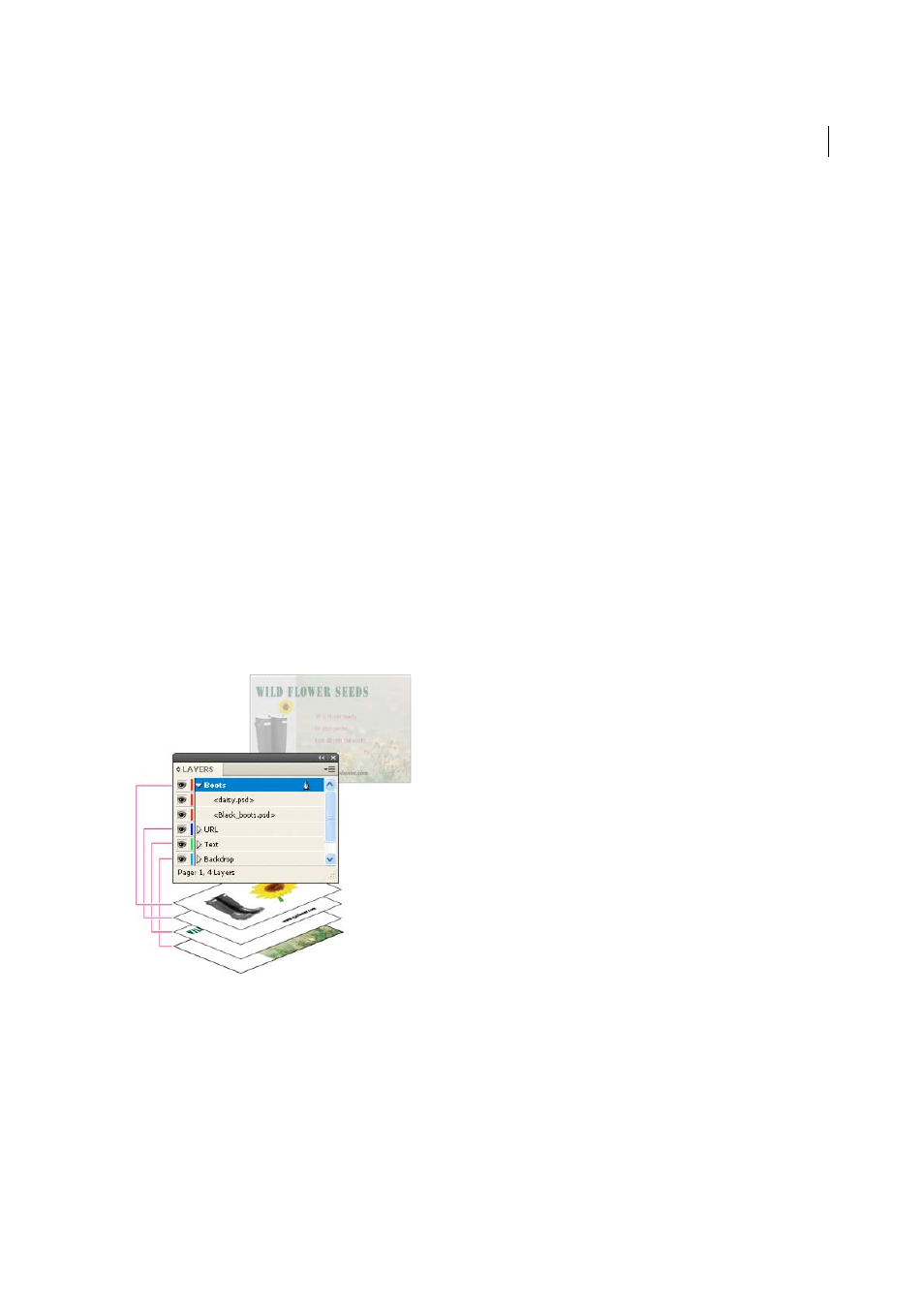
121
InCopy documents
Last updated 6/13/2015
Customize the pasteboard and guides
1
In the Edit menu (Windows) or InCopy menu (Mac OS), choose Preferences > Guides & Pasteboard.
2
To change the color of margin or column guides, choose a preset color from a menu, or choose Custom and specify
a color using the color picker.
3
To make the pasteboard bigger or smaller, enter a value for Minimum Vertical Offset.
4
Click OK.
Use layers
Layers are like transparent sheets stacked on top of each other. If a layer doesn’t have objects on it, you can see through
it to any objects on layers behind it.
Only InDesign users can create layers. InCopy users can show or hide layers, show or hide objects on layers, and change
layers settings. If the InDesign user created multiple layers in the document, you can hide layers in InCopy, letting you
edit specific areas or kinds of content in the document without affecting other areas or kinds of content. For example,
if your document prints slowly because it contains many large graphics, you can hide all non-text layers and quickly
print the text layer for proofreading.
Additional layer notes:
• Objects on masters appear at the bottom of each layer. Master objects can appear in front of document page objects
if the master page objects are on a higher layer.
• Layers involve all pages of a document, including masters. For example, if you hide Layer 1 while editing page 1 of
your document, the layer is hidden on all pages until you decide to show it again.
Show and hide layers
1
Choose Window > Layers.
2
In the Layers panel, do any of the following:
• To hide a specific layer, click the eye icon to the left of the layer name.
• To show a specific layer, click the space to the left of the layer name.
• Click a triangle next to a layer name to display the layer objects. Click the eye icon to show or hide individual
objects.
