Adjust vertical or horizontal scaling, Scale text by resizing the text frame in indesign, Determine the appearance of scaled text values – Adobe InCopy CC 2015 User Manual
Page 319
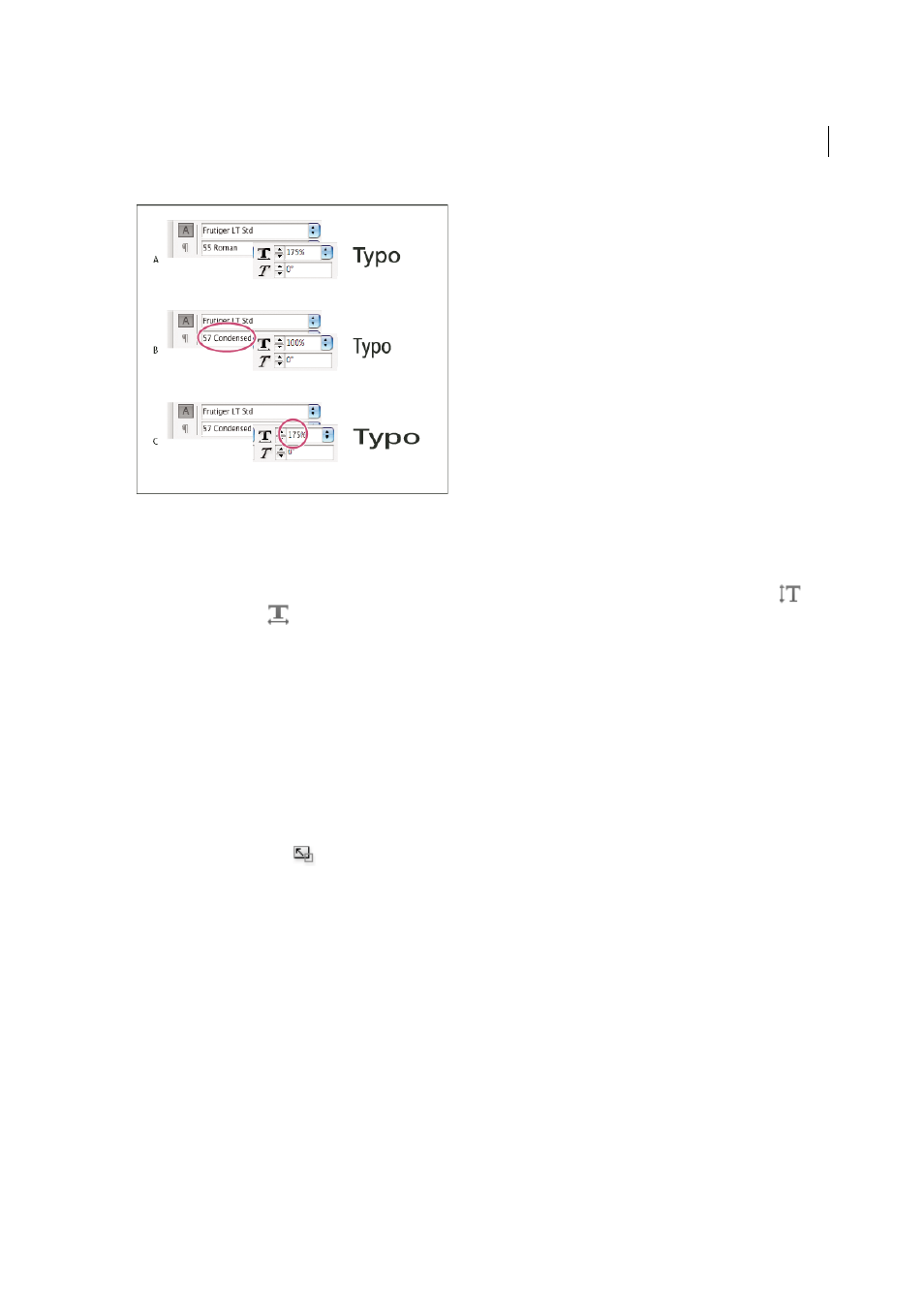
317
Typography
Last updated 6/13/2015
A Unscaled type B Unscaled type in condensed font C Scaled type in condensed font
Adjust vertical or horizontal scaling
1
Select text you want to scale.
2
In the Character panel or Control panel, type a numeric value to change the percentage of Vertical Scaling
or
Horizontal Scaling
.
If the Use New Vertical Scaling in Vertical preference option is selected, the X and Y scale for Roman glyphs in vertical
text will be reversed, making all text in the line scale in the same direction. (See
Change CJK composition preferences
.)
If the Adjust Line Height With Char Scale option is selected in the Character panel menu, the Y scale of glyphs affects
line height. When scaling frame grids, the Y scale is affected, so you may want to adjust the line height to avoid auto-
gyoudori occurring on the scaled grid.
Scale text by resizing the text frame in InDesign
❖
Do any of the following:
• Using the Selection tool, hold down Ctrl (Windows) or Command (Mac OS), and then drag a corner of the text
frame to resize it.
• Using the Scale tool
, resize the frame.
(S
.)
Determine the appearance of scaled text values
When you change the scale of a frame, the text inside the frame is also scaled. For example, when you double the size
of a text frame, the text also doubles in size; 20-point text increases to 40 points.
David Blatner provides an article about scaled text frames at
.
You can change a preferences option to indicate how scaled text appears in panels:
• By default, with Apply To Content selected, the Font Size boxes in the Control panel and Character panel list the
new size of text (such as 40 pt). If you select the Adjust Scaling Percentage option, the Font Size boxes display both
the original and the scaled size of the text, such as “20 pt (40).”
