Update content, Update content while working (indesign), Update content while working (incopy) – Adobe InCopy CC 2015 User Manual
Page 133
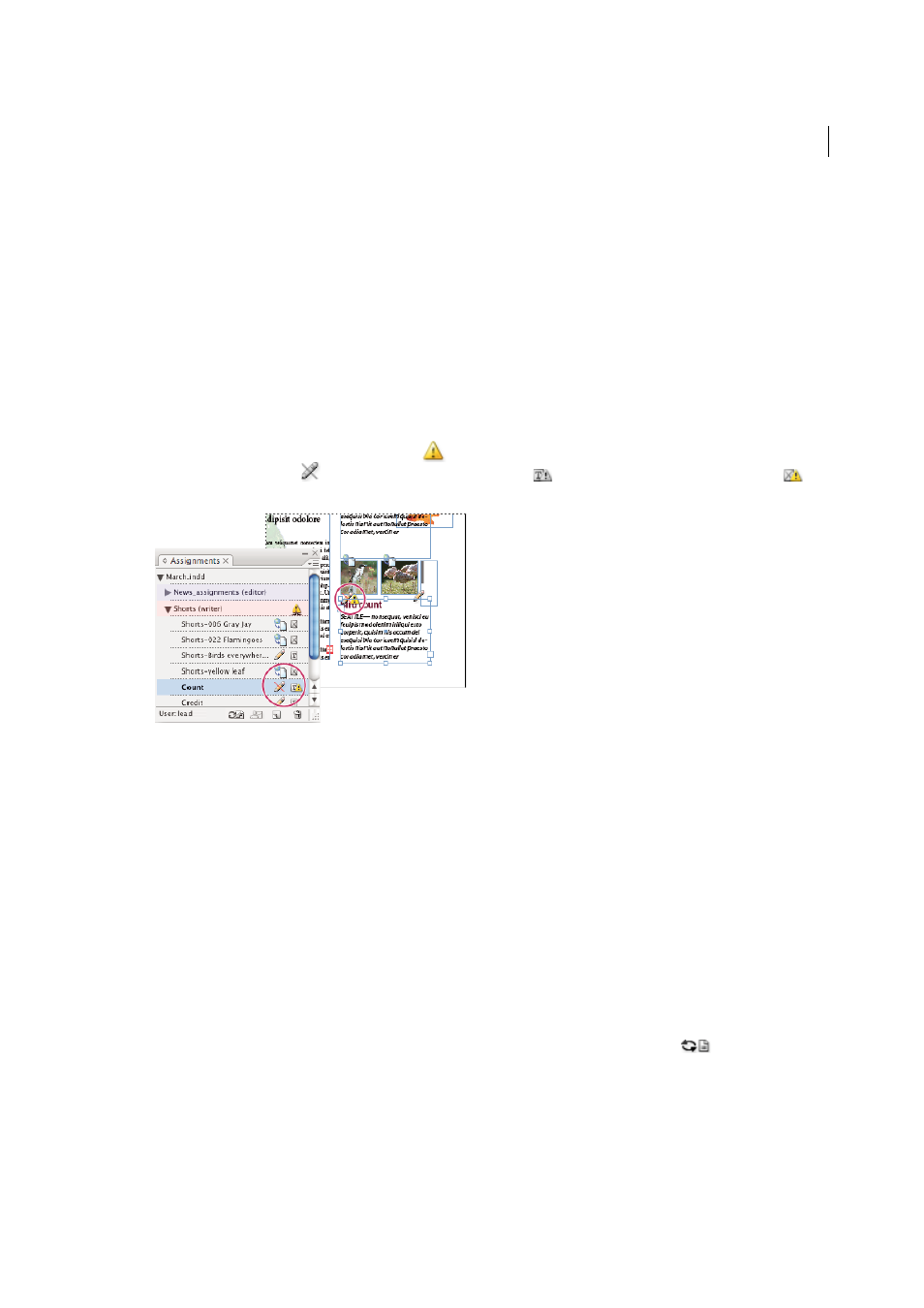
130
InCopy and InDesign
Last updated 6/13/2015
Update content
To make sure that you’re always working on the most up-to-date content, be sure to watch for Out Of Date icons in the
Assignments panel, and then update content accordingly. Updating an InCopy assignment file and its contents or
updating individual content files copies data from the latest file system copy so that the version displayed on your
computer matches the one on the file system. Updating does not require checking in or out and does not give you
editing rights. However, updating can cause problems if another user has deleted your lock.
Note: Updating content does not update content in assignment packages that have not been returned.
A typical updating workflow is as follows:
1
The InCopy user opens an assignment file or checks out an individual content file and edits the content.
2
The InCopy user saves the content file, which updates the copy on the file system, and continues working.
3
The InDesign user sees the Out Of Date icon
in both the Assignments panel and the Links panel next to the
selection, and the In Use
and Text Content Out Of Date icon
or Graphics Content Out Of Date icon
on
the associated frame.
4
The InDesign user updates the content.
Update content while opening a managed document (InDesign)
1
Choose File > Open, locate the file you want to open, and click Open.
2
Click Yes when prompted to update the document with the modified content on the file system.
3
Do one of the following:
• To let InDesign update the links, click Fix Links Automatically.
• To fix links manually, click Don’t Fix, and then, in the Links panel, select the file to update and choose Update
Link from the panel menu.
Update content while working (InDesign)
❖
Do one of the following:
• Select the text or graphics frames in the layout and choose Edit > InCopy > Update Content.
• Select the text or graphics frames in the Links panel, and click the Update Link button
or choose Update
Link from the Assignments panel menu.
Update content while working (InCopy)
❖
Do one of the following:
• Click an insertion point in the text frame to select it, and then choose File > Update Content.
