Turn off kerning for selected text, Adjust tracking, Adjust kerning between words – Adobe InCopy CC 2015 User Manual
Page 291: Aligning text, Align or justify text
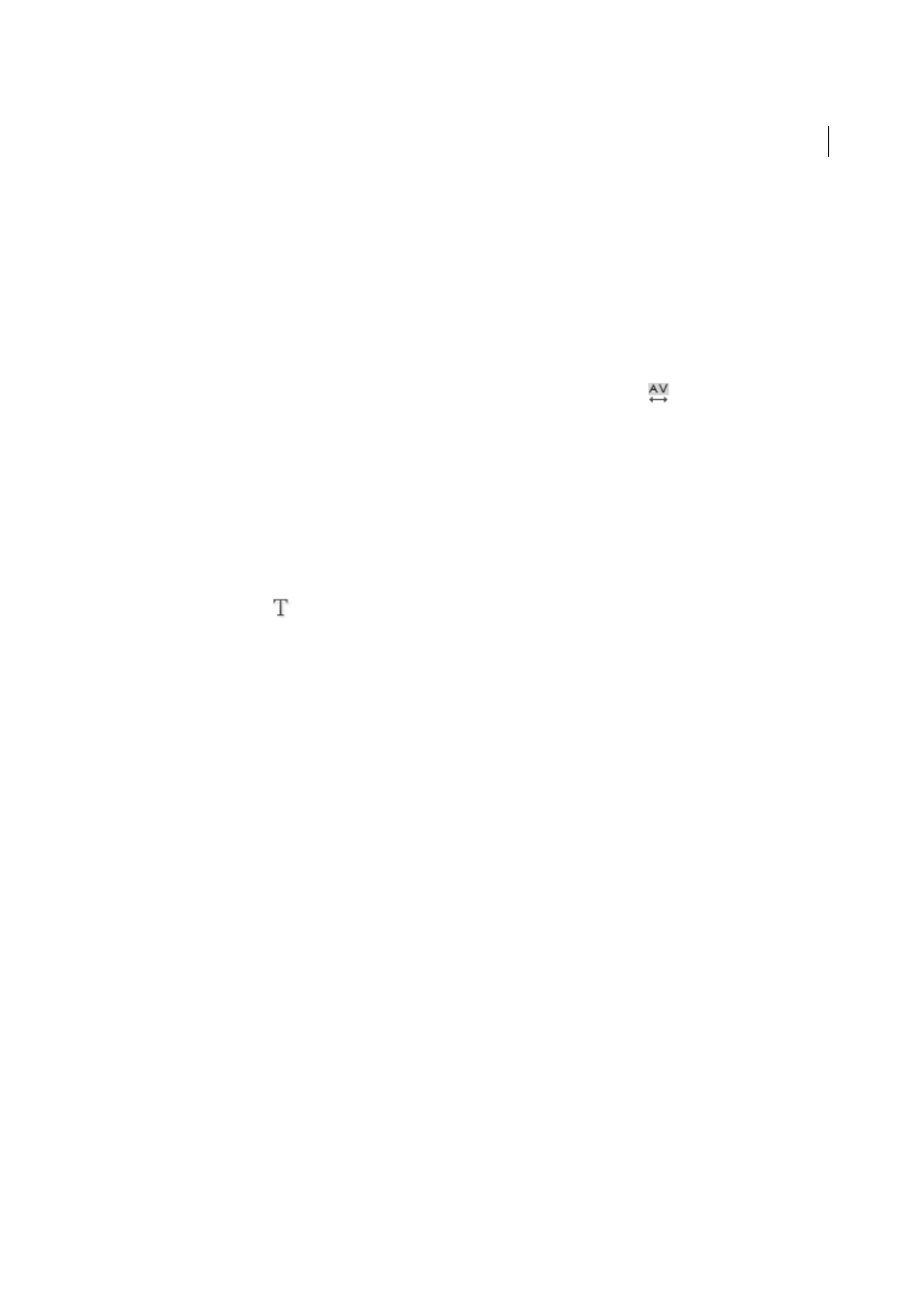
288
Typography
Last updated 6/13/2015
Turn off kerning for selected text
1
Select text.
2
In the Character panel or Control panel, type or choose 0 in the Kerning menu.
You can also press Alt+Ctrl+Q (Windows) or Option+Command+Q (Mac OS) to reset kerning and tracking. When
you do so, kerning is set to Metrics regardless of which kerning option was previously applied.
Adjust tracking
1
Select a range of characters.
2
In the Character panel or Control panel, type or select a numeric value for Tracking
.
Highlight text containing custom kerning and tracking
In some instances, you’ll want to be aware of text that has custom tracking and kerning applied. If you select the Custom
Tracking/Kerning preferences option, green highlighting appears over text with custom tracking or kerning.
1
Choose Edit > Preferences > Composition (Windows) or InCopy > Preferences > Composition (Mac OS).
2
Select Custom Tracking/Kerning, and then click OK.
Adjust kerning between words
❖
With the Type tool
, select a range of text and do one of the following:
• To add space between selected words, press Alt+Ctrl+\ (Windows) or Option+Command+\ (Mac OS).
• To remove space between selected words, press Alt+Ctrl+Backspace (Windows) or Option+Command+Delete
(Mac OS).
• To multiply the kerning adjustment by 5, hold down Shift as you press the keyboard shortcut.
More Help topics
Aligning text
Align or justify text
Text can be aligned with one or both edges (or insets) of a text frame. Text is said to be justified when it is aligned with
both edges. You can choose to justify all text in a paragraph excluding the last line (Justify Left or Justify Right), or you
can justify text in a paragraph including the last line (Justify All). When you have only a few characters on the last line,
you may want to use a special end-of-story character and create a flush space.
