Convert urls to hyperlinks, Manage hyperlinks, Edit hyperlinks – Adobe InCopy CC 2015 User Manual
Page 170: Delete hyperlinks, Rename a hyperlink source, Edit or delete hyperlink destinations
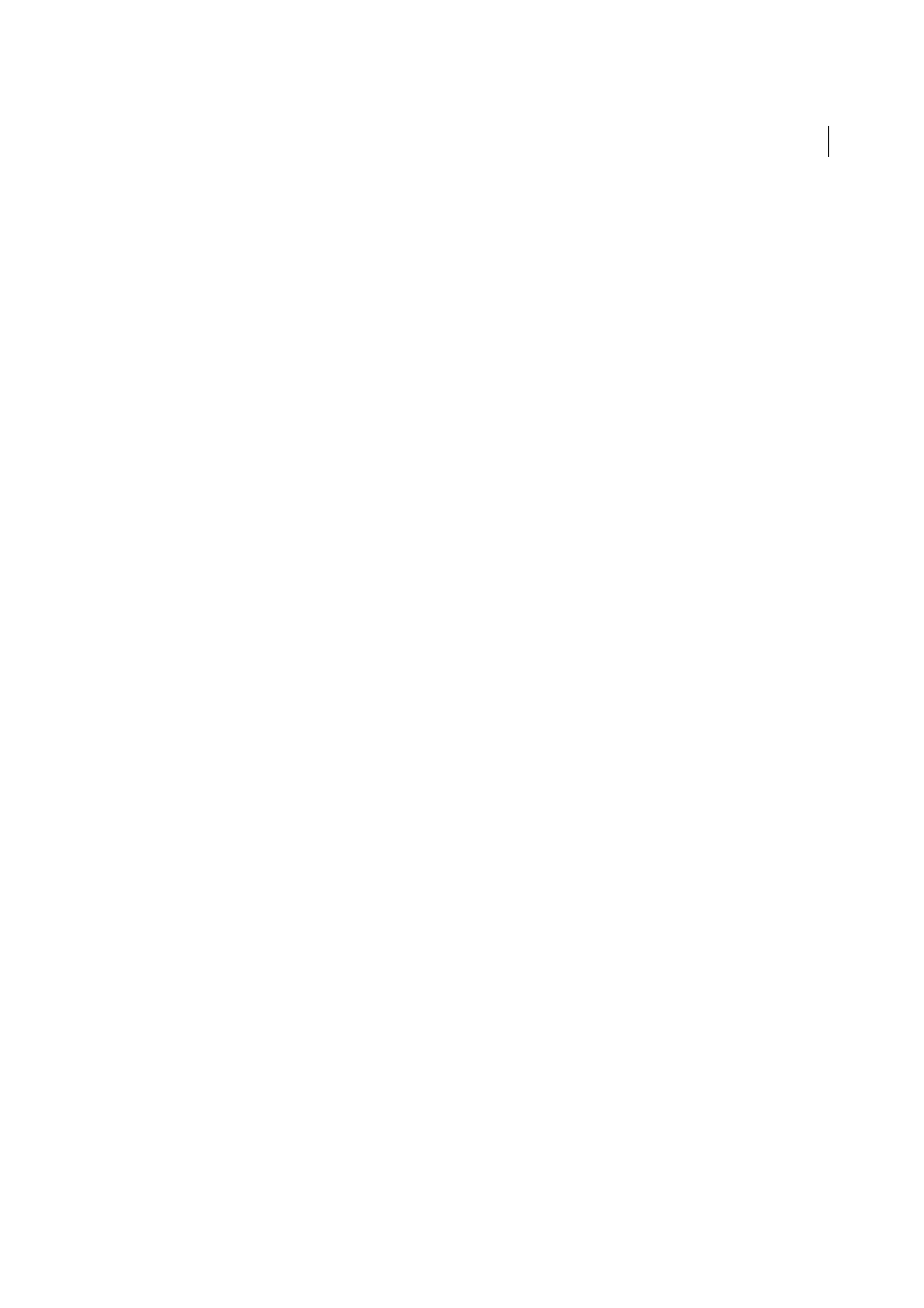
167
Text
Last updated 6/13/2015
Width
Select Thin, Medium, or Thick to determine the thickness of the hyperlink rectangle.
Style
Select Solid or Dashed to determine the appearance of the hyperlink rectangle.
Convert URLs to hyperlinks
You can find and convert URLs (such as “www.adobe.com”) in your document and convert them to hyperlinks.
1
Choose Convert URLs To Hyperlinks from the Hyperlinks panel menu.
2
For Scope, indicate whether your want to convert URLs in the entire document, the current story, or the current
selection.
3
To apply a character style to the hyperlink, select a character style from the Character Style menu.
4
Do any of the following, and then click Done.
• Click Find to locate the next URL.
• Click Convert to convert the current URL to a hyperlink.
• Click Convert All to convert all URLs to hyperlinks.
Manage hyperlinks
Use the Hyperlinks panel to edit, delete, reset, or locate hyperlinks. In InCopy, you can manage hyperlinks only if the
story is checked out for editing.
Edit hyperlinks
1
In the Hyperlinks panel, double-click the item you want to edit.
2
In the Edit Hyperlinks dialog box, make changes to the hyperlink as necessary, and then click OK.
Note: To edit a hyperlink to a URL, select the hyperlink, edit the URL in the URL text box, and then press Tab or Enter.
Delete hyperlinks
When you remove a hyperlink, the source text or graphic remains.
❖
Select the item or items you want to remove in the Hyperlinks panel, and then click the Delete button at the bottom
of the panel.
Rename a hyperlink source
Renaming the hyperlink source changes the way it appears in the Hyperlinks panel.
1
In the Hyperlinks panel, select the hyperlink.
2
Choose Rename Hyperlink from the Hyperlinks panel menu, and specify a new name.
Edit or delete hyperlink destinations
1
Open the document in which the destination appears.
2
Choose Hyperlink Destination Options in the Hyperlinks panel menu.
3
For Destination, select the name of the destination you want to edit.
4
Do one of the following:
• Click Edit, and then make changes to the destination as necessary.
• Click Delete to remove the destination.
