Select a ppd file, Printing stories, Print the galley or story view – Adobe InCopy CC 2015 User Manual
Page 356
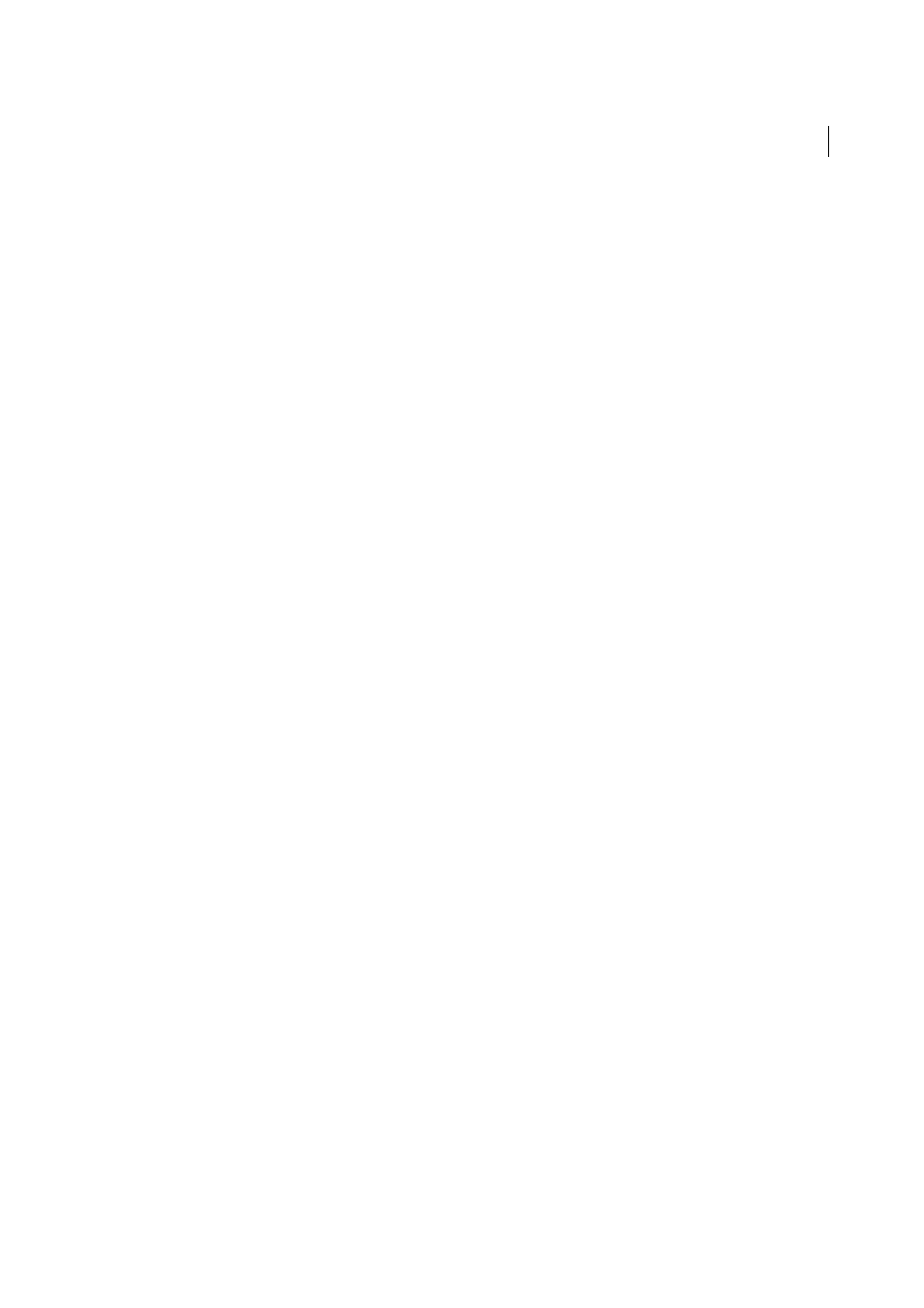
354
Printing
Last updated 6/13/2015
Printer drivers may support features that are not included in InCopy, such as duplex printing. Support for these features
varies depending on the printer driver you have. Check with your printer manufacturer for details.
If you want to specify settings for a specific printer, InCopy provides access to the printer driver through the Setup
button in the InCopy Print dialog box. In Windows, this button opens the Properties dialog box for the currently
selected printer. In Mac OS, this button displays the standard Mac OS Print dialog box.
Select a PPD file
A PPD file (PostScript Printer Description file) customizes the behavior of the driver for your specific PostScript
printer. It contains information about the output device, including printer-resident fonts, available media sizes and
orientation, optimized screen frequencies, screen angles, resolution, and color output capabilities. It’s important to set
up the correct PPD before you print. Selecting the PPD that corresponds to your PostScript printer or imagesetter
populates the Print dialog box with the available settings for the output device. You can switch to a different one to suit
your needs. Applications use the information in the PPD file to determine which PostScript information to send to the
printer when printing a document.
For best printing results, Adobe recommends that you obtain the latest version of the PPD file for your output device
from the manufacturer. Many print service providers and commercial printers have PPDs for the imagesetters they use.
Be sure to store PPDs in the location specified by the operating system. For details, consult the documentation for your
operating system.
❖
In Windows and in Mac OS, you select a PPD file in the same way you add a printer. The steps for selecting a PPD
file are different for each platform. See your operating system documentation for details.
More Help topics
Printing stories
Print the Galley or Story view
When you print the Galley or Story view, InCopy prints unformatted text in a continuous column (or columns),
without layout and formatting features. Printing in Galley or Story view gives you a hard copy that resembles galleys in
traditional publishing. The galley format makes it easy to concentrate on the textual content of a story, and to see the
changes made by you and other contributors.
1
Choose File > Print.
2
Choose Galley & Story from the View option in the Print dialog box.
3
In the Print dialog box, specify the following options:
• Type the number of copies to print.
• Select the paper size from the list.
• Choose the paper orientation.
• Choose whether to print All stories, Current Story, or All Expanded.
Note: The All Expanded option is active only when you are working with linked InCopy files.
