Align paragraphs to a baseline grid – Adobe InCopy CC 2015 User Manual
Page 292
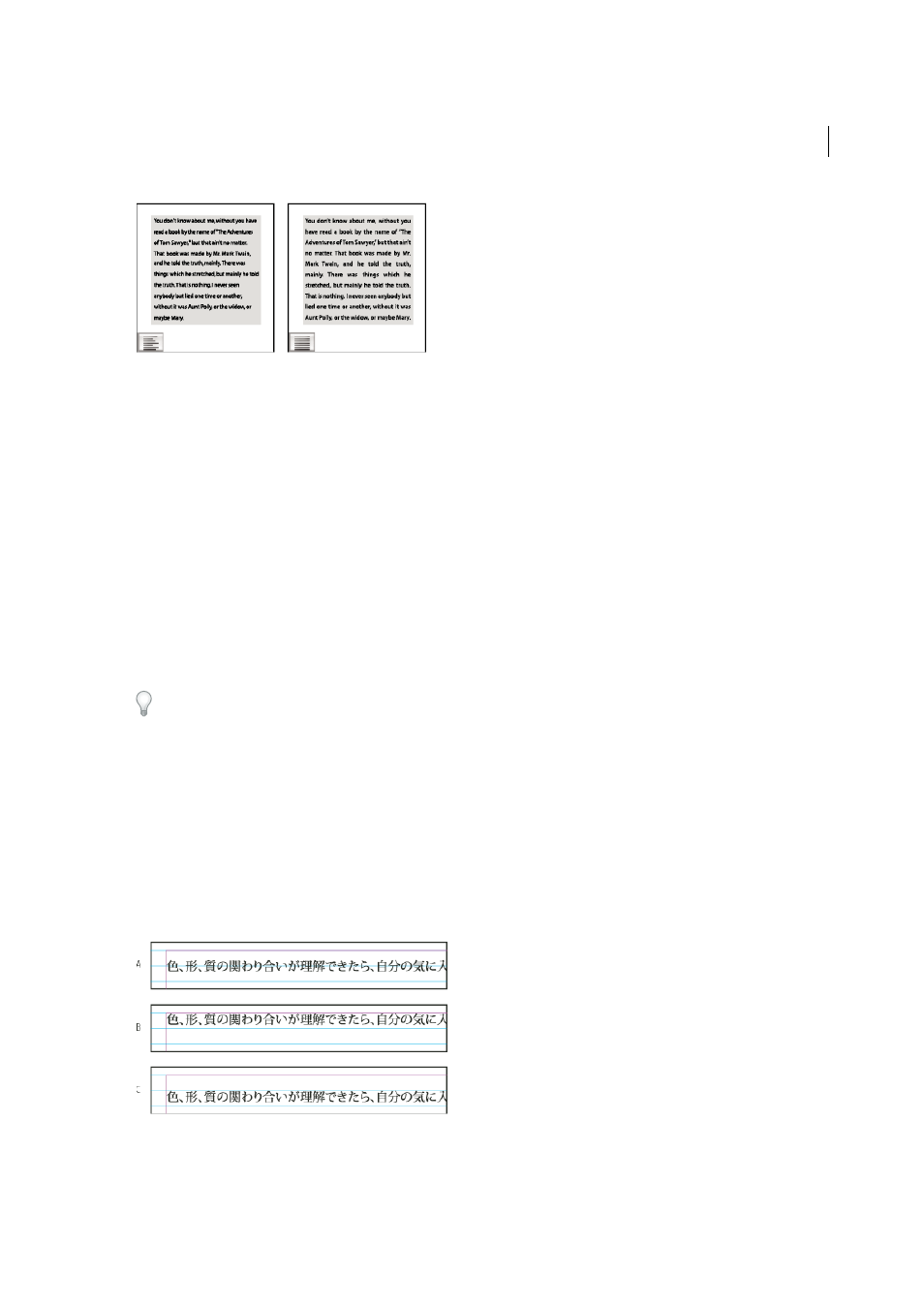
289
Typography
Last updated 6/13/2015
Note: When you justify all lines of text and you are using the Adobe Paragraph Composer, InDesign shifts text to ensure
that the paragraph has consistent text density and is visually appealing. You can fine-tune spacing in justified text.
When you set center or justify for text in a frame grid, the text will no longer align exactly with the grid. You can also
specify paragraph alignment for all the paragraphs in the frame grid.
1
Select text.
2
Click one of the Alignment buttons (Align Left, Align Center, Align Right, Left Justify, Center Justify, Right Justify
and Full Justify) in the Paragraph panel or Control panel.
3
(Optional) Click Align Towards Spine or Align Away From Spine.
When you apply Align Towards Spine to a paragraph, text on a left-hand page is right-aligned, but when the same
text flows onto (or if the frame is moved to) a right-hand page, it becomes left aligned. Similarly, when you apply
Align Away From Spine to a paragraph, text on a left-hand page is left aligned, while text on a right-hand page is
right aligned.
In vertical frames, aligning to or away from the spine has no effect, since text alignment is parallel to the spine
direction.
If you want the left side of a line of text to be left-aligned and the right side to be right-aligned, position the insertion
point where you want to right-align the text, press Tab, and then right-align the rest of the line.
Align paragraphs to a baseline grid
When formatting paragraphs in a plain text frame, you might find it particularly useful to align paragraphs to the
baseline grid. By default, text in a frame grid is aligned to the embox center, but you can also change individual
paragraph grid alignment to align to the roman baseline, the frame grid embox, or the frame grid ICF.
The baseline grid represents the leading for body text in a document. You can use multiples of this leading value for all
elements of the page to ensure that text always lines up between columns and from page to page. For example, if the
body text in your document has 12-point leading, you could give your heading text 18-point leading and add 6 points
of space before the paragraphs that follow the headings.
A Text aligned to the embox center B Text aligned to the embox top C Text aligned to the ICF
