Change the name of a custom mojikumi set, Delete a custom mojikumi set, Use kinsoku settings – Adobe InCopy CC 2015 User Manual
Page 307: Select kinsoku settings for a paragraph, Create a new kinsoku set
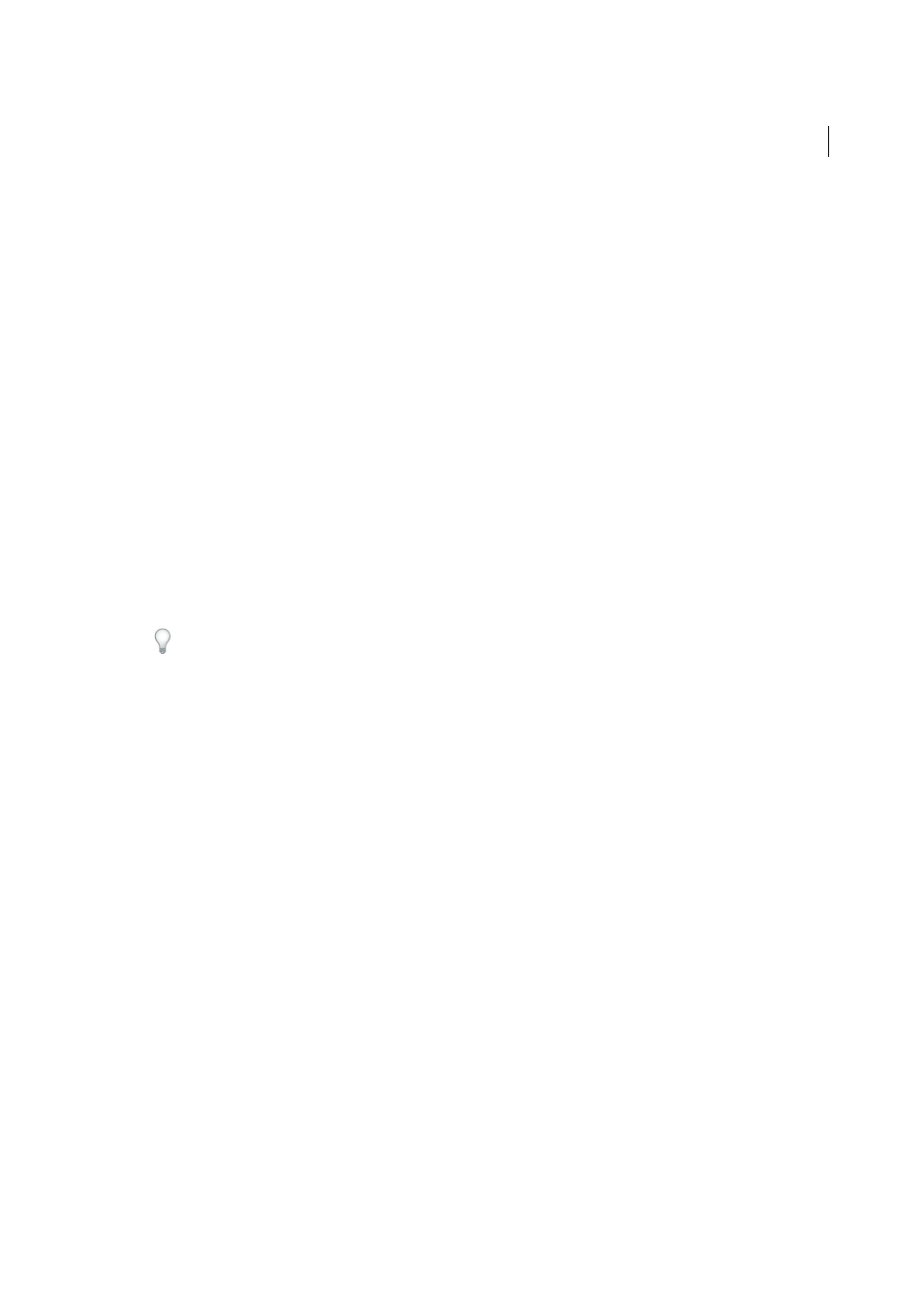
305
Typography
Last updated 6/13/2015
7
Specify the order of compression priority in Priority for each class, to determine the order of compression for each.
When you specify 1 for any character class, characters given greater values will be processed afterwards, in
increasing order of priority, and when you specify None they are processed last. You can assign the same value (1 to
9) in several aki options.
8
From the Indicate Differences menu, specify an option to indicate which mojikumi table is being compared. When
a different table is selected, any values that are different from that table are highlighted in blue.
9
Click Save, or click Cancel if you don’t want to save the settings.
Change the name of a custom mojikumi set
1
In the Mojikumi Settings dialog box, choose a custom mojikumi set from the Mojikumi pop-up menu, and click
Rename.
2
Enter the new name in the Rename dialog box and click OK.
You cannot rename default mojikumi sets.
Delete a custom mojikumi set
❖
In the Mojikumi Settings dialog box, choose a custom mojikumi set from the Mojikumi pop-up menu, and click
Delete Set.
All the text to which the mojikumi set was applied will return to default settings. You cannot delete predefined
mojikumi sets. You cannot delete default InDesign mojikumi sets.
When you compose Japanese text with a lot of half-width spaces or Roman parenthesis, problems that need to be
resolved relating to text composition increase. It is recommended that you avoid using Roman parenthesis, and use
full-width parenthesis for Japanese composition. Only use Roman parenthesis when using relatively long English
sentences in Japanese text, or when a more serious problem results if you don't use Roman parenthesis.
Use kinsoku settings
Kinsoku specifies line breaks for Asian text. Characters that cannot be placed at the beginning or end of a line are known
as kinsoku characters. For Japanese text, you can use hard kinsoku sets and soft kinsoku sets. Soft kinsoku sets omit
long vowel symbols and small hiragana characters. You can use these existing sets, or add or delete kinsoku characters
to create new sets. Chinese and Korean versions include special kinsoku sets.
Select kinsoku settings for a paragraph
1
Select a paragraph or frame.
2
In the Paragraph panel, choose an option from the Kinsoku Set list.
Create a new kinsoku set
1
Do one of the following.
• Select Type > Kinsoku Settings.
• In the Paragraph panel or Control panel, choose Settings from the Kinsoku pop-up menu, and display the
Kinsoku Settings dialog box.
2
Click New in the Kinsoku Settings dialog box. It is possible to import from other documents, but there is no import
button as with the Mojikumi Settings.
3
Enter the name of the kinsoku set, and specify the existing set on which the new one will be based.
