Installing fonts, Apply a font to text – Adobe InCopy CC 2015 User Manual
Page 265
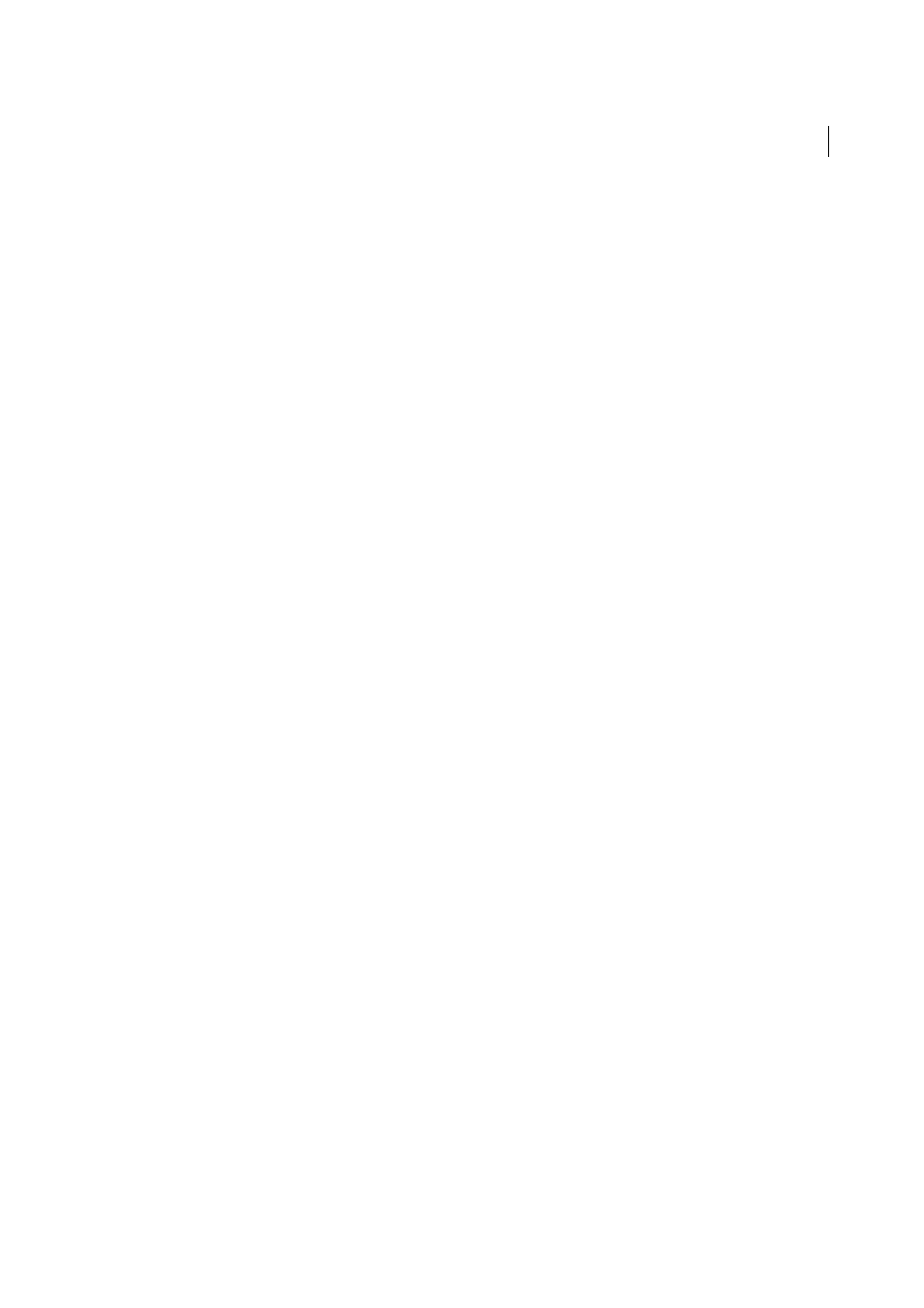
262
Typography
Last updated 6/13/2015
Typefaces (often called type families or font families) are collections of fonts that share an overall appearance, and are
designed to be used together, such as Adobe Garamond.
A type style is a variant version of an individual font in a font family. Typically, the Roman or Plain (the actual name
varies from family to family) member of a font family is the base font, which may include type styles such as regular,
bold, semibold, italic, and bold italic.
For CJK-language fonts, the font style name is often determined by the variation in thickness (also called weight). For
example, the Japanese font Kozuka-Mincho Std includes six weights: Extra Light, Light, Regular, Medium, Bold and
Heavy. The font style name which is displayed depends on the font manufacturer. Each font style is a stand-alone file.
If the font style file has not been installed, that font style cannot be selected from Font Style.
Installing fonts
When you install InCopy or Adobe Creative Suite, fonts are automatically installed in the system fonts folder.
• Windows: On Windows the fonts are located in the “\Windows\Fonts” folder. For example, c:\Windows\Fonts\
• Mac OS: On Mac, the fonts are located in the “/Library/Fonts”
For information on installing and activating fonts to be used in all applications, see your system documentation or your
font manager documentation.
You can make fonts available in InCopy by copying the font files into the Fonts folder inside the InDesign application
folder on your hard drive. However, fonts in this Fonts folder are available only to InCopy .
If two or more fonts are active in InCopy and use the same family name but have different Adobe PostScript names, the
fonts are available in InCopy . Duplicate fonts are listed in the menus with their font technologies abbreviated in
parentheses. For example, a Helvetica TrueType font appears as “Helvetica (TT),” a Helvetica PostScript Type 1 font
appears as “Helvetica (T1),” and a Helvetica OpenType font appears as “Helvetica (OTF).” If two fonts have the same
PostScript name and one includes .dfont in its name, the other font is used.
Apply a font to text
When you specify a font, you can select the font family and its type style independently. When you change from one
font family to another, InCopy attempts to match the current style with the style available in the new font family. For
example, Arial Bold would change to Times Bold when you change from Arial to Times.
When you apply a bold or italic style to type, InCopy applies the typeface style specified by the font. In most cases, the
specific version of bold or italic is applied as expected. However, some fonts may apply a bold or italic variation that
isn’t exactly labeled bold or italic, respectively. For example, some font designers specify that when you apply bold to a
font, the semibold variation is applied.
When applying a Roman font to text containing both CJK and Roman characters, a message is displayed to indicate
that this operation will only apply to and override Roman text. By selecting text containing both CJK and Roman
characters, and pressing Ctrl+Alt (Windows) or Command+Option (Mac OS) while selecting and overriding the
Roman font you will apply Roman font to CJK characters, and garbled characters will be displayed.
Furthermore, when you apply a CJK font to text that includes Japanese and Roman characters, the CJK font is applied
to the entire text, including the Roman text (CJK fonts without Roman characters will not be applied).
In the Font List displayed in the Character panel and by selecting Type > Font, CJK fonts are displayed before Roman
fonts. In addition, when composite fonts have been created and specified, they are displayed above the CJK fonts.
1
Select the text you want to change.
