Paste text from another application, Adjust spacing automatically when pasting text, Paste text to a frame grid – Adobe InCopy CC 2015 User Manual
Page 194
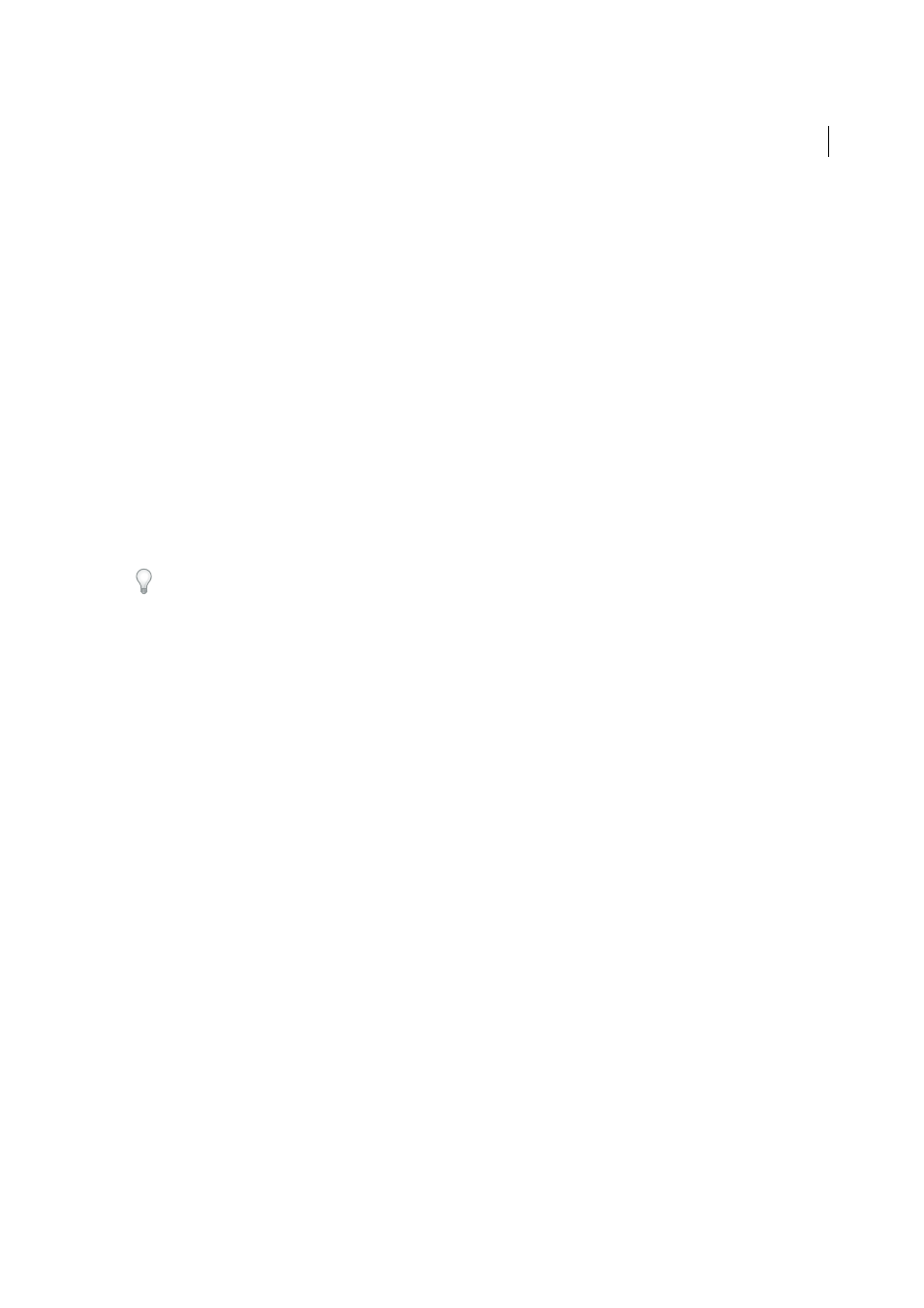
191
Text
Last updated 6/13/2015
When you use Edit > Paste Without Grid Format to paste text into a frame grid, the pasted text retains its font, font size,
and character spacing settings of the copied text. You can select text and choose Edit > Apply Grid Format to format
the pasted text according to the character attributes of the frame grid.
Paste text from another application
1
To preserve formatting and information such as styles and index markers, open the Clipboard Handling section of
the Preferences dialog box, and select All Information under Paste. To remove these items and other formatting
when pasting, select Text Only.
2
Cut or copy text in another application or in an InCopy document.
3
If you like, select text or click in a text frame. Otherwise, the text will be pasted into its own new frame.
4
Do one of the following:
• Choose Edit > Paste. If the pasted text doesn’t include all the formatting, you may need to change settings in the
Import Options dialog box for RTF documents.
• Choose Edit > Paste Without Formatting. (Paste Without Formatting is dimmed if you paste text from another
application when Text Only is selected in Clipboard Handling Preferences.)
• Choose Edit > Paste Without Grid Format.
You can also drag text from another application and drop it into an InDesign document, or you can insert a text file or
word-processing file into an InDesign document directly from Windows Explorer or Mac OS Finder. The text will be
added to a new frame. Shift-dragging removes the formatting. The option you select in the Clipboard Handling section of
the Preferences dialog box determines whether information such as index markers and swatches is preserved.
Adjust spacing automatically when pasting text
When you paste text, spaces can be automatically added or removed, depending on the context. For example, if you cut
a word and then paste it between two words, a space appears before and after the word. If you paste that word at the
end of a sentence, before the period, a space is not added.
Note: This feature is used primarily for working with Roman text. Also, this feature is available only when the Roman text
to be pasted is set to a Roman language in the Character panel.
1
Choose Edit > Preferences > Type (Windows) or InCopy > Preferences > Type (Mac OS).
2
Select Adjust Spacing Automatically When Cutting And Pasting Words, and then click OK.
Paste text to a frame grid
You can paste text that retains its source formatting attributes. When you copy text with modified attributes from one
frame grid and paste to a different frame grid, the text will be pasted with only those changed attributes preserved. You
can also paste without grid formatting.
1
Cut or copy text in another application or in an InCopy document.
2
In the frame grid, display the text insertion point or select a block of text.
3
Do one of the following:
• To paste text that conforms to the grid format, choose Edit > Paste.
• To paste text without grid formatting, choose Edit > Paste Without Grid Format.
You can always apply grid formatting later by choosing Edit > Apply Grid Format. The grid format attributes specified
in the Named Grids panel will be applied to the text.
