Using cross-reference formats, Create or edit cross-reference formats – Adobe InCopy CC 2015 User Manual
Page 186
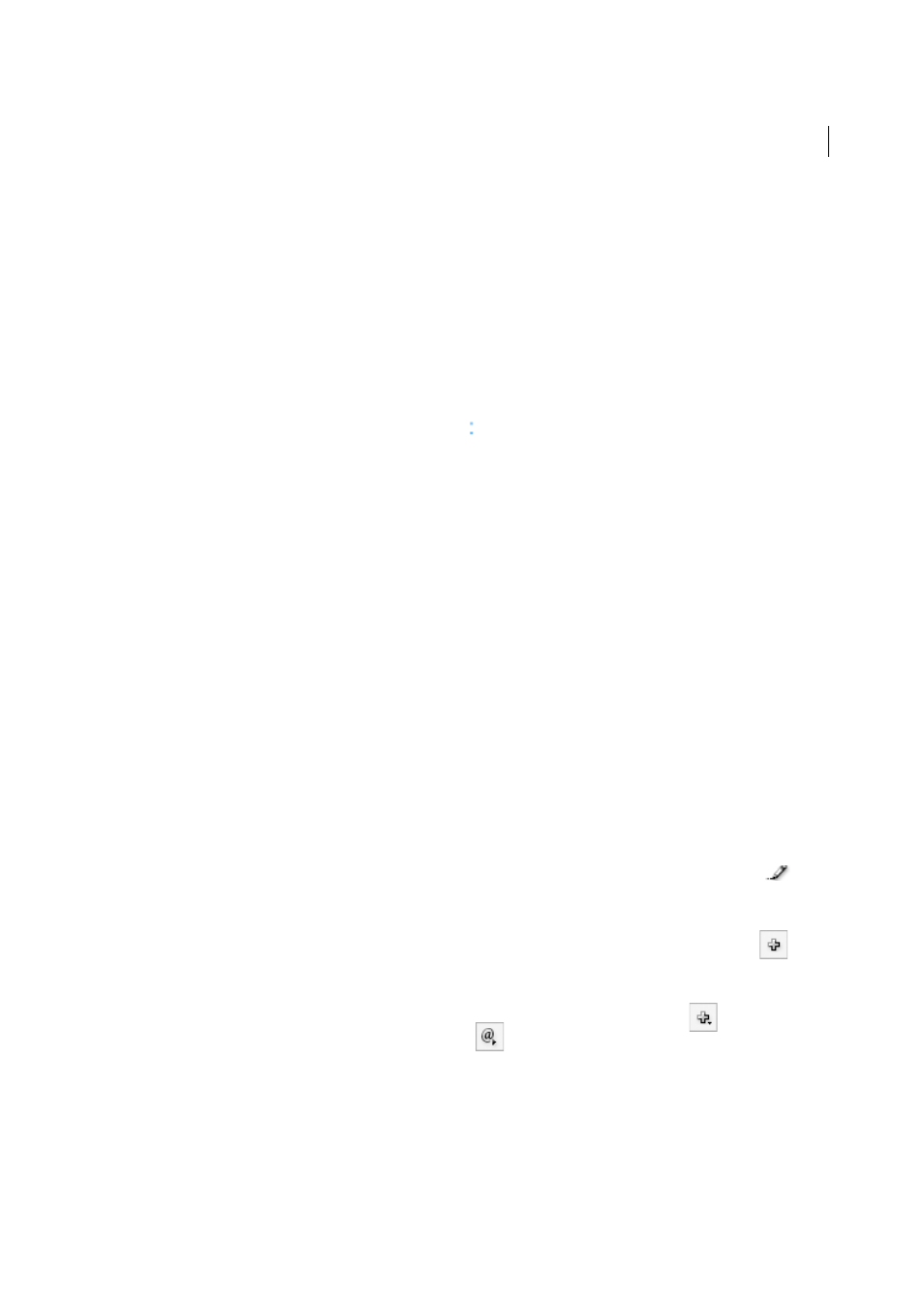
183
Text
Last updated 6/13/2015
4
For Document, select the document containing the destination that you want to refer to. All open documents that
have been saved are listed in the pop-up menu. If the document you’re looking for isn’t open, choose Browse, locate
the file, and then click Open.
5
Click a paragraph style (such as Head1) in the left box to narrow down the choices, and then select the paragraph
you want to refer to. (Or, if Text Anchor is selected, choose the text anchor.)
6
Choose the cross-reference format you want to use from the Format menu.
You can edit these cross-reference formats or create your own. See
7
Specify the appearance of the source hyperlink. See
8
Click OK.
When you insert a cross-reference, a text anchor marker appears at the beginning of the destination paragraph. You
can view this marker when you choose Type > Show Hidden Characters. If this marker is moved or deleted, the cross-
reference becomes unresolved.
Using cross-reference formats
Several cross-reference formats appear in the New Cross-Reference dialog box by default. You can edit these formats,
delete them, or create your own.
Note: If you’ve deleted or edited cross-reference formats in your document and want to return them to the default formats,
you can choose Load Cross-Reference Formats from the panel menu and choose a document with unedited formats. You
can also synchronize cross-reference formats in a book.
For a video tutorial on editing cross-reference formats, see
.
Create or edit cross-reference formats
Unlike other presets, cross-reference formats can be edited or deleted. When you edit a cross-reference format, any
source cross-reference that uses that format is automatically updated.
In InCopy, you can create or edit cross-reference formats only in stand-alone documents. In assignment files, the cross-
reference formats are determined by the InDesign document.
1
Do any of the following:
• Choose Define Cross-Reference Formats from the Hyperlinks panel menu.
• While creating or editing a cross-reference, click the Create Or Edit Cross-Reference Formats button
.
2
In the Cross-Reference Formats dialog box, do one of the following:
• To edit a format, select the format on the left.
• To create a format, select a format to base the new format on, and then click the Create Format button
. This
creates a duplicate of the selected format.
3
For Name, specify the name of the format.
4
In the Definition text box, add or remove any text as needed. Click the Building Block icon
to insert building
blocks from a menu. Click the Special Characters icon
to select dashes, spaces, quotation marks, and other
special characters.
5
To apply a character style to the entire cross-reference, select Character Style For Cross-Reference, and then choose
or create the character style from the menu.
You can also use the Character Style building block to apply a character style to text within the cross-reference.
6
Click Save to save the changes. Click OK when finished.
