Create a new mojikumi set – Adobe InCopy CC 2015 User Manual
Page 305
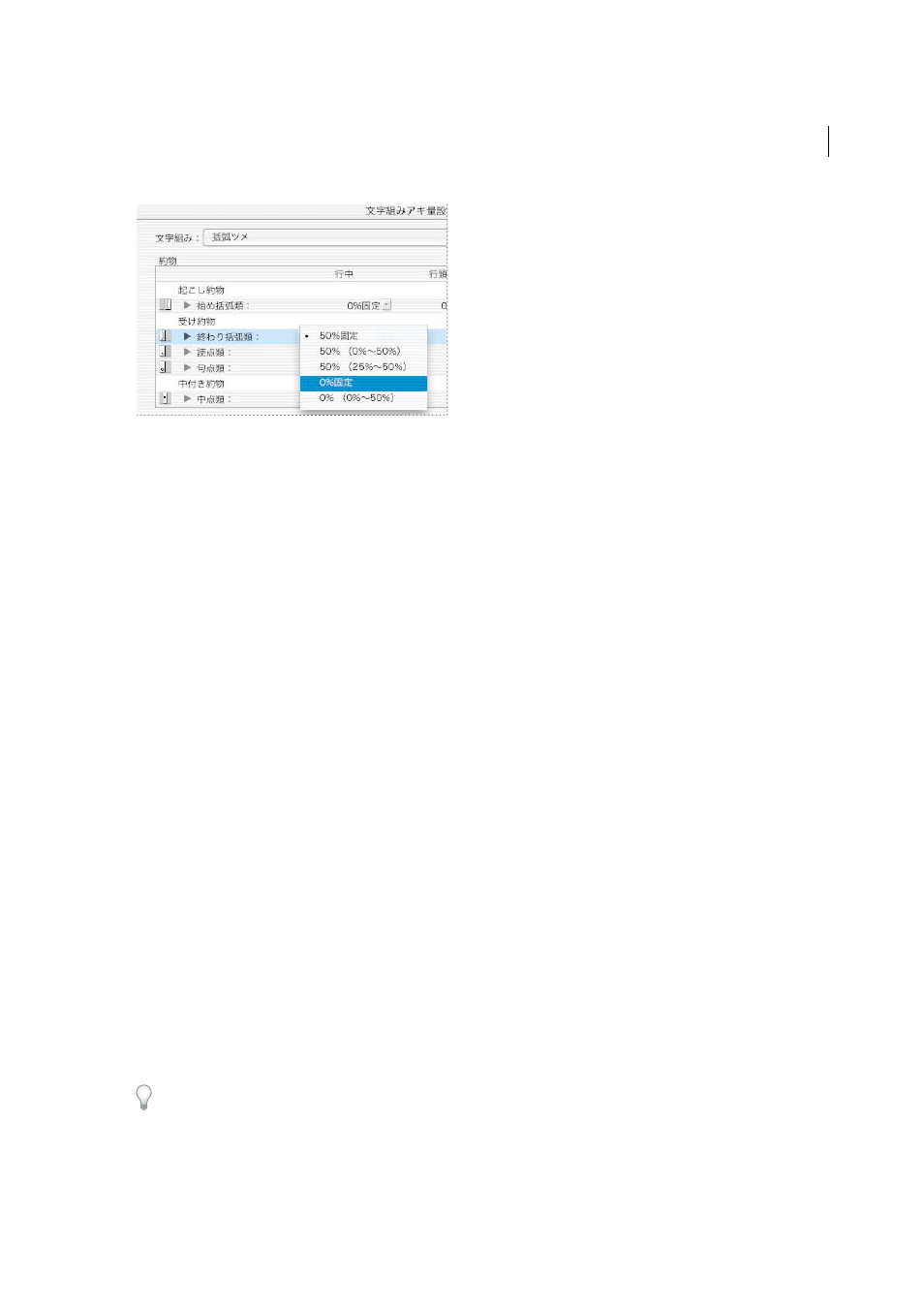
303
Typography
Last updated 6/13/2015
By clicking the triangular to the left of Open Parenthesis, Close Parenthesis, commas, periods, and middle punctuation
in each of Okoshi Yakumono, Uke Yakumono and Chuzuki Yakumono within Yakumono, items such as round
parentheses, corner brackets, Japanese commas, commas, Japanese periods, periods, nakaguro and colons are
displayed, allowing setting of aki for each character type. If you apply these settings, brackets won’t be compressed but
you can adjust aki for round parentheses.
Furthermore, if you display Detailed, you can edit all classes, set the processing order for each class, and indicate
differences between a specified mojikumi set and the current settings.
You can specify the desired value, minimum value, maximum value and order of priority to apply character spacing for
each option. The minimum and maximum values are applied when you adjust the spacing for text that is fully justified
by kinsoku. The more the Minimum and Maximum percentage values differ from the Desired percentage, the more
scope you can give to InDesign to increase or decrease spacing when justifying the line.
For more information on using mojikumi in InDesign, se
.
Create a new mojikumi set
1
Do one of the following:
• Choose Type > Mojikumi Settings > Basic or Detailed.
• Choose Basic or Detailed from the Mojikumi Set menu in the Paragraph panel or Control panel.
2
Click New in the Mojikumi Settings dialog box.
3
Enter the name of the mojikumi set, specify the existing set on which the new one will be based, and click OK.
4
From Units, choose whether to use percentage (%) or Bu units, or to use Character Width/Bu.
5
Specify values for Begin Line, End Line and Middle Line for items in each section of Yakumono, Contiguous
Yakumono, Paragraph Mojikumi Indent and Between CJK and Roman. The Middle Line value is used to compress
lines for kinsoku (specify a value less than the Begin Line value). The End Line value is used to spread lines for fully
justified text (specify a value greater than the Middle Line value).
6
For item names in each section that has a triangle indicator, you can specify mojikumi settings in further detail for
each character. For example, to display items, click the triangle to the left of Open Parenthesis in Okoshi Yakumono
in the Yakumono section. The three items Open Bracket, Open Round Parenthesis, and Other Opening Parenthesis
are displayed, allowing you to set mojikumi settings for each character class.
7
When settings are complete, click Save or OK to save the settings. Click Cancel if you don't want to save the settings.
Depending on the character type, you can specify the same values for Begin Line, Middle Line, and End Line if you don't
want to change the spacing.
