Create tables, Create a table from scratch, Create a table from existing text – Adobe InCopy CC 2015 User Manual
Page 346
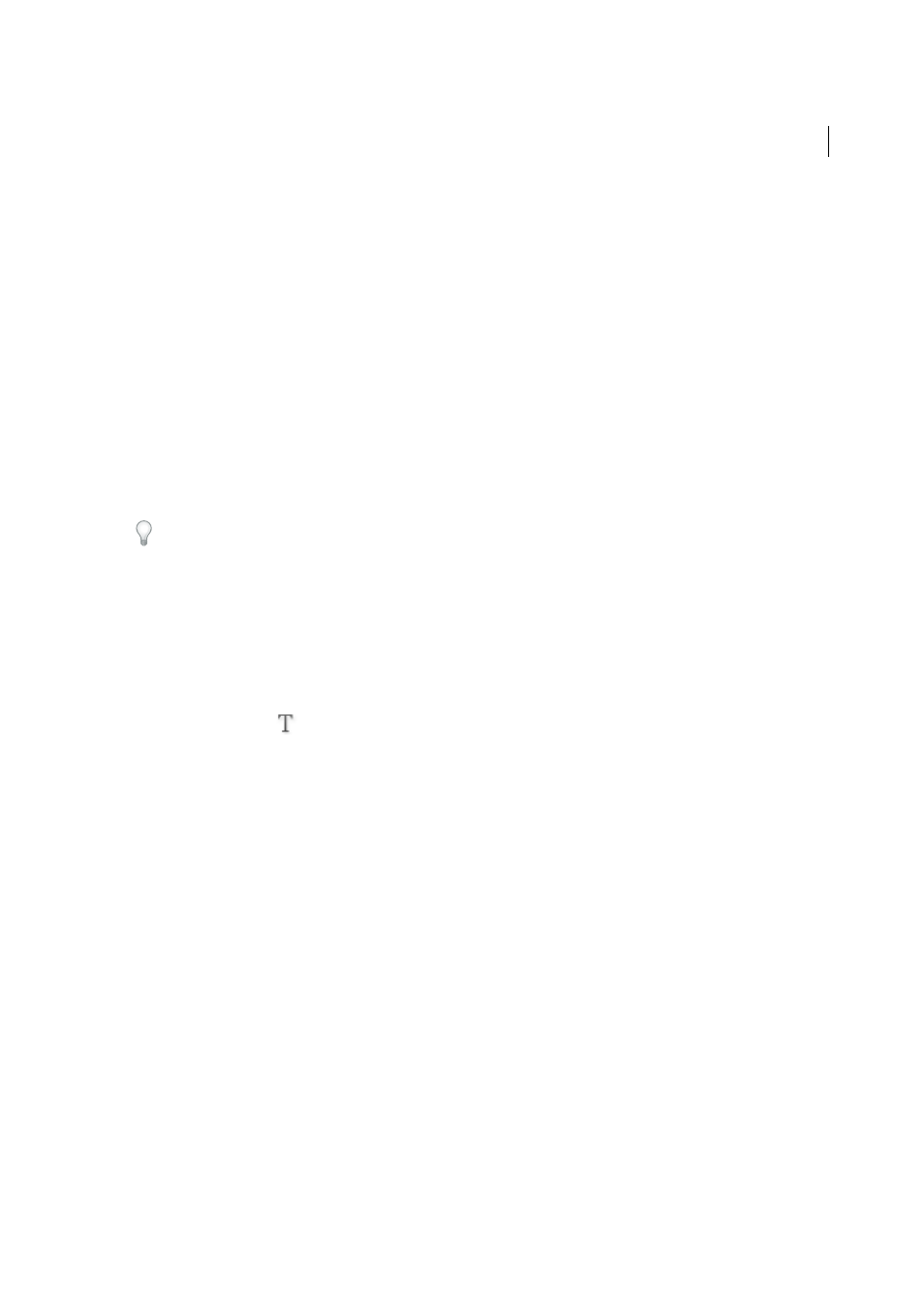
344
Tables
Last updated 6/13/2015
Create tables
A table consists of rows and columns of cells. A cell is like a text frame in which you can add text, inline graphics, or
other tables. You can create tables from scratch or by converting them from existing text. You can also embed a table
within a table.
When you create a table, the new table fills the width of the container text frame. A table is inserted on the same line
when the insertion point is at the beginning of the line, or on the next line, when the insertion point is in the middle of
a line.
Tables flow with surrounding text just as inline graphics do. For example, a table moves through threaded frames when
the text above it changes in point size or when text is added or deleted. However, a table cannot appear on a text-on-
path frame.
You can create vertical tables the same way you create horizontal ones. The writing direction of a table depends on that
of the text frame used to create the table, and the writing direction of the table changes when that of the text frame is
changed. This behavior is the same when you create a table within a frame grid. However, the writing direction for cells
within a table can be changed, irrespective of the writing direction of the table.
Confirm the writing direction of the text frame before creating a table.
For a video tutorial on creating and formatting tables, se
.
Michael Murphy provides an article on creating and formatting tables at
.
Jeff Witchell from InfiniteSkills.com provides a video demonstration on
Create a table from scratch
The table you create fills the width of the text frame.
1
Using the Type tool
, place the insertion point where you want the table to appear.
2
Choose Table > Insert Table.
3
Specify the numbers of rows and columns.
4
Specify the number of horizontal cells in the body row and the number of vertical cells in the Column.
5
If your table contents will continue on more than one column or frame, specify the number of header or footer rows
in which you want the information to be repeated.
6
(Optional) Specify a table style.
7
Click OK.
The row height of a table is determined by the specified table style. For example, a table style may use cell styles to
format different parts of the table. If any of these cell styles include paragraph styles, the leading value of the paragraph
styles determines the row height of that area. If no paragraph style is used, the document’s default slug determines the
row height. (The slug is based on the leading value. In this context, a slug is the approximate height of the highlighting
in selected text.)
Create a table from existing text
Before you convert text to a table, make sure that you set up the text properly.
1
To prepare the text for conversion, insert tabs, commas, paragraph returns, or another character to separate
columns. Insert tabs, commas, paragraph returns, or another character to separate rows. (In many instances, text
can be converted to a table without having to be edited.)
