Portable network graphics (.png) import options – Adobe InCopy CC 2015 User Manual
Page 100
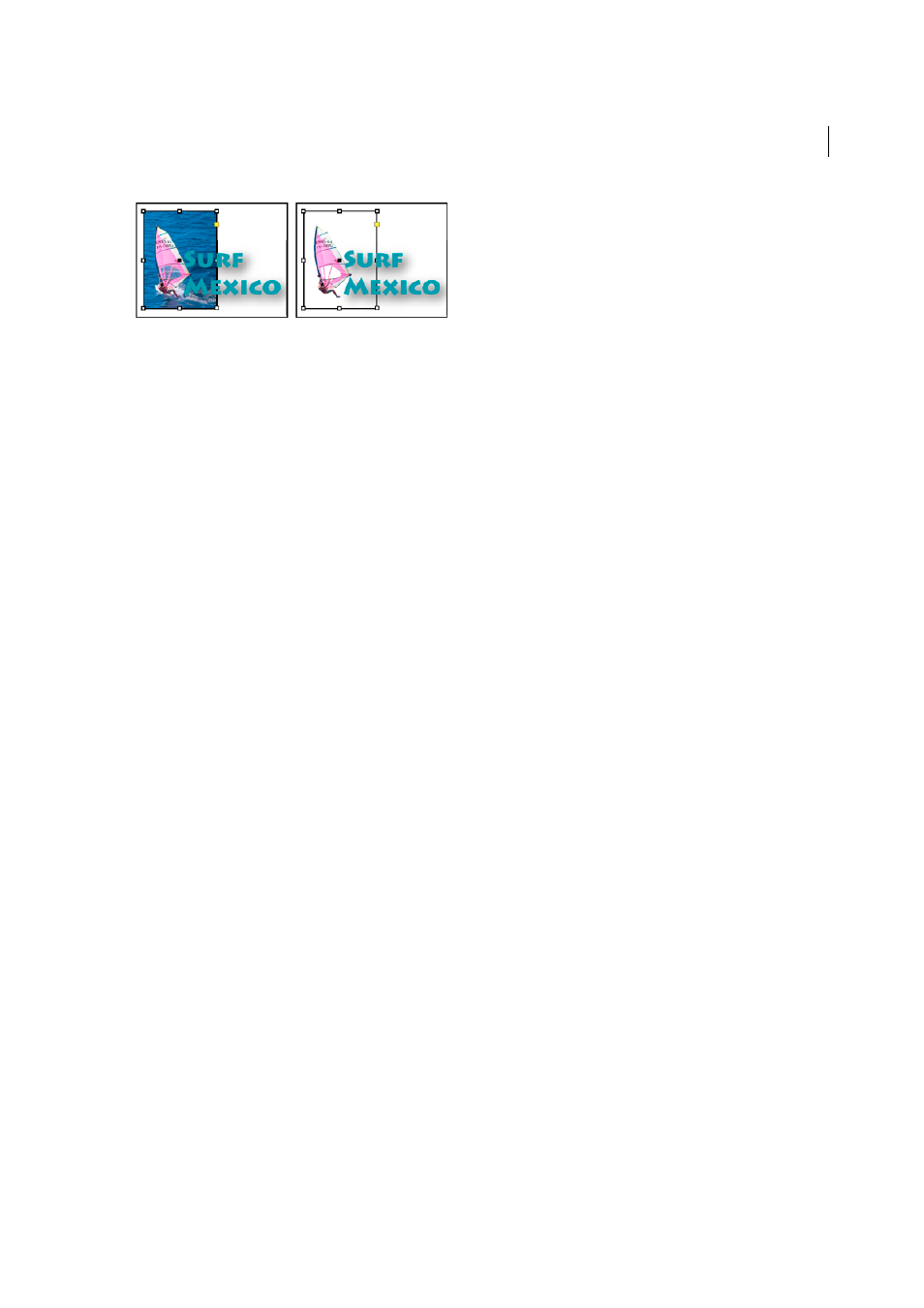
97
InCopy documents
Last updated 6/13/2015
Profile
If Use Document Default is selected, leave this option unchanged. Otherwise, choose a color source profile that
matches the gamut of the device or software used to create the graphic. This profile enables InDesign to properly
translate its color to the gamut of the output device.
Rendering Intent
Choose a method for scaling the color range of the graphic to the color range of the output device.
Typically, you’ll choose Perceptual (Images) because it accurately represents colors in photographs. The Saturation
(Graphics), Relative Colorimetric, and Absolute Colorimetric options are better for areas of solid color; they don’t
reproduce photographs well. Rendering Intent options aren’t available for bitmap, grayscale, and index-color mode
images.
Portable Network Graphics (.png) import options
When you place a PNG image and select Show Import Options in the Place dialog box, you’ll see a dialog box with three
sections of import settings. Two sections contain the same options available for other bitmap image formats. The other
section, PNG Settings, contains the following settings:
Use Transparency Information
This option is enabled by default when a PNG graphic includes transparency. If an
imported PNG file contains transparency, the graphic interacts only where the background is transparent.
White Background
If a PNG graphic does not contain a file-defined background color, this option will be selected by
default. However, it is only enabled if Use Transparency Information is activated. If this option is selected, white is used
as the background color when applying transparency information.
File Defined Background Color
If a PNG graphic was saved with a non-white background color, and Use Transparency
Information is selected, this option is selected by default. If you don’t want to use the default background color, click
White Background to import the graphic with a white background, or deselect Use Transparency Information to
import the graphic without any transparency (displaying areas of the graphic that are currently transparent). Some
image-editing programs can’t specify a non-white background color for PNG graphics.
Apply Gamma Correction
Select this option to adjust the gamma (midtone) values of a PNG graphic as you place it.
This option lets you match image gamma to the gamma of the device you will use to print or display the graphic (such
as a low-resolution or non-PostScript printer or computer monitor). Deselect this option to place the image without
applying any gamma correction. By default, this option is selected if the PNG graphic was saved with a gamma value.
Gamma Value
This option, available only if Apply Gamma Correction is selected, displays the gamma value that was
saved with the graphic. To change the value, type a positive number from 0.01 to 3.0.
When PNG files are imported, the settings in the Image Import Options dialog box are always based on the selected
file, not on the default or last-used settings.
Acrobat (.pdf) and Illustrator (.ai) import options
The layout, graphics, and typography in a placed PDF are preserved. As with other placed graphics, you cannot edit a
placed PDF page within InCopy . You can control the visibility of layers in a layered PDF. You can also place more than
one page of a multipage PDF.
When you place a PDF that was saved with passwords, you’ll be prompted to enter the required passwords. If the PDF
file was saved with usage restrictions (for example, no editing or printing), but no passwords, you can place the file.
