Footnote layout options – Adobe InCopy CC 2015 User Manual
Page 222
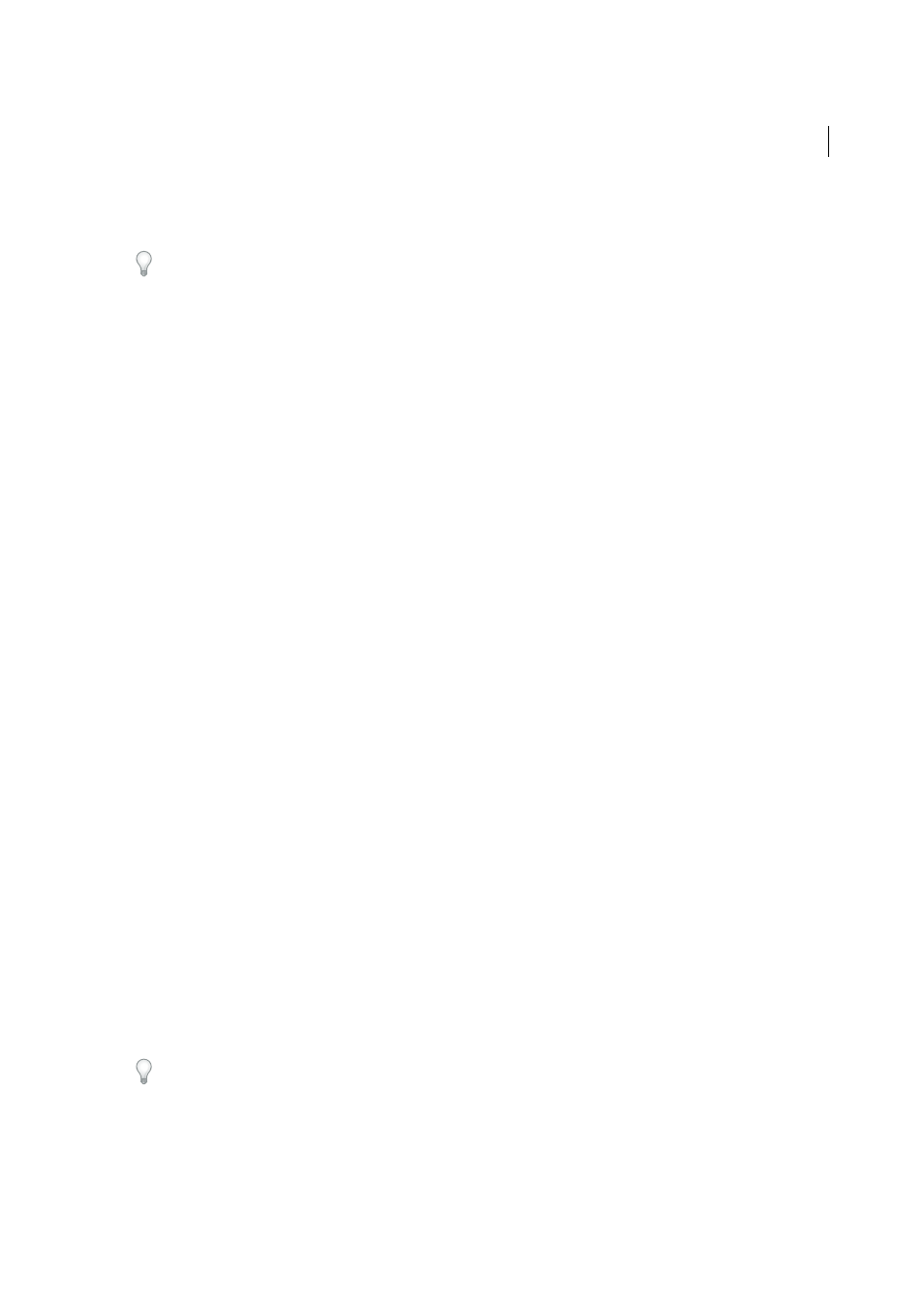
219
Text
Last updated 6/13/2015
for Prefix, Suffix, or both. To select special characters, click the icons next to the Prefix and Suffix controls to display a
menu.
If you think the footnote reference number is too close to the preceding text, adding one of the space characters as a
prefix might improve the appearance. You can also apply a character style to the reference number.
Position
This option determines the appearance of the footnote reference number, which is superscript by default. If
you prefer to format the number using a character style (such as a character style that includes OpenType superscript
settings), choose Apply Normal, and specify the character style.
This option determines the appearance of the footnote reference number, which is Ruby by default. Choosing Apply
Normal is useful if you want to format the reference number’s position using a character style.
Character Style
You may want to choose a character style to format the footnote reference number. For example,
instead of using superscript, you might want to use a character style at a normal position with an elevated baseline. The
menu displays the character styles available in the Character Styles panel.
Paragraph Style
You may want to choose a paragraph style that formats the footnote text for all footnotes in the
document. The menu displays the paragraph styles available in the Paragraph Styles panel. By default, the [Basic
Paragraph] style is used. Note that the [Basic Paragraph] style may not have the same appearance as the default font
settings for the document.
Separator
The separator determines the white space that appears between the footnote number and the start of the
footnote text. To change the separator, first select or delete the existing separator, and then choose a new separator. You
can include multiple characters. To insert white space characters, use the appropriate metacharacter, such as ^m for em
space.
Footnote layout options
The following options appear in the Layout section of the Footnote Options dialog box:
Minimum Space Before First Footnote
This option determines the minimum amount of space between the bottom of
the column and the first footnote line. You cannot use a negative value. Any Space Before setting in the footnote
paragraph is ignored.
Space Between Footnotes
This option determines the distance between the last paragraph of one footnote and the first
paragraph of the next footnote in a column. You cannot use a negative value. The Space Before/Space After values in a
footnote’s paragraph apply only if the footnote includes multiple paragraphs.
First Baseline Offset
This option determines the distance between the start of the footnote area (where the footnote
divider appears by default) and the first line of footnote text.
For information on the First Baseline options, see
Place End Of Story Footnotes At Bottom Of Text
Select this option if you want the last column’s footnotes to appear just
below the text in the last frame of the story. If this option is not selected, any footnote in the last frame of the story
appears at the bottom of the column.
Allow Split Footnotes
Select this option if you want footnotes to break across a column when the footnote exceeds the
amount of space available for it in that column. If splitting is not allowed, the line containing the footnote reference
number moves to the next column, or the text becomes overset.
If Allow Split Footnotes is turned on, you can still prevent an individual footnote from splitting by placing the insertion
point in the footnote text, choosing Keep Options from the Paragraph panel menu, and selecting the Keep Lines Together
and All Lines In Paragraph options. If the footnote contains multiple paragraphs, use the Keep With Next X Lines option
in the first paragraph of the footnote text. You can choose Type > Insert Break Character > Column Break to control where
the footnote is split.
