Open the notes panel, Use notes mode, Add a note – Adobe InCopy CC 2015 User Manual
Page 154: Convert text to a note
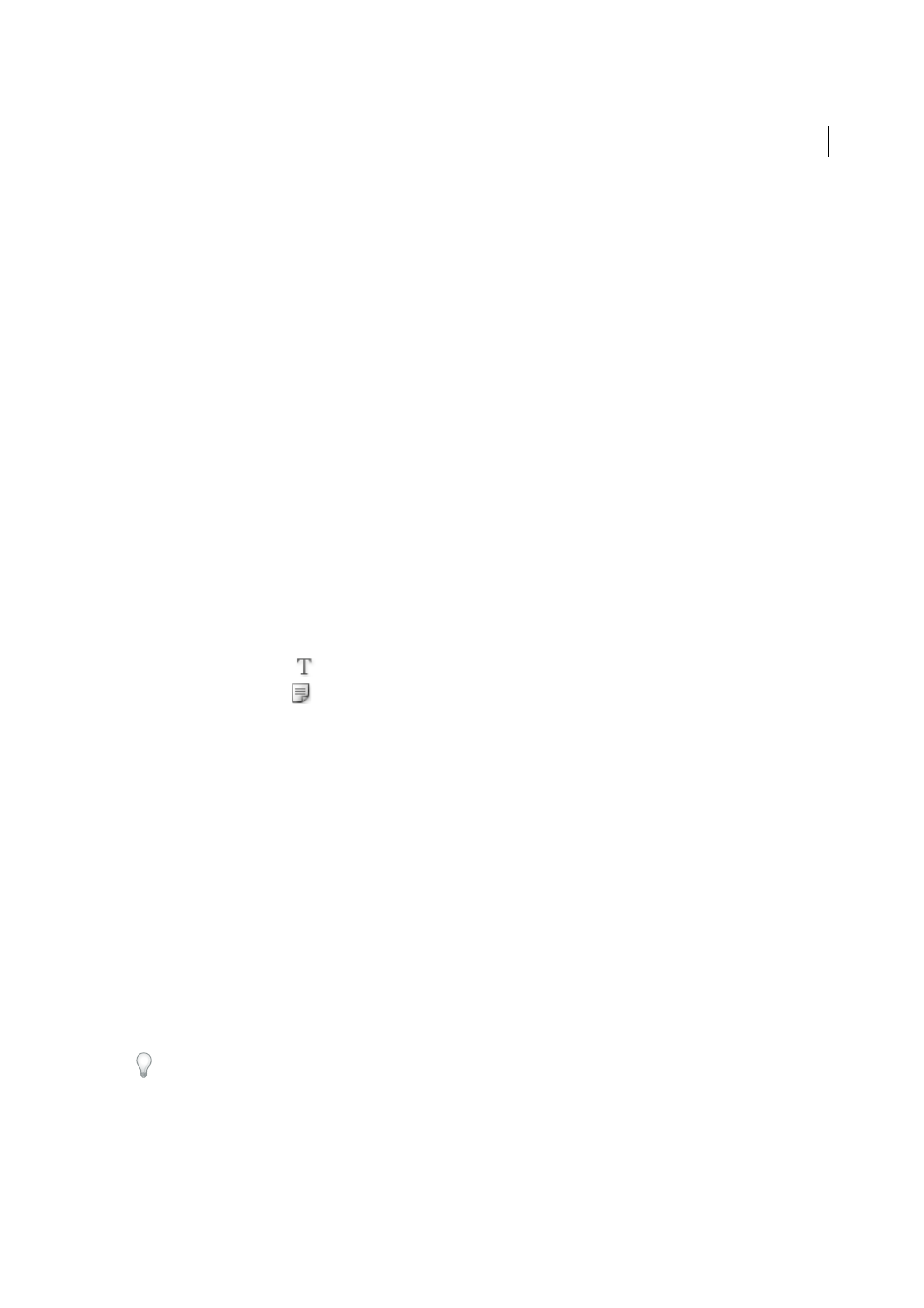
151
Text
Last updated 6/13/2015
Open the Notes panel
❖
Do one of the following:
• Choose Window > Notes.
• In Layout view, choose Notes > New Note.
Use Notes Mode
Notes Mode is a convenient way to add, split, or delete notes, depending on where the insertion point is located or what
text is selected.
1
Do any of the following:
• To create a new note, place the insertion point in text.
• To convert text to a note, select the text.
• To split a note, place the insertion point inside a note.
• To convert the note to text, select the note bookends (in Galley view or Story view).
• To move the insertion point out of a note, place the insertion point at the beginning or end of the note.
2
Choose Notes > Notes Mode.
Add a note
1
Do either of the following:
• Using the Type tool
, click where you want to place the note, and choose Notes > New Note.
• Using the Note tool
, click where you want to place the note.
Adding a note in Layout view opens the Notes panel if it is not already open.
2
In Galley or Story view, type your note between the note bookends. In Layout view, type your note in the Notes
panel.
You can add as many notes as you want in any location. However, you cannot create a note within another note.
You can also add a note using Notes Mode.
Convert text to a note
1
Select the text that you want to move into a new note.
2
Choose Notes > Convert To Note.
A new note is created. The selected text is removed from the body of the story and pasted into the new note. The note
anchor or bookend is located where the text you selected was cut.
If you add notes to a linked InCopy story, they also appear in the story in InDesign, and can be edited in InDesign.
You can also convert text to a note using Notes Mode.
You can assign keyboard shortcuts to convert a word, line, paragraph, or story to a note. Choose Edit > Keyboard
Shortcuts, and then choose Notes Menu from the Product Area menu. Add a shortcut to the command, and then click
OK.
