Import styles from other documents, Map styles to export tags | cc, cs6, cs5.5, Introduction to export tags – Adobe InCopy CC 2015 User Manual
Page 235
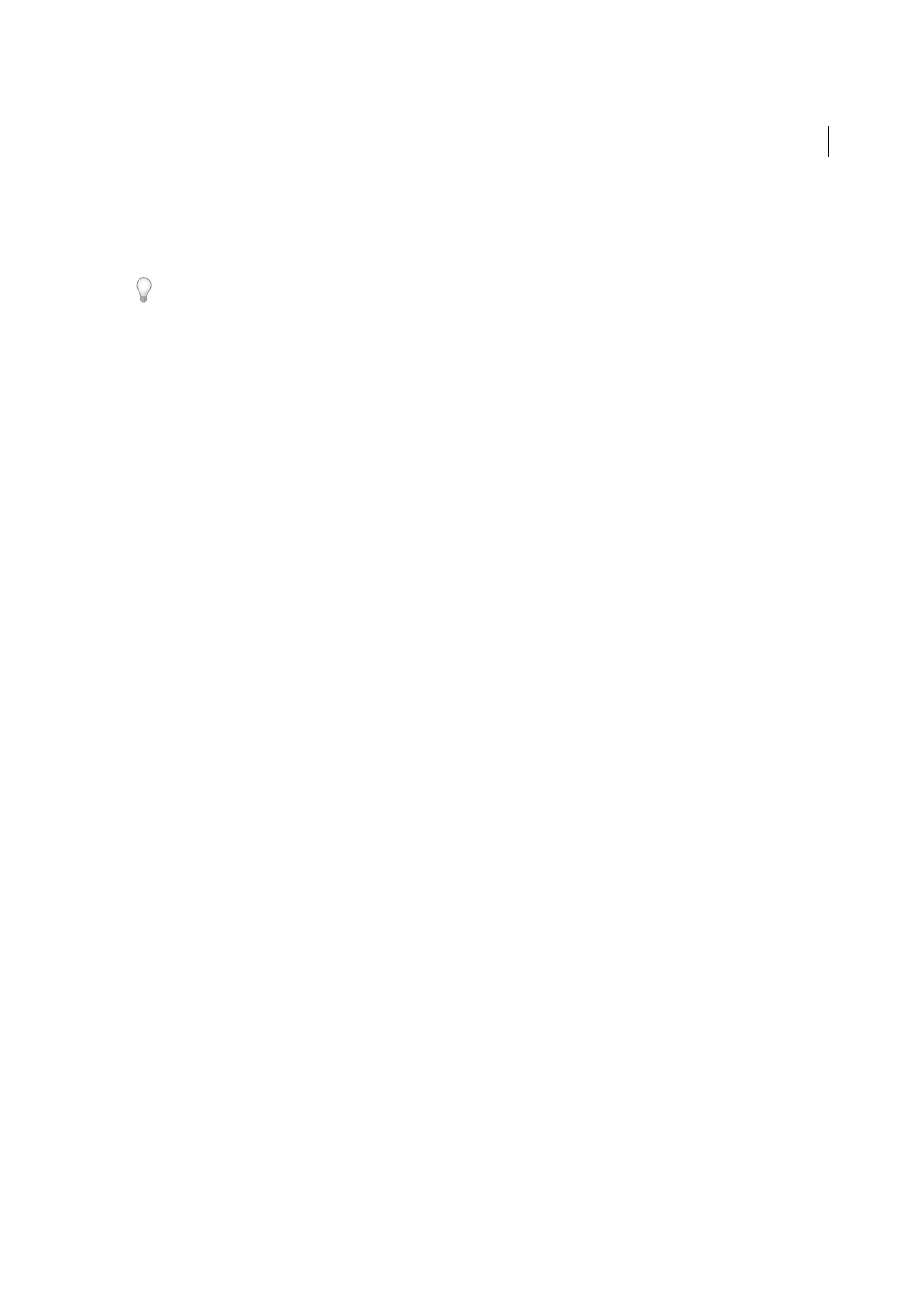
232
Styles
Last updated 6/13/2015
By default, new styles are based on [No Paragraph Style] or [None], or on the style of any currently selected text.
3
Specify formatting in the new style to distinguish it from the style on which it’s based. For example, you might want
to make the font used in a subheading slightly smaller than the one used in the heading (parent) style.
If you make changes to the formatting of a child style and decide you want to start over, click Reset To Base. That restores
the child style’s formatting to be identical to the style on which it’s based. Then you can specify new formatting. Similarly,
if you change the Based On style of the child style, the child style definition is updated to match its new parent style.
Import styles from other documents
You can import paragraph and character styles from another InDesign document (any version) into the active
document. During import, you can determine which styles are loaded and what should occur if a loaded style has the
same name as a style in the current document. You can also import styles from an InCopy document.
You can import paragraph styles and character styles from an InDesign or InCopy document into a stand-alone InCopy
document or InCopy content that is linked to InDesign. You can determine which styles are loaded, and what should
occur if a loaded style has the same name as a style in the current document.
Note: If you import styles into linked content, new styles are added to the InDesign document when the content is updated,
and any style with a name conflict is overridden by the InDesign style with the same name.
1
In the Character Styles or Paragraph Styles panel, do one of the following:
• Choose Load Character Styles or Load Paragraph Styles in the Styles panel menu.
• Choose Load All Text Styles in the Styles panel menu to load both character and paragraph styles.
2
Double-click the InDesign document containing the styles you want to import.
3
In the Load Styles dialog box, make sure that a check mark appears next to the styles you want to import. If any
existing style has the same name as one of the imported styles, choose one of the following options under Conflict
With Existing Style, and then click OK:
Use Incoming Style Definition
Overwrites the existing style with the loaded style and applies its new attributes to all
text in the current document that used the old style. The definitions of the incoming and existing styles are displayed
at the bottom of the Load Styles dialog box so that you can view a comparison.
Auto-Rename
Renames the loaded style. For example, if both documents have a Subheading style, the loaded style
is renamed “Subheading copy” in the current document.
You can also use the Books feature to share styles. (See
.)
Map styles to export tags | CC, CS6, CS5.5
Introduction to export tags
Use Export Tagging to define how text with InDesign styles is marked up in HTML, EPUB, or tagged PDF output.
You can also specify CSS class names to add to the exported content. In EPUB/HTML export, CSS classes can be used
to differentiate between slight variations in styling. It is not required that you enter a class name - InDesign
automatically generates one based on the Style Name.
You cannot preview Export Tagging within the InDesign layout, as it only impacts the exported EPUB, HTML, or PDF
file.
Edit All Export Tags lets you efficiently view and modify the mappings in a single dialog box.
