Change bullet characters – Adobe InCopy CC 2015 User Manual
Page 251
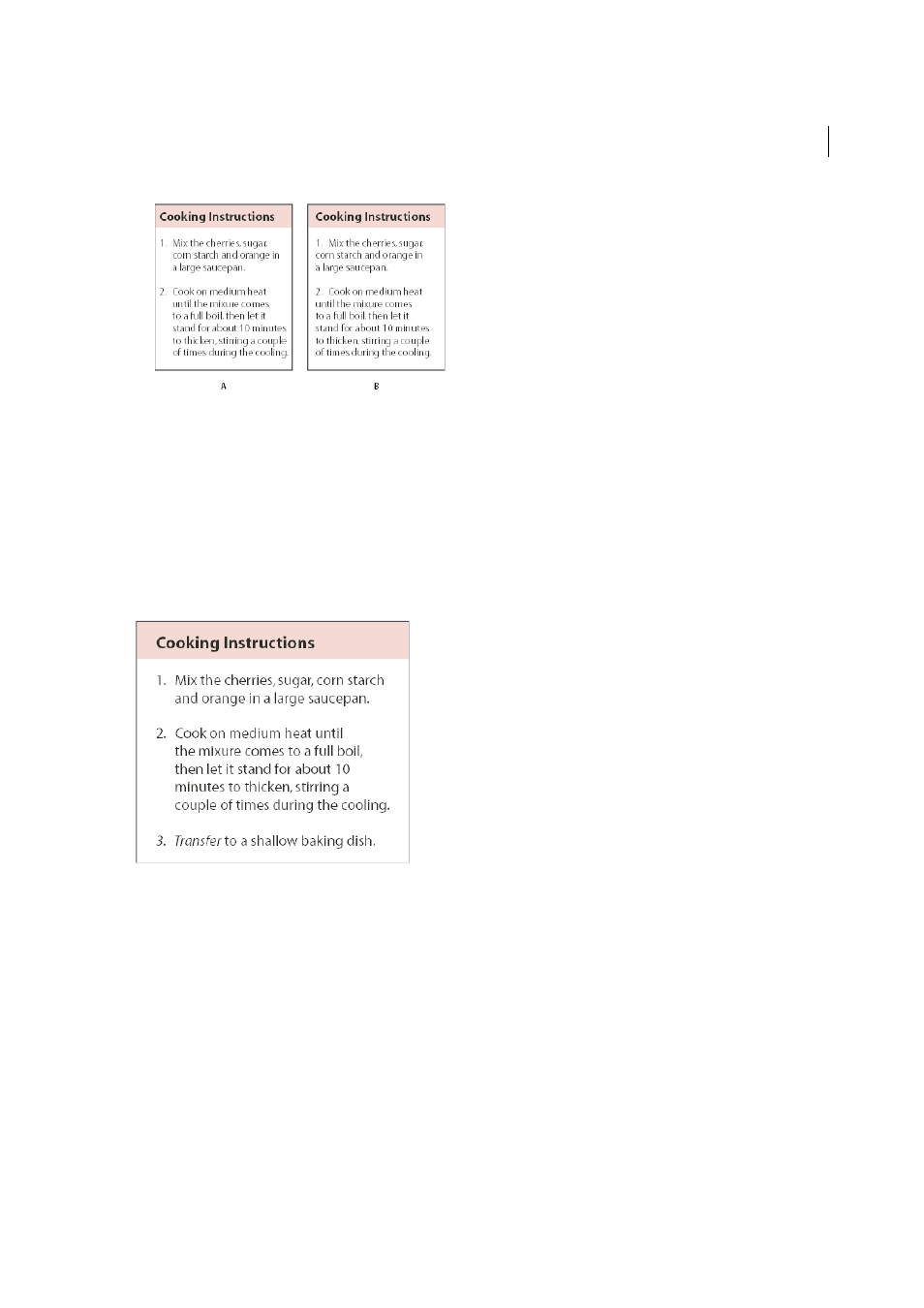
248
Typography
Last updated 6/13/2015
Note: The Left Indent, First Line Indent, and Tab Position settings in the Bullets And Numbering dialog box are
paragraph attributes. For that reason, changing these settings in the Paragraph panel also changes bulleted and
numbered list formats
Tab Position
Activates the tab position to create space between the bullet or number and the start of the list item.
By default, bullets and numbers inherit some of their text formatting from the first character in the paragraph to which
they’re attached. If the first character in one paragraph is different from the first characters in other paragraphs, the
numbering or bullet character may appear inconsistent with the other list items. If this is not the formatting you desire,
create a character style for numbers or bullets and apply it to your list by using the Bullets And Numbering dialog box.
Change bullet characters
If you don’t want to use one of the existing bullet characters, you can add other bullet characters to the Bullet Character
grid. A bullet character that is available in one font may not be available in another font. You can choose whether the
font is remembered with any bullet character you add.
If you want to use a bullet found in a specific font (such as the pointing hand from Dingbats), be sure to set the bullet
to remember that font. If you use a basic bullet character, it’s probably best not to remember the font, because most fonts
have their own version of that bullet character. Depending on whether you select the Remember Font With Bullet
option, a bullet you add can reference either a Unicode value and a specific font family and style, or just a Unicode value.
Note: Bullets that reference only the Unicode value (without a remembered font) appear with a red “u” indicator.
