Change the color of text, Specify the type of swatches to display, Add transparency effects to text – Adobe InCopy CC 2015 User Manual
Page 316
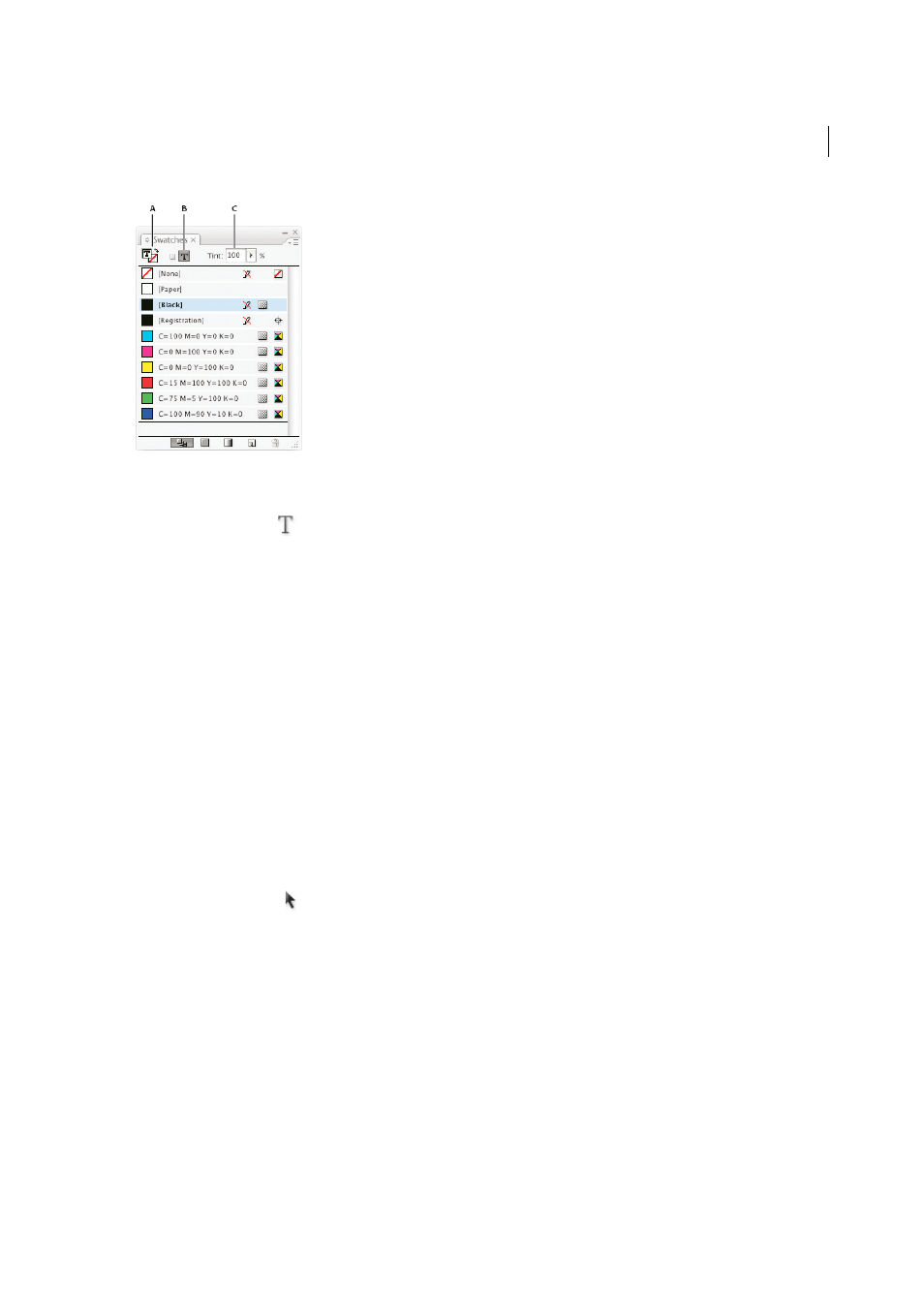
314
Typography
Last updated 6/13/2015
A Swatch affects fill or stroke B Swatch affects container or text C Tint percentage
Change the color of text
1
Using the Type tool
, select the text you want to color.
2
In the Swatches panel (choose Window > Swatches), click a color or gradient swatch.
Note: You can apply colors to text in either Galley, Story, or Layout view; however, color changes are visible only in Layout
view.
Specify the type of swatches to display
1
Choose Window > Swatches to open the Swatches panel.
2
At the bottom of the panel, specify one of the following:
• To see all color, tint, and gradient swatches, click the Show All Swatches button.
• To see only process color, spot color, and tint swatches, click the Show Color Swatches button.
• To see only gradient swatches, click the Show Gradient Swatches button.
Add transparency effects to text
Use the Effects panel to add transparency effects, such as drop shadows, to text.
Mike Rankin provides examples about transparency effects at
1
Use the Selection tool to select the text frame.
2
Choose Object > Effects > [effect].
3
Choose Text from the Settings For menu.
You can choose Object if you want the effects you choose to apply to the text frame’s stroke and fill as well as the text
inside it.
4
Specify the effect attributes and click OK.
If you want to change the text’s blending mode or opacity settings, make these changes on the Effects panel.
