Replace a link with a different source file, Restore missing links, Find missing links – Adobe InCopy CC 2015 User Manual
Page 106
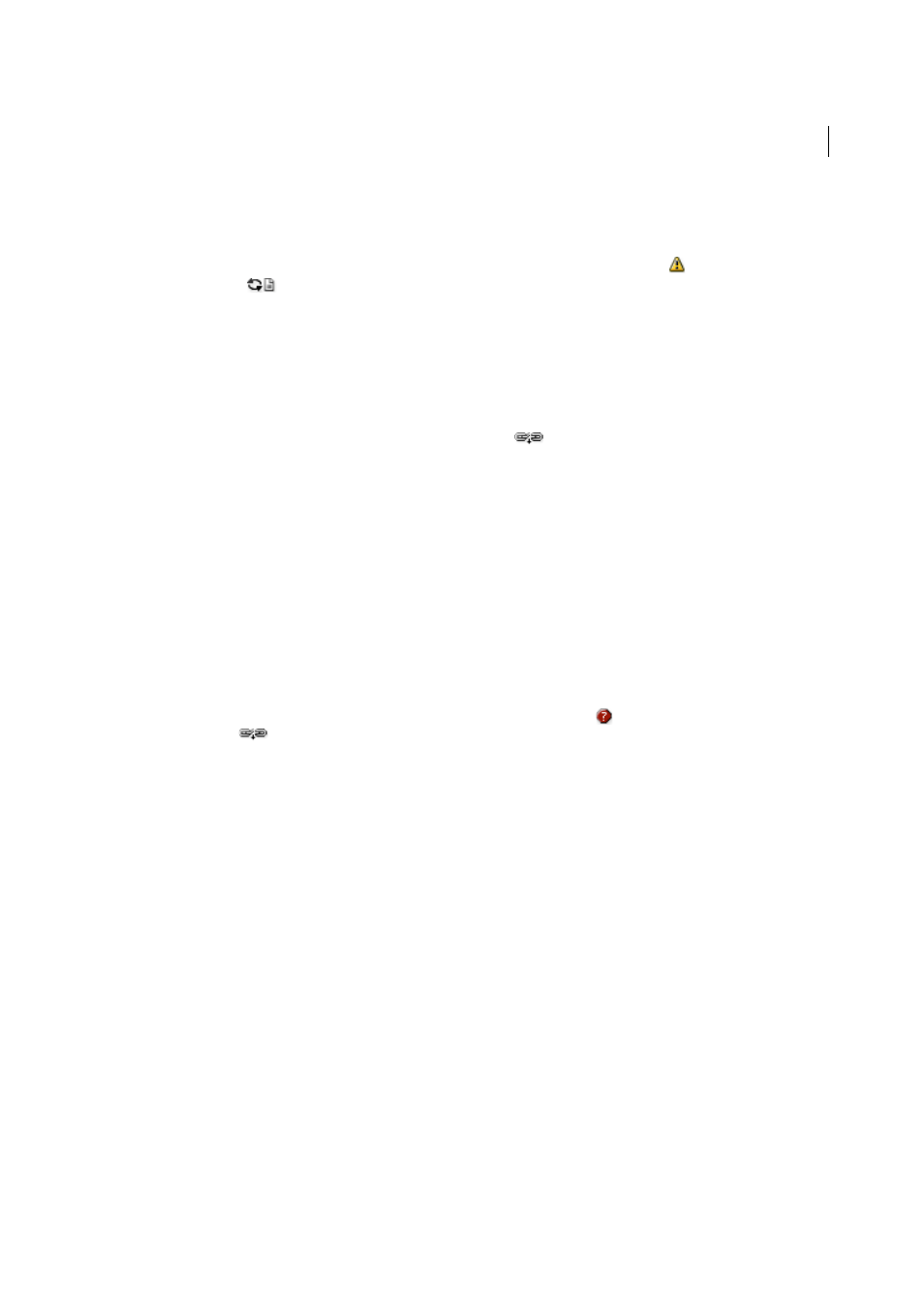
103
InCopy documents
Last updated 6/13/2015
Modified links are also called “out of date” links.
❖
In the Links panel, do one of the following:
• To update specific links, select one or more links marked with the modified-link icon
. Then click the Update
Link button
, or choose Update Link from the Links panel menu.
• To update all modified links, choose Update All Links from the Links panel menu, or select a modified link and
Alt-click (Windows) or Option-click (Mac OS) the Update Link button.
• To update only one link to a graphic that appears in several places in the document, select only the sublink and
choose Update Link. If you select the “parent” link, you can update all links to the modified graphic.
Replace a link with a different source file
1
Select any link in the Links panel, and click the Relink button
or choose Relink from the Links panel menu. If
a “parent” link of multiple instances is selected, choose Relink All Instances Of [Filename] from the Links panel
menu.
Relink is disabled in managed stories unless a story is checked out.
2
In the dialog box that appears, select Search For Missing Links In This Folder if you want InCopy to search the folder
for files that have the same names as other missing linked files. If this option is not selected, only the selected image
is relinked.
3
Choose Show Import Options to control how the new source file is imported.
4
Locate and double-click the new source file.
5
Choose import options if you clicked the Show Import options option. (See
Restore missing links
1
To restore a missing link, select any link marked with the missing link icon
in the Links panel, and click the
Relink button
.
2
In the dialog box that appears, select Search For Missing Links In This Folder to relink any missing file that appears
in the specified folder. Locate and double-click a file.
Find missing links
By default, InCopy checks for missing links and tries to resolve them when you open a document. Two preference
options let InCopy check for and find missing links automatically when you open a document.
Check Links Before Opening Document
If you turn off this option, InCopy opens the document immediately, and the
link statuses remain pending until links are determined to be up-to-date, missing, or modified. If you turn on this
option, InCopy checks for modified or missing links.
Find Missing Links Before Opening Document
If you turn off this option, InCopy does not attempt to resolve the
missing links. You may want to turn off this option if links slow performance to a server or if unexpected linkings occur.
This option is dimmed if Check Links Before Opening Document is turned off.
Search For Missing Links
Use the Search For Missing Links command to search for and resolve missing links in your
document. This command is useful if you turned off the preferences option that checks for missing links when you
open a document, and now you have missing links. This command is also useful if you mount a server where images
are stored after opening a document.
• To change link settings, open the File Handling section of the Preferences dialog box, and determine whether the
Check Links Before Opening Document and Find Missing Links Before Opening Document options are selected.
