Composing cjk characters – Adobe InCopy CC 2015 User Manual
Page 298
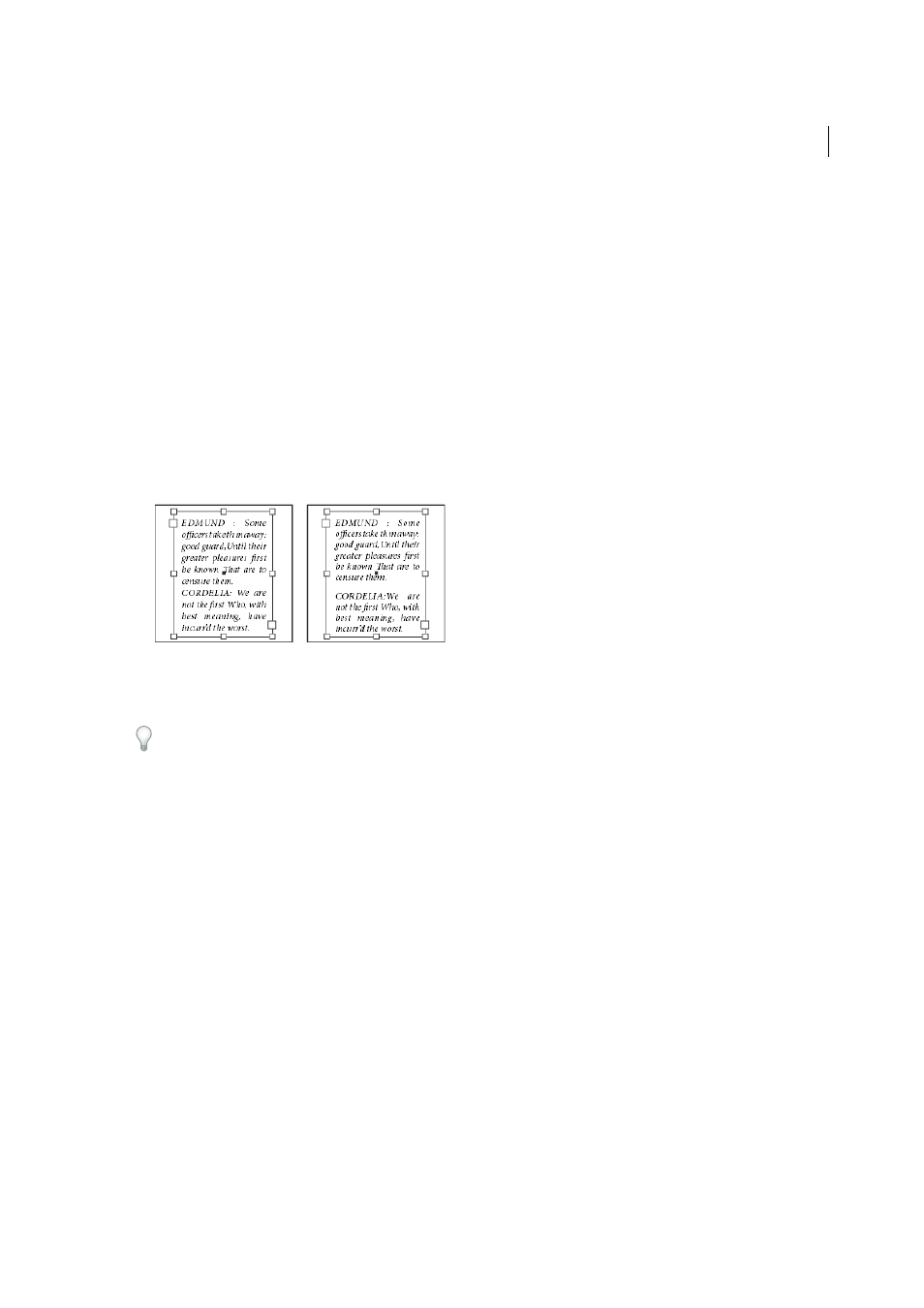
295
Typography
Last updated 6/13/2015
3
In the Vertical Justification section of the Text Frame Options dialog box, choose Top/Right, Center, Bottom/Left,
or Justify.
4
In the Vertical Justification section of the Text Frame Options dialog box, choose one of the following options in the
Align menu:
• To vertically align text down from the top of the frame, choose Top. (This is the default setting.)
• To center lines of text in the frame, choose Center.
• To vertically align lines of text up from the bottom of the frame, choose Bottom.
• To evenly distribute lines of text vertically between the top and bottom of the frame, choose Justify.
5
If you choose Justify and you want to prevent the leading value from becoming disproportionately larger than the
paragraph spacing value, specify a Paragraph Spacing Limit value. The space between paragraphs is expanded up to
the value you specify; if the text still doesn’t fill the frame, the space between lines is adjusted until the frame is filled.
The paragraph spacing limit value is applied in addition to the Space Before or Space After values entered on the
Paragraph panel.
Note: Be careful about vertically justifying multi-column text frames. If the last column contains only a few lines, too
much white space may appear between the lines.
6
Click OK.
An easy way to adjust the Paragraph Spacing Limit value is to select Preview, and then click the up or down arrow next
to the Paragraph Spacing Limit value until paragraph spacing appears to be balanced with leading.
More Help topics
Composing CJK characters
