Devicenet network status led, Devicenet network status led -7 – Rockwell Automation 2098-IPD-xxx Ultra5000 Intelligent Positioning Drives Installation Manual User Manual
Page 93
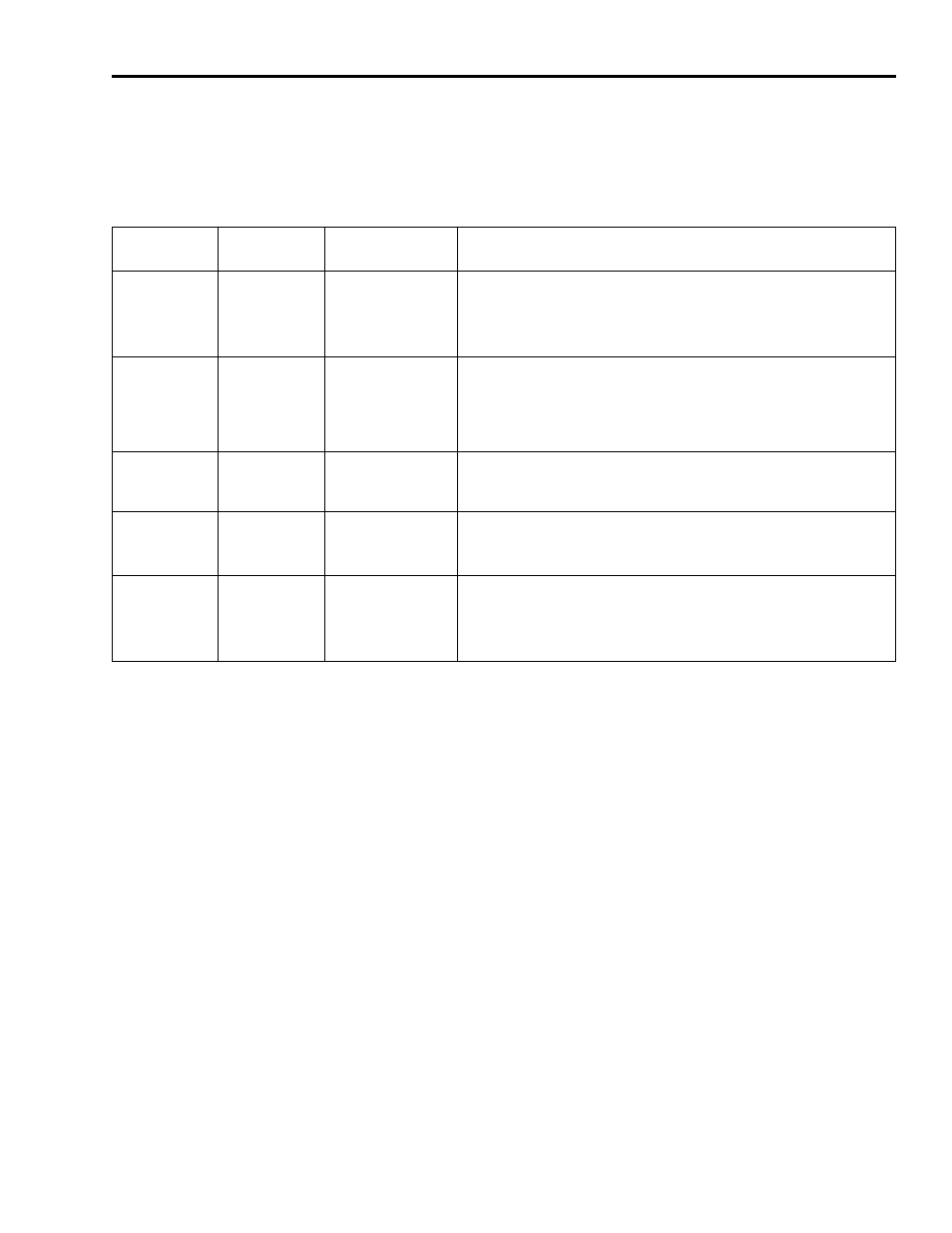
Publication 2098-IN001E-EN-P — April 2002
Maintaining Your Ultra5000
5-7
DeviceNet Network Status LED
Use the table below for troubleshooting the DeviceNet Network Status
LED on your Ultra5000 (2098-IPD-xxx-DN, or -HVxxx-DN).
If the Network
Status LED is:
Status is:
Potential Cause is: Possible Resolution is:
Off
• Not powered
• Not on-line
• No power going to
the device
• Failed Duplicate
MAC ID check
1. Check the Module Status LED to verify that the drive is powered.
2. Check that one or more nodes are communicating on the network.
3. Check that at least one other node on the network is operational and the
data rate is the same as the drive.
Flashing-green
• On-line
• Not
connected
• Passed Duplicate
MAC ID check
• No connection
established
No action is needed. The LED is flashing to signify that there are no open
communication connections between the drive and any other device. Any
connection (I/O or explicit message) made to the drive over DeviceNet will
cause the LED to stop flashing and remain Steady-ON for the duration of any
open connection.
Steady-green
• On-line
• Connected
One or more
connections
established
No action needed. This condition is normal.
Flashing-red
• On-line
• Time-out
I/O connection timed
out
1. Re-initiate I/O messaging by the master controller.
2. Reduce traffic or errors on the network so that messages can get through
within the necessary time frame.
Steady-red
Network Failure
• Failed Duplicate
MAC ID check
• Bus-off
1. Ensure that all nodes have unique addresses.
2. If all node addresses are unique, examine network for correct media
installation.
3. Ensure that all nodes have the same Data Rate.
