Configuring your ultra5000, Configuring your ultra5000 -5, Configuring – Rockwell Automation 2098-IPD-xxx Ultra5000 Intelligent Positioning Drives Installation Manual User Manual
Page 85: Your ultra5000
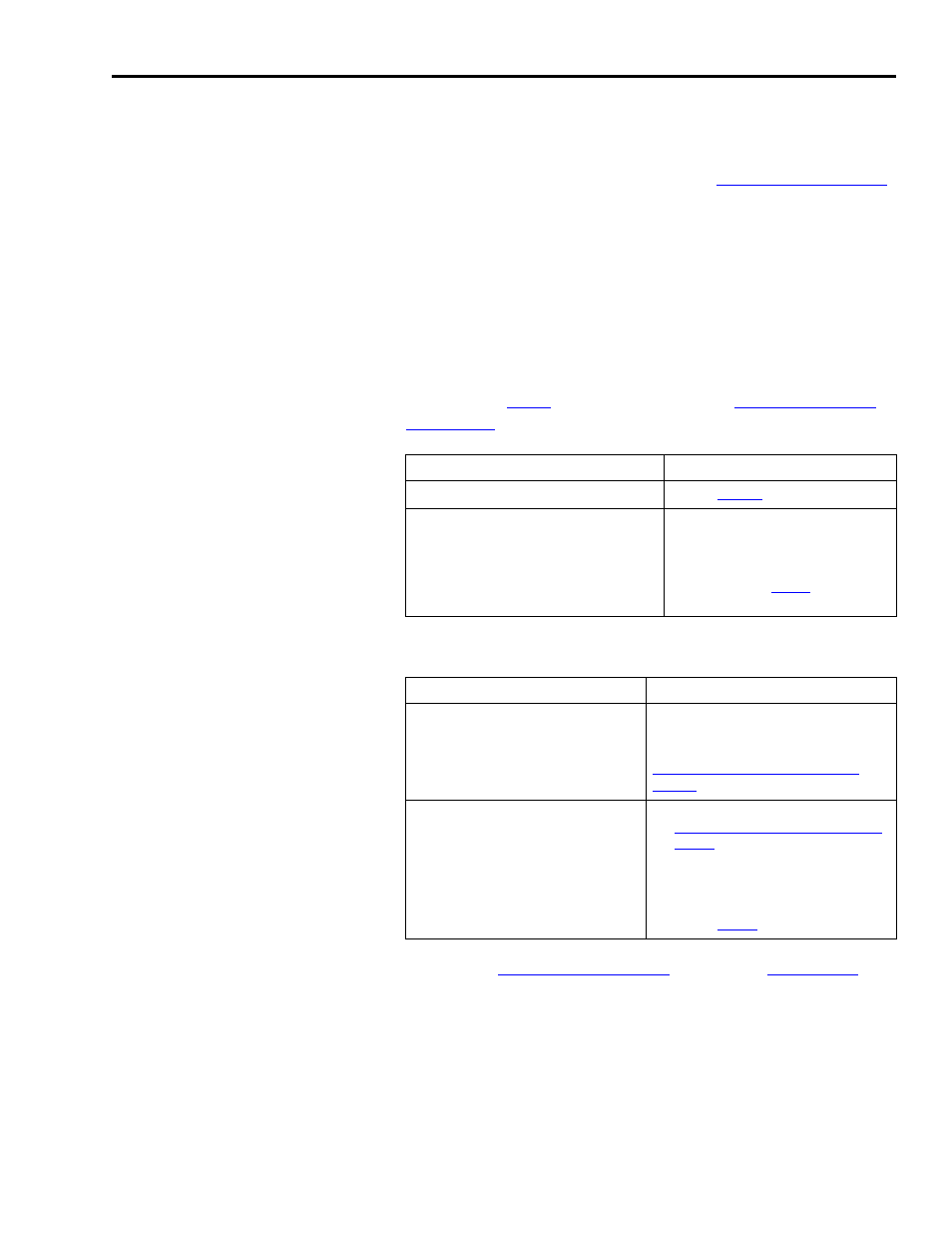
Publication 2098-IN001E-EN-P — April 2002
Commissioning Your Ultra5000
4-5
Configuring Your Ultra5000
This procedure assumes you have successfully applied power to your
system. To configure your Ultra5000 system:
1. Start your Ultraware software. Refer to the
publication 2098-UM001, for information on starting the Ultraware
software.
2. Open a recently used file or create a new file. Ultraware will scan
for on-line drives.
3. Click on the Stop Scanning button when your drive is detected or
wait for the scanning to complete.
4. Look for the Ultra5000 icon (Ultra5k) under the On-Line Drives
tree. Refer to
5. The Ultra5000 icon indicates that your drive is detected.
6. Refer to the
98-UM001
,for
further configuration and tuning instructions.
If you were told:
Then:
The drive is ready
below.
Your firmware requires an
upgrade
1. Select
File from the main
menu bar.
2. Select
Upgrade Firmware.
3. Go back to
and repeat
procedure.
If your Ultra5000 drive:
Then:
Is detected and listed under
the On-Line Drives tree
The software and hardware are
communicating and the system
is ready. Go to the section,
,
Is not detected
1. Go to the previous section,
, and verify your address
switch settings.
2. Check your serial cable
connections.
of this section.
