Deleting a recording, Adding web views – Apple Keynote '08 User Manual
Page 99
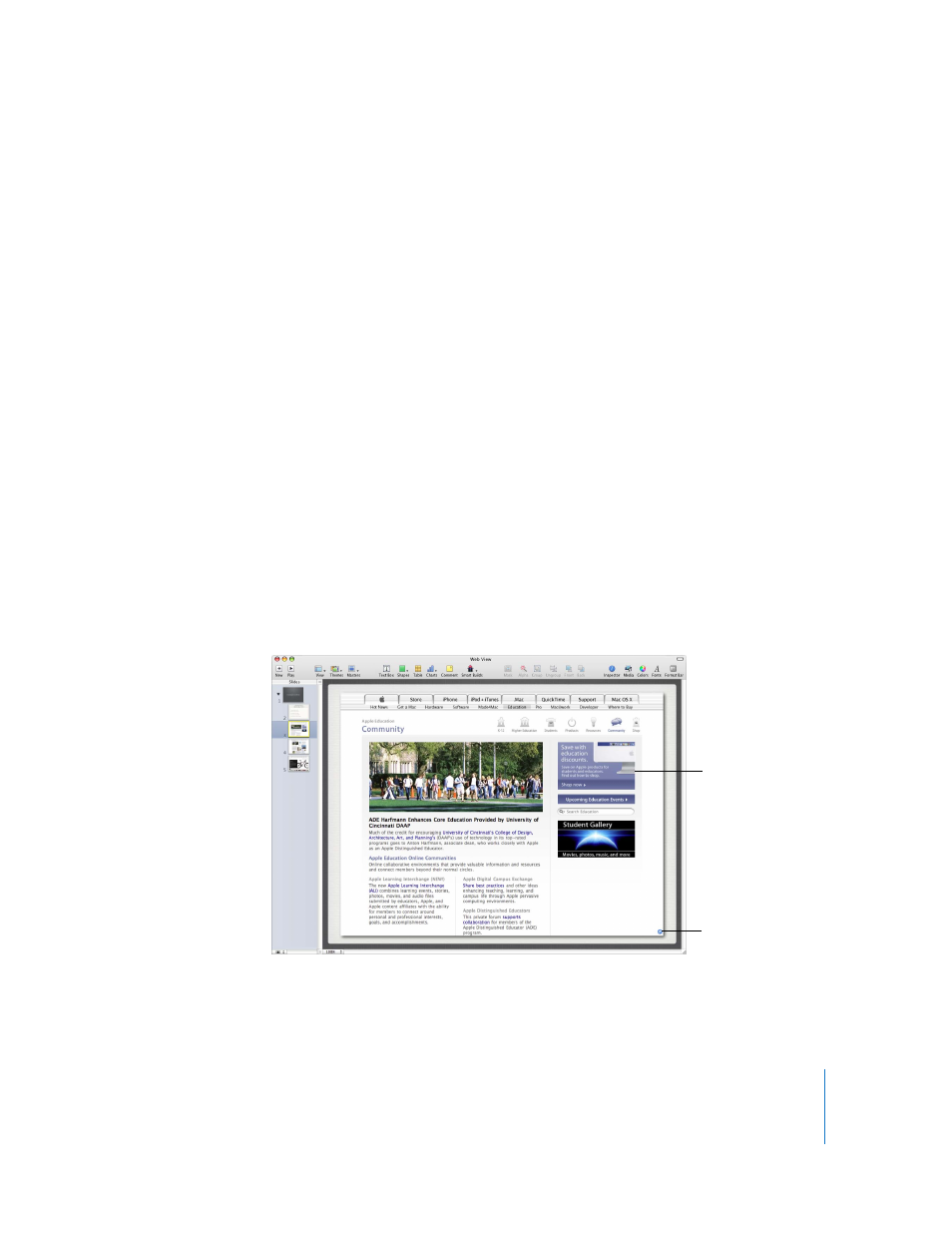
Chapter 4
Working with Sound, Movies, Graphics, and Other Objects
99
To play a recorded slideshow:
 To listen to the narration, click the Play button on the Document Inspector’s Audio
pane. Adjust the volume by dragging the Volume slider.
 To play a recorded presentation, click Play in the toolbar, choose View >
Play Slideshow, or choose View > Play Recorded Slideshow. Note that a recorded
slideshow plays only from the first recorded slide, which might not be the first slide
in the document.
If you click Play in the toolbar and the presentation doesn’t play as expected, make sure
Recorded is chosen from the Presentation pop-up menu in the Document Inspector.
Deleting a Recording
To delete a recording:
m
Open the Document Inspector, click Audio, and click Clear.
m
Choose File > Clear Recording.
Adding Web Views
You can display a snapshot of a webpage (called a “web view”) on a slide. When the
document is opened, Keynote can automatically update the snapshot with the current
webpage. (The computer running the slideshow must be connected to the Internet.)
By default, the snapshot is a hyperlink you can click during a presentation to open the
webpage in a browser; you can turn off the link in the Hyperlink Inspector.
The blue arrow means
you can click the web
view during a
presentation to open
the webpage in a
browser.
Insert a snapshot of a
webpage that updates
automatically when the
slideshow opens.
