Exporting a slideshow to other formats, Sharing a presentation across platforms, Creating a quicktime movie – Apple Keynote '08 User Manual
Page 178
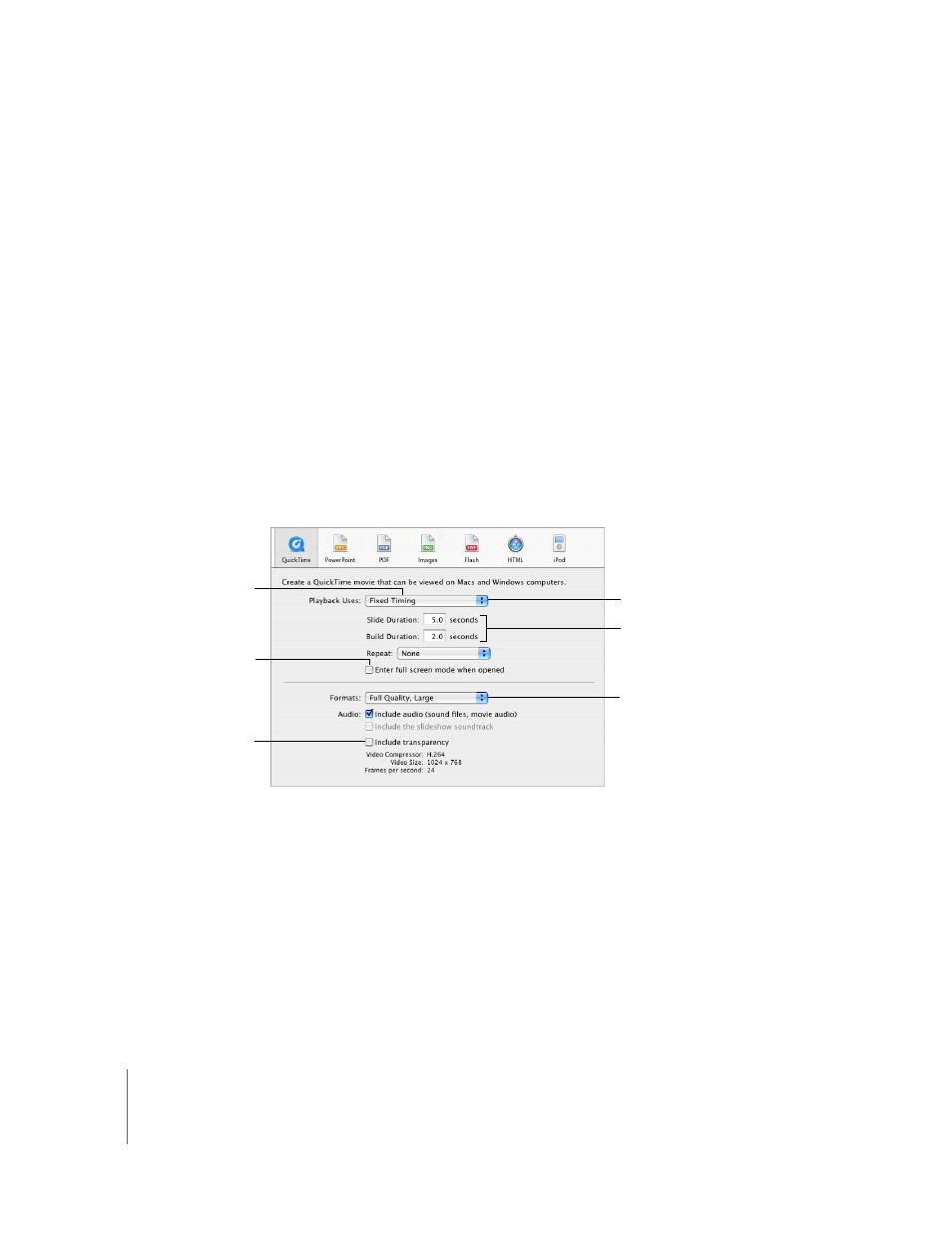
178
Chapter 9
Viewing, Printing, and Exporting Your Slideshow
Exporting a Slideshow to Other Formats
You can share your presentation across different platforms by exporting it to another
format, such as QuickTime, PowerPoint, and PDF. You can also send your slideshow
directly to iDVD, iPhoto, iTunes, iWeb, and GarageBand. And you can turn your
slideshow into a movie you can watch on your iPod.
Sharing a Presentation Across Platforms
Export your presentation to formats that are compatible on different platforms.
Creating a QuickTime Movie
You can turn your slideshow into a QuickTime movie that includes all animated
transitions and object builds.
You can create an interactive movie that viewers can advance at their own pace, or you
can create a self-playing movie, with transitions and builds timed just as you set them.
To create a QuickTime movie of your slideshow:
1
Choose File > Export and then click QuickTime.
2
Choose an option from the Playback Uses pop-up menu:
Manual Advance: Viewers advance through the slideshow by clicking the mouse or
Play (in the QuickTime controls), or by pressing the Space bar on the keyboard.
Hyperlinks Only: Viewers advance through the slideshow by clicking hyperlinks.
Recorded Timing: If you recorded your slideshow (as described in “Adding Narration” on
page 97), your slideshow movie plays using the timing you recorded.
Fixed Timing: Viewers can’t control how the slideshow advances; the slideshow plays
using the timing you specify in the next step.
For self-playing movies
(Fixed Timing), set slide
and object build
durations.
Play the movie once,
repeatedly (loop), or
forward and backward.
Choose the movie type.
Choose a compression
format to optimize movie
size and playback quality.
Select if the slideshow
includes transparency
you want to preserve.
Select to make the movie
play at full screen.
