Changing a chart from one type to another – Apple Keynote '08 User Manual
Page 148
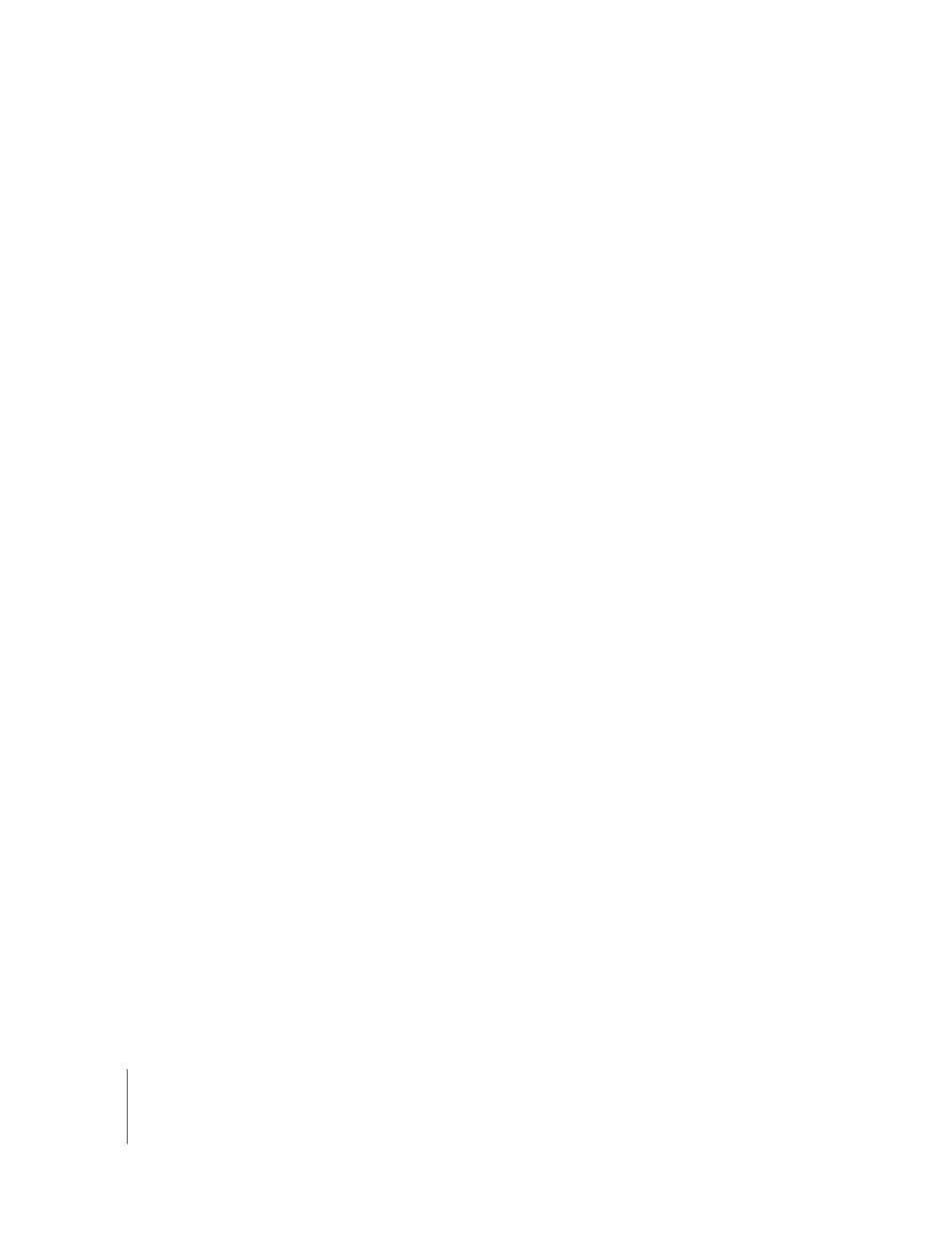
148
Chapter 8
Using Charts
Changing a Chart from One Type to Another
You can change a chart’s type anytime you like.
To change a chart from one type to another:
1
Select the chart.
2
Click Inspector in the toolbar, click the Chart Inspector button, and then choose a
different chart type from the pop-up menu that appears when you click the chart icon
in the upper left.
If you switch to a pie chart, the first data point in each series is represented as a wedge.
See “Pie Charts” on page 156.
If you switch to a scatter chart, each point in the chart requires two values. If the chart is
based on an odd number of rows or columns, the last row or column isn’t plotted. See
“Scatter Charts” on page 161.
If you switch to a bar, column, area, or line chart, each series in the new chart
corresponds to a row or column in the Chart Data Editor.
If you switch to a 3D version of a chart, the Chart Inspector provides controls for
managing object depth, lighting style, and more. See “3D Charts” on page 161.
Formatting you’ve applied to the chart you’re changing may not be applied to the new
chart. For example, the color fill attribute of data point elements (bars, wedges, and so
on) has a different default value for each type of chart. If you’ve changed a column fill
color and then change the chart to be a bar chart, the fill color change isn’t retained.
 Depending on the type of chart, the attributes that may change when you change a
chart’s type are show value label, value label position, text style, series stroke, series
shadow, series fill, data point symbol, and data point fill.
 Bar/column charts and stacked bar/column charts share attributes except for value
label position. Also, bar/column charts have separate fills.
 3D chart shadows are shared across chart types.
When you change a chart’s type and the new type has some of the same attributes,
those attributes don’t change. Shared attributes include axes, gridlines, tick marks, axis
labels, show minimum value, number format, borders, rotation, shadows, and 3D
lighting style.
You’ll learn more about these attributes throughout the remainder of this chapter.
