Moving tables, Copying tables among iwork applications, Selecting tables and their components – Apple Keynote '08 User Manual
Page 118: Selecting a table
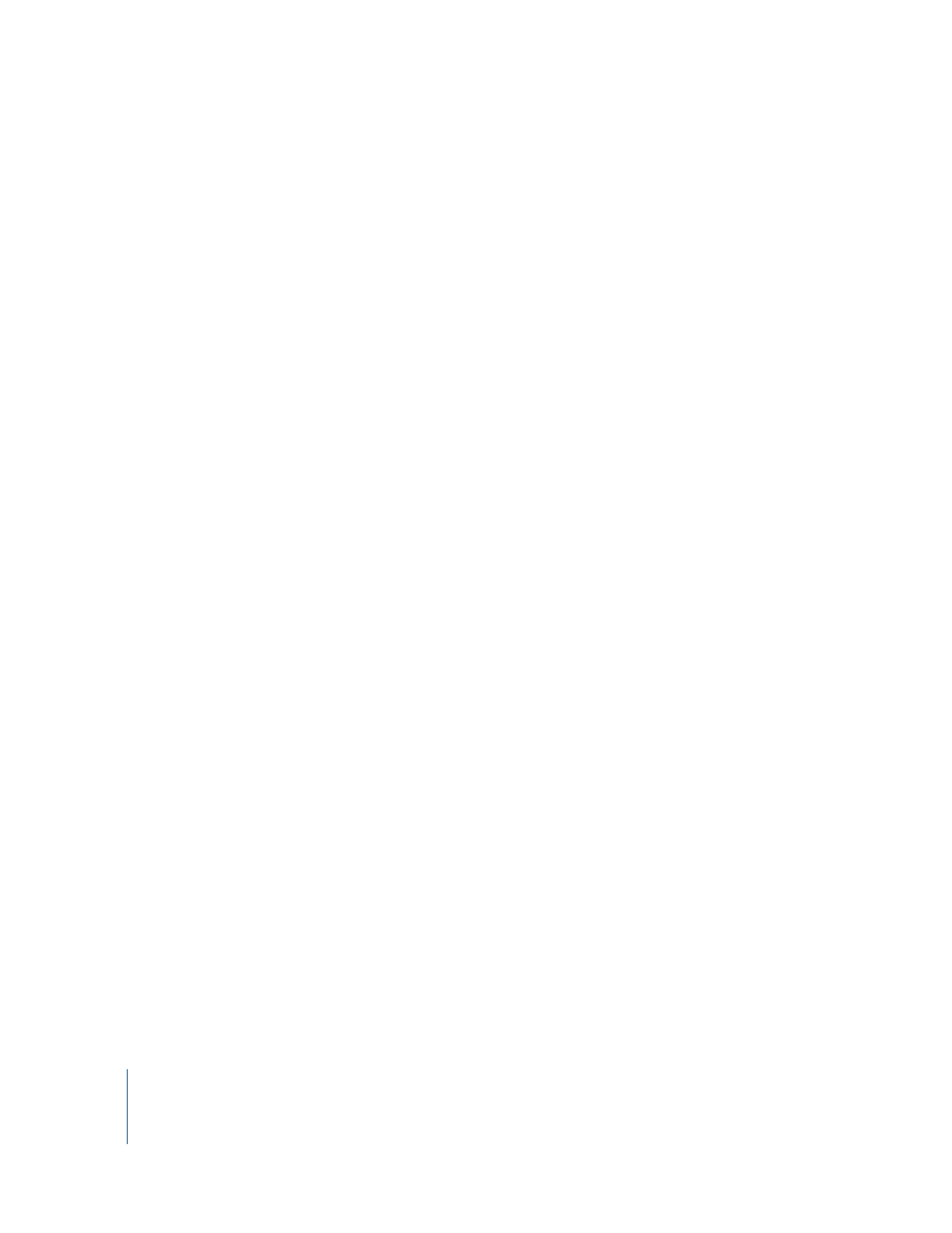
118
Chapter 6
Using Tables
m
To resize by specifying exact dimensions, select a table or table cell, click Inspector in
the toolbar, click the Metrics Inspector button, and then click Metrics. In this pane, you
can specify a new width and height, change the table’s distance from the margins, and
control the angle of rotation.
m
To resize by adjusting the dimensions of rows and columns, see “Resizing Table Rows
and Columns” on page 130.
Moving Tables
You can move a table by dragging it, or you can relocate a table using the Metrics
Inspector.
Here are ways to move a table:
m
Select the table, click and hold anywhere in the table, and drag the table.
m
To constrain the movement to horizontal, vertical, or 45 degrees, hold down the Shift
key as you drag.
m
To move a table more precisely, click any cell, click Inspector in the toolbar, click the
Metrics Inspector button, and then use the Position fields to relocate the table.
m
To copy a table and move the copy, hold down the Option key, click and hold at the
edge of an unselected table, and drag.
Copying Tables Among iWork Applications
You can copy a table from one iWork application to another.
A table created in Numbers and placed in another application will retain its
appearance, data, and other attributes, but some Numbers features aren’t supported in
the other applications.
To copy a table from one iWork application to another:
1
Select the table you want to copy, as “Selecting a Table” on page 118 describes.
2
Choose Edit > Copy.
3
In the other application, create an insertion point for the copied table, and then choose
Edit > Paste.
Selecting Tables and Their Components
You select tables, rows, columns, table cells, and table cell borders before you work
with them.
Selecting a Table
When you select a table, selection handles appear on the edges of the table.
Here are ways to select a table:
m
If a cell isn’t selected, click anywhere in the table.
