Previewing master slides – Apple Keynote '08 User Manual
Page 189
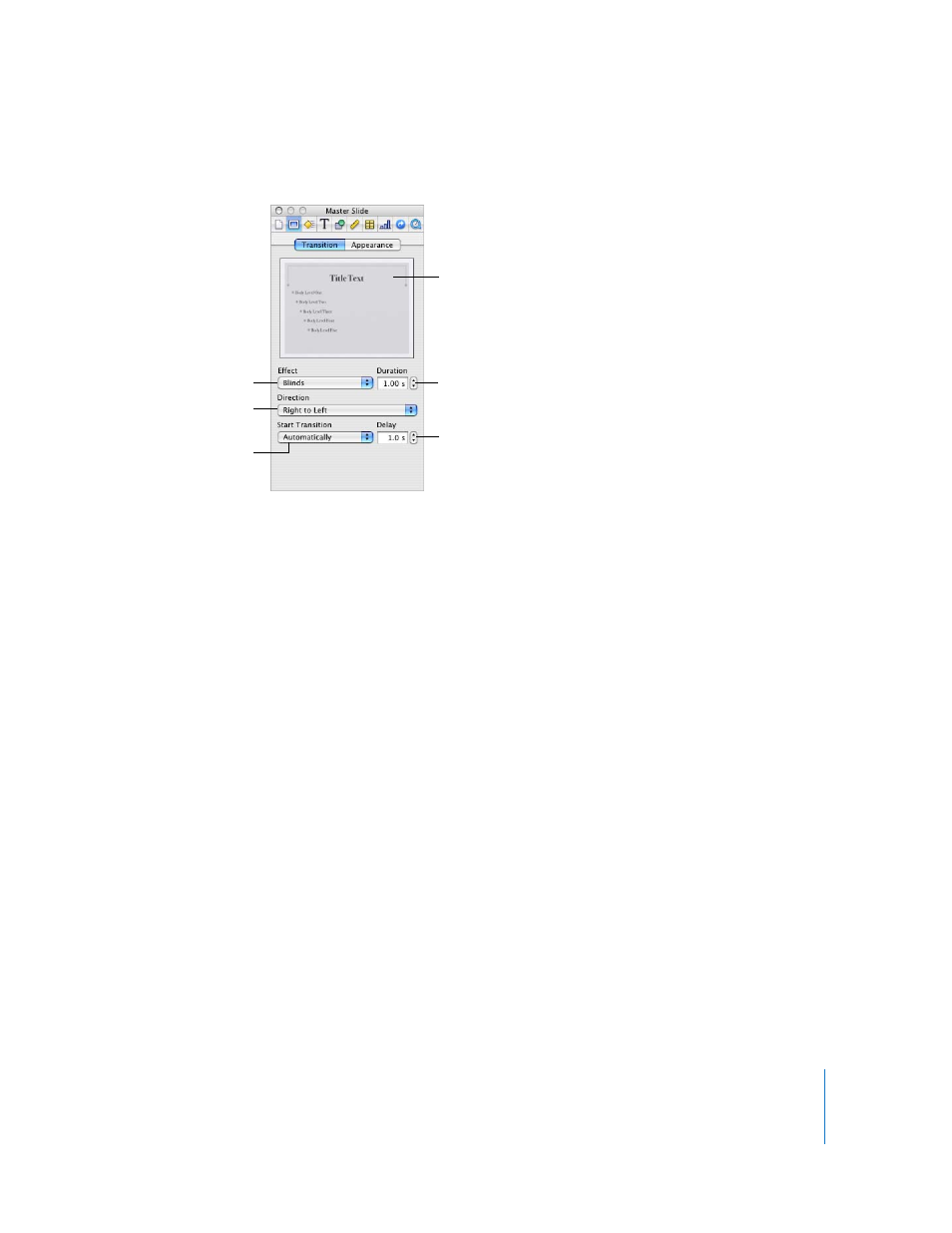
Chapter 10
Designing Your Own Master Slides and Themes
189
See “Defining Default Transitions” on page 196 for more information.
Previewing Master Slides
As you work on a master slide, you can try out your changes on a normal slide to get a
better sense of how the new layout will look. By going back and forth between a “test”
slide and the master slide, you can make fine adjustments, such as making lines longer
or shorter or adding multiple indent levels. Seeing a slide with text on it is especially
useful when adjusting tab stops and line spacing.
To test a master slide:
1
Select a slide in the slide navigator, and then click New in the toolbar or press Return.
2
Apply the layout of the master slide you want to test by clicking Masters in the toolbar
and then selecting the master slide.
3
Add text and objects to the new slide, returning to the master slide to make
adjustments as required.
4
If you make changes to the slide that override master slide settings (such as changing
the slide background), and you want the test slide to return to the master slide
settings, select the test slide and choose Format > “Reapply Master to Slide. “
Click to preview
the transition.
Set how much time it
takes to complete the
transition.
Set how much time to
wait until transitions
that start automatically
begin playing.
Set the transition
direction.
Choose how to initiate
the transition.
Choose a transition.
