Using table tools – Apple Keynote '08 User Manual
Page 116
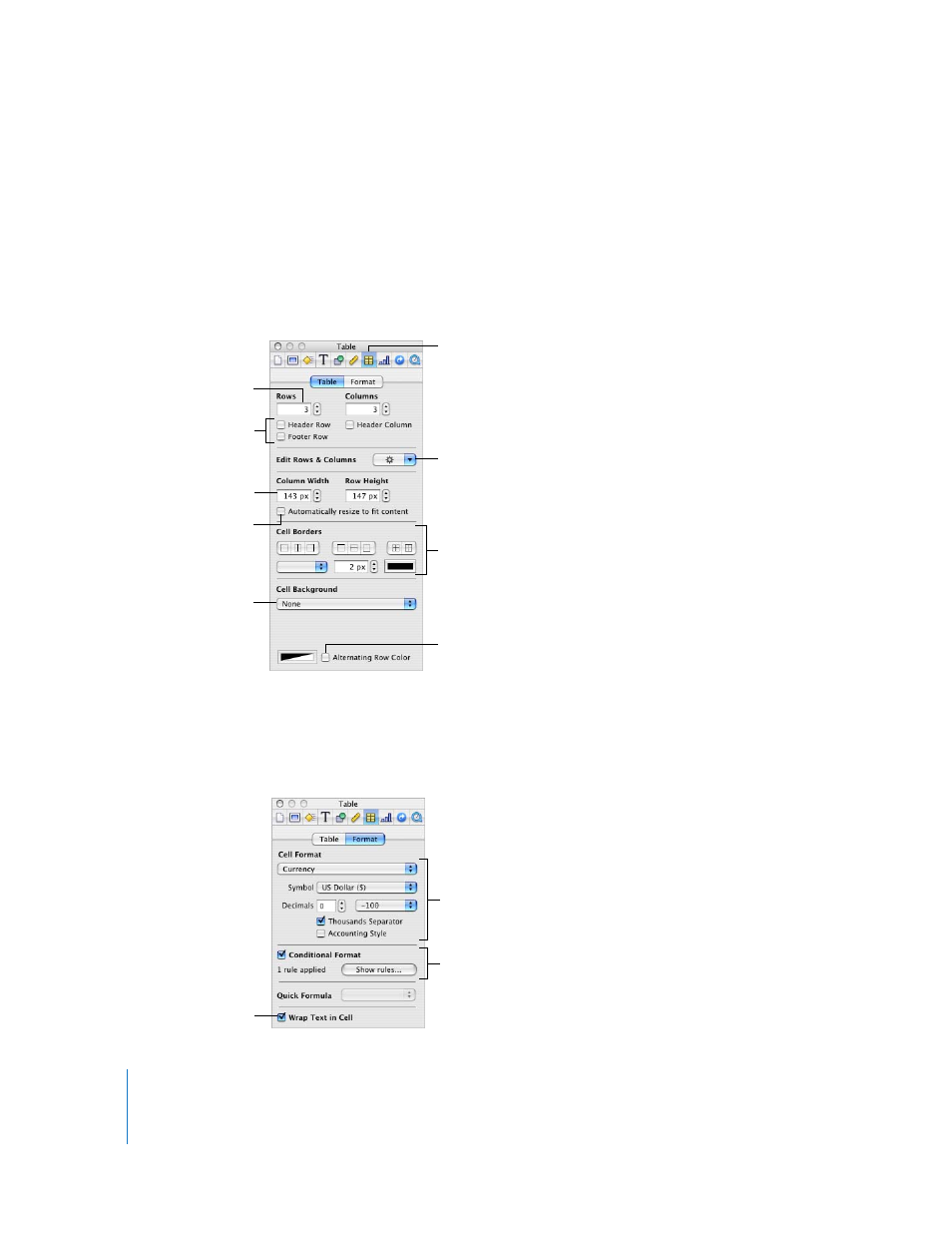
116
Chapter 6
Using Tables
Using Table Tools
You can format a table and its columns, rows, cells, and cell values using various
Keynote tools.
Here are ways to manage table characteristics:
m
Use the Table pane of the Table Inspector to precisely control column width and row
height, add headers and a footer, format borders, and more. To open the Table
Inspector, click Inspector in the toolbar, and click the Table Inspector button.
m
Use the Format pane of the Table Inspector to format cell values. For example, you can
display a currency symbol in cells containing monetary values.
You can also use the Format pane to set up conditional formatting. For example, you
can make a cell red when its value exceeds a particular number.
Select to make rows
resize to accommodate
content.
Specify the number of
table rows and columns.
Add or delete rows or
columns, merge cells,
split rows or columns.
Specify column width
and row height.
The Table
Inspector button
Add specially formatted
rows and columns.
Make every other row a
different color.
Add color or an image
to a cell.
Set the style, width, and
color of cell borders.
Set up the format for
displaying values in
selected cells.
Use color to highlight
cells whose values obey
rules you specify.
Select to wrap text
in selected cells.
