Jumping to a specific slide – Apple Keynote '08 User Manual
Page 174
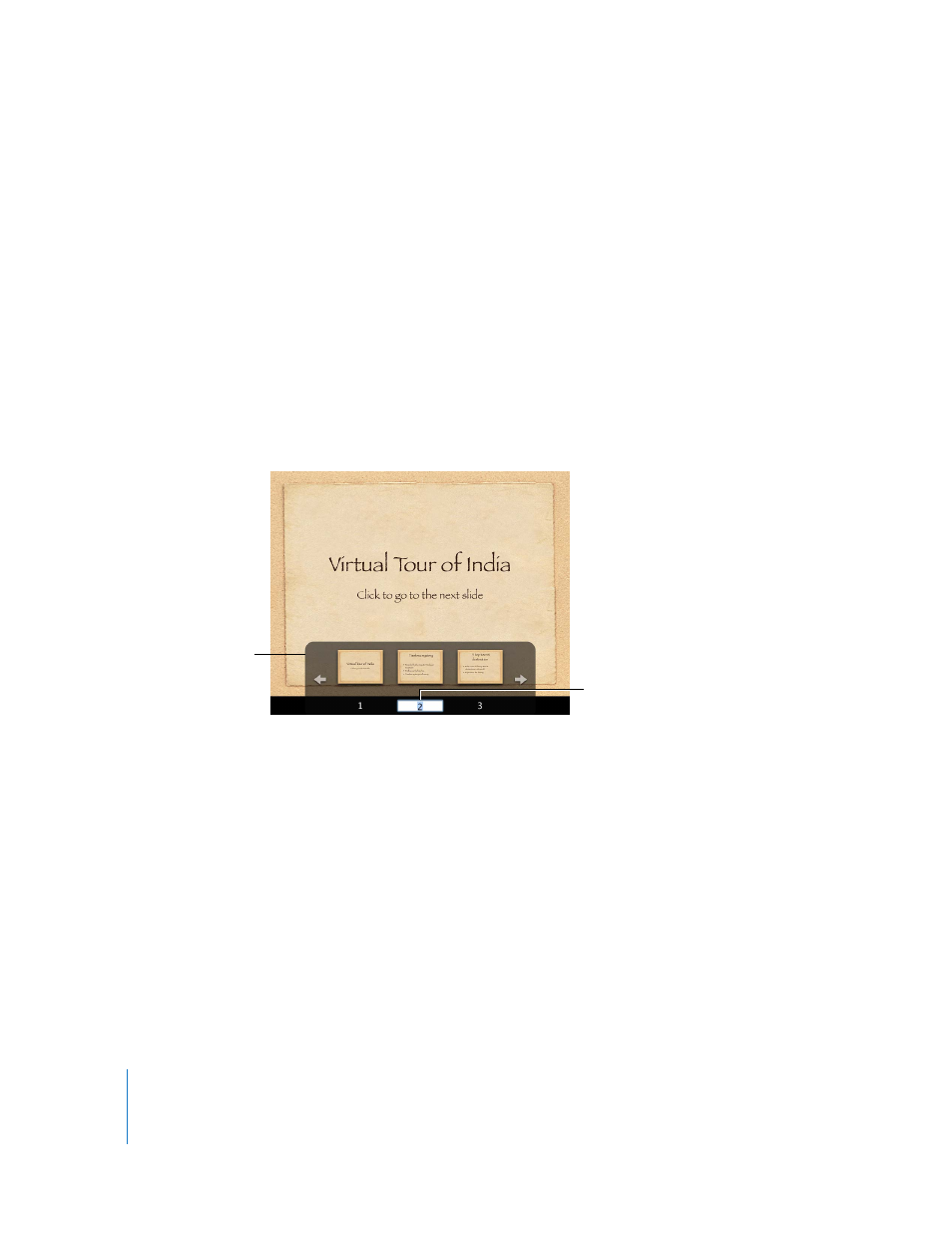
174
Chapter 9
Viewing, Printing, and Exporting Your Slideshow
m
To advance to the next slide, press Shift–Down Arrow, Shift–Page Down, or ] (right
bracket).
m
To go back to the previous slide, press Left Arrow, Up Arrow, P, Delete, Page Up, or
Shift–Up Arrow.
Jumping to a Specific Slide
During a presentation that isn’t recorded, you can easily jump to a particular slide.
Here are ways to go to a specific slide during a presentation:
m
If you know the number of the slide you want to jump to, type the number and press
Return or Enter.
m
To browse for a particular slide, use the slide switcher.
To open the slide switcher, press the plus sign (+), equal sign (=), or hyphen (-), or type a
number.
To move forward or backward through the thumbnails, press the Right or Left Arrow key,
or click the arrows in the slide switcher to jump three slides.
To see the thumbnail for the first slide, press the Up Arrow key; to see the thumbnail for
the last slide, press the Down Arrow key.
To show a particular slide, click its thumbnail, or type the slide number and press Return.
To close the slide switcher without changing the current slide, press Escape.
You can also go to a particular slide using a hyperlink, as described in “Linking to a
Slide” on page 63.
You can’t jump to a skipped slide (see “Skipping Slides” on page 32).
To open
the slide switcher
during a presentation,
press +, =, or -,
or type a number.
Jump to a slide by
typing its number and
pressing Return.
