Editing chart data, Copying data into the chart data editor – Apple Keynote '08 User Manual
Page 149
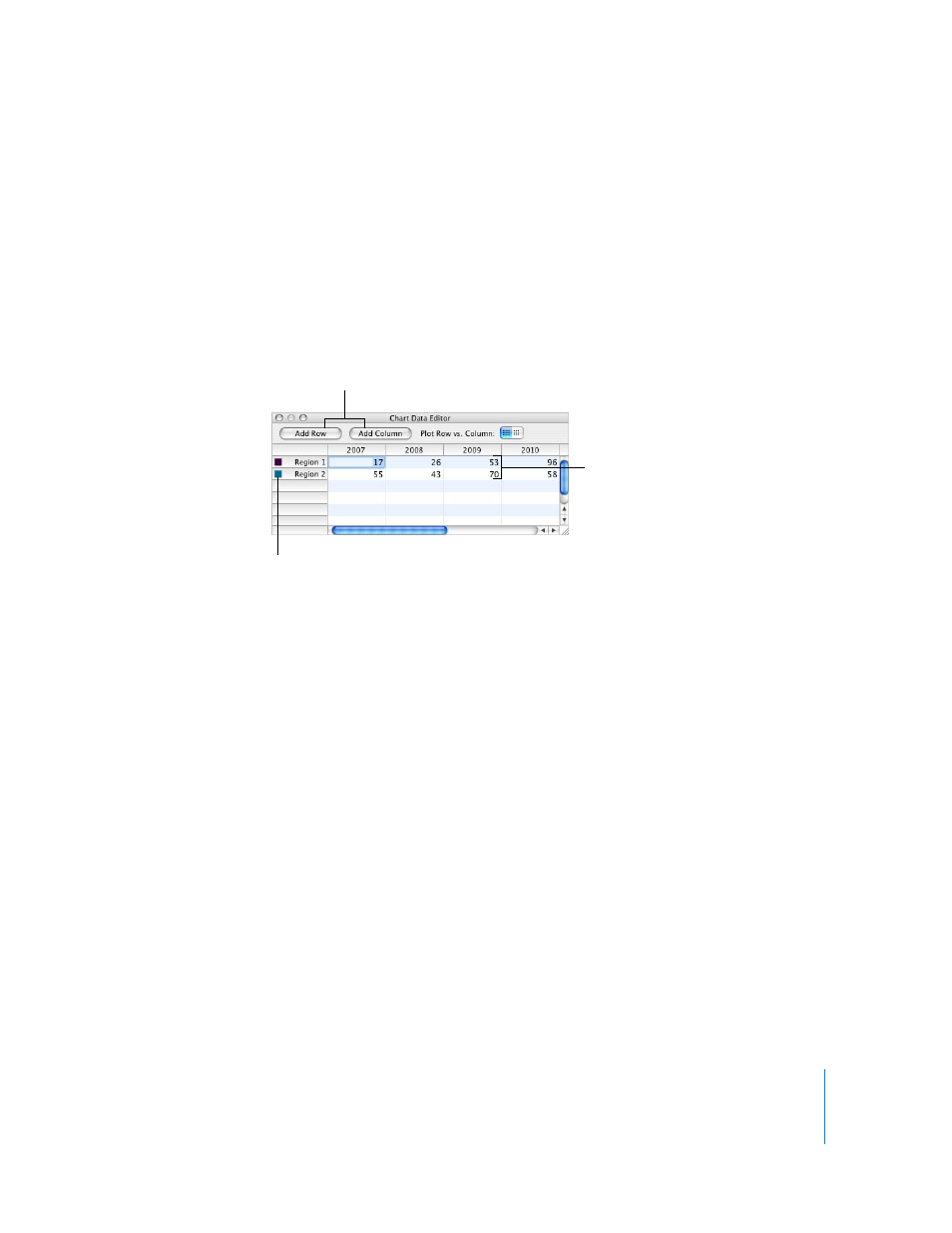
Chapter 8
Using Charts
149
Editing Chart Data
To edit chart data, open the Chart Data Editor and enter your data by typing it or by
copying and pasting from Excel, AppleWorks, or other spreadsheet applications.
To open the Chart Data Editor:
1
Select the chart.
2
Click Inspector in the toolbar, click the Chart Inspector button, and then click Edit Data.
You can also choose Format > Chart > Show Data Editor.
Copying Data into the Chart Data Editor
Copy data from Excel, AppleWorks, or other spreadsheet applications and paste it into
the Chart Data Editor.
To use data from another spreadsheet:
1
Open the spreadsheet, and then select all the relevant cells.
2
Press Command-C.
3
Click Inspector in the toolbar, click the Chart Inspector button, and then click Edit Data
to open the Chart Data Editor.
4
Select the top cell in the first column of the Chart Data Editor.
5
Press Command-V.
Working with Rows and Columns in the Chart Data Editor
Change the name of rows and columns and reorder, add, or delete rows and columns.
Here are ways to work with rows and columns in the Chart Data Editor:
m
To edit the names of rows and columns or the data in a cell, double-click a cell or a row
or column label, and then type.
m
To reorder rows or columns, drag a row or column label to a new position.
Drag labels to
reorder them.
Type chart data
directly into these
spreadsheet cells.
Click these buttons
to add another row
or column for data.
