Activating object builds – Apple Keynote '08 User Manual
Page 110
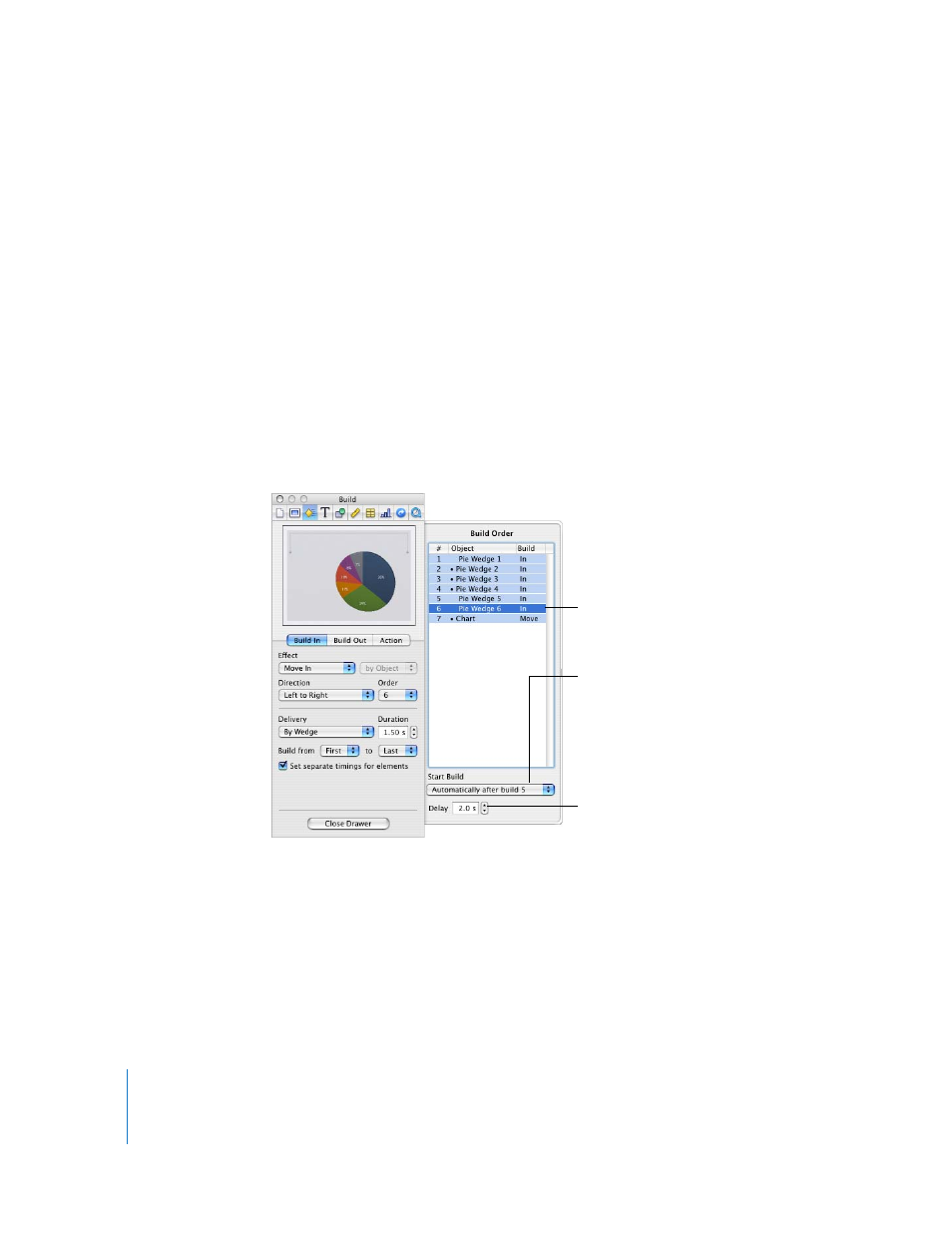
110
Chapter 5
Using Motion in Slideshows
Activating Object Builds
You can create various effects by specifying when a build starts.
To change when a build starts:
1
Click Inspector in the toolbar, and then click the Build Inspector button.
2
In the Build Inspector, if the Build Order drawer isn’t open, click More Options.
3
In the Build Order drawer, select an item in the list and then choose an option from the
Start Build pop-up menu.
On Click: Initiates the build when you click.
Automatically after build [number]: Initiates the build after the previous build finishes
and after the amount of time specified in the Delay field.
Automatically with build [number]: Makes two builds occur at the same time, after the
amount of time specified in the Delay field. To make two builds occur at the same time,
they must be next to each other in the Build Order list.
You can also make several objects build as one object by grouping them (see
“Grouping and Ungrouping Objects” on page 78).
4
If you choose to start the build automatically (rather than on click), specify how long to
wait after the previous build finishes by typing a value in the Delay field (or clicking the
arrows).
You can specify a delay up to 60 seconds.
Choose how to initiate
the selected build.
Drag items to
reorder them.
For builds that start
automatically, specify how
long to wait after the
previous build finishes to
start the selected build.
