Apple Keynote '08 User Manual
Page 104
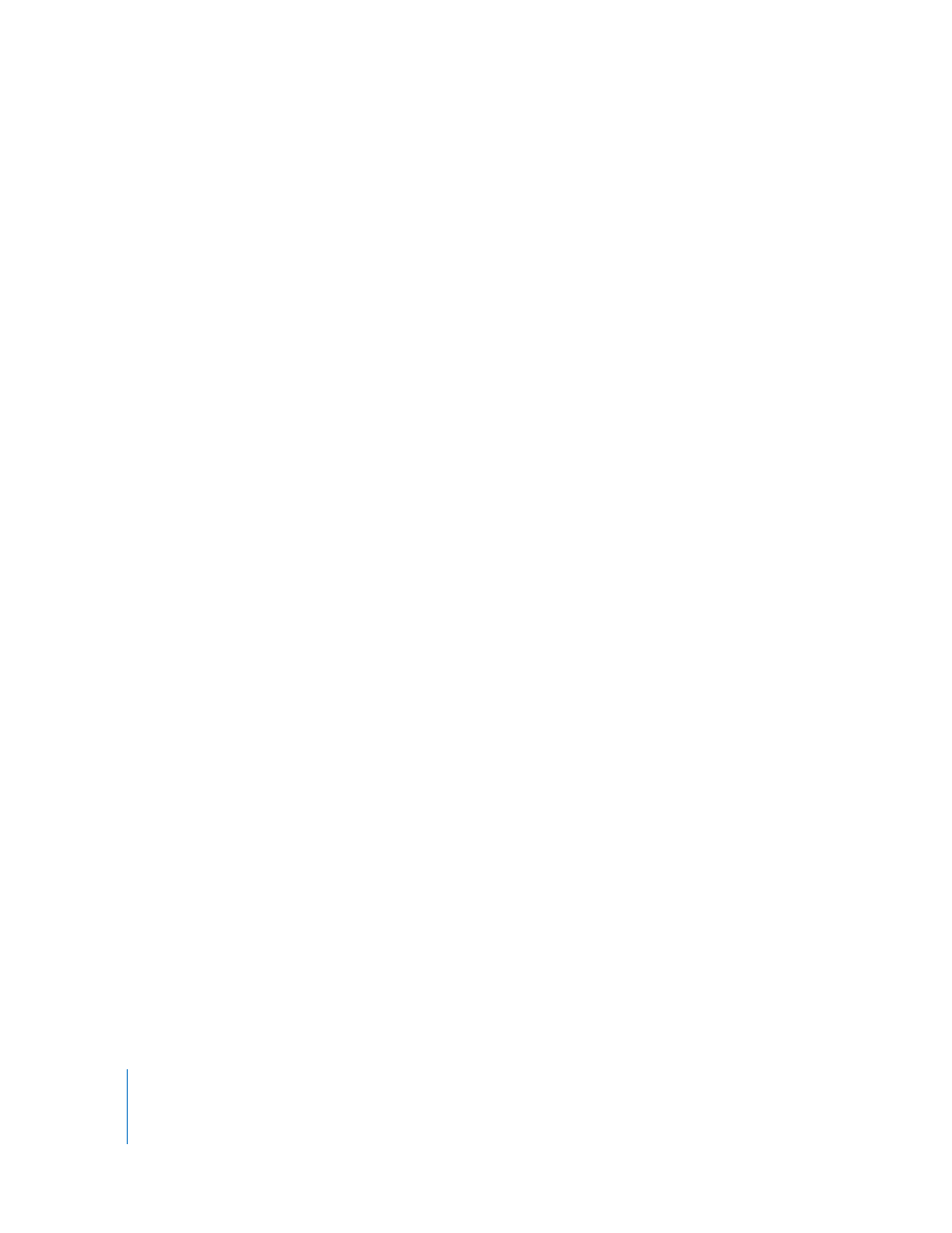
104
Chapter 5
Using Motion in Slideshows
5
To change the direction in which the object enters or leaves the slide, choose an option
from the Direction pop-up menu. (Not all effects provide this option.)
6
To change whether the object builds as a whole or in parts, choose an option from the
Delivery pop-up menu.
The options in the Delivery pop-up menu change depending on the selected object.
For example, options for a table include building by row or by column; options for text
include building by paragraph. For more information, see “Animating Specific Kinds of
Objects” on page 111.
7
To set how long it takes for an object (or object element) to appear or disappear, type a
value in the Duration field (or click the arrows).
To set different durations for individual object elements, select “Set separate timings for
elements.” In the Build Order drawer, select each element, choose “Automatically” from
the Start Build pop-up menu, and type a value in the Delay field.
8
To prevent some object parts from building, choose options other than First and Last
from the “Build from” pop-up menu.
To view the build, click the image in the Build Inspector or click Play in the toolbar. You
can also view a single element’s build by clicking it in the Build Order drawer.
About grouped objects: If you group or ungroup objects that have a build defined, the
build effect is removed.
After you define an object build, you can also do the following:
 Change the order in which builds occur. See “Reordering Object Builds” on page 109.
 Specify whether to begin the build automatically (after a specified time) or on click.
See “Activating Object Builds” on page 110.
 Interleave the build stages of different objects. See “Creating Builds That Interleave
an Object’s Parts” on page 111.
 Apply action builds to move or modify the object on the slide. See the next two
topics for instructions.
You can create an object build on a master slide so that the build effects appear on
every slide created using that master. See “Defining Default Transitions” on page 196 for
instructions.
