Showing data point labels, Formatting the value axis – Apple Keynote '08 User Manual
Page 153
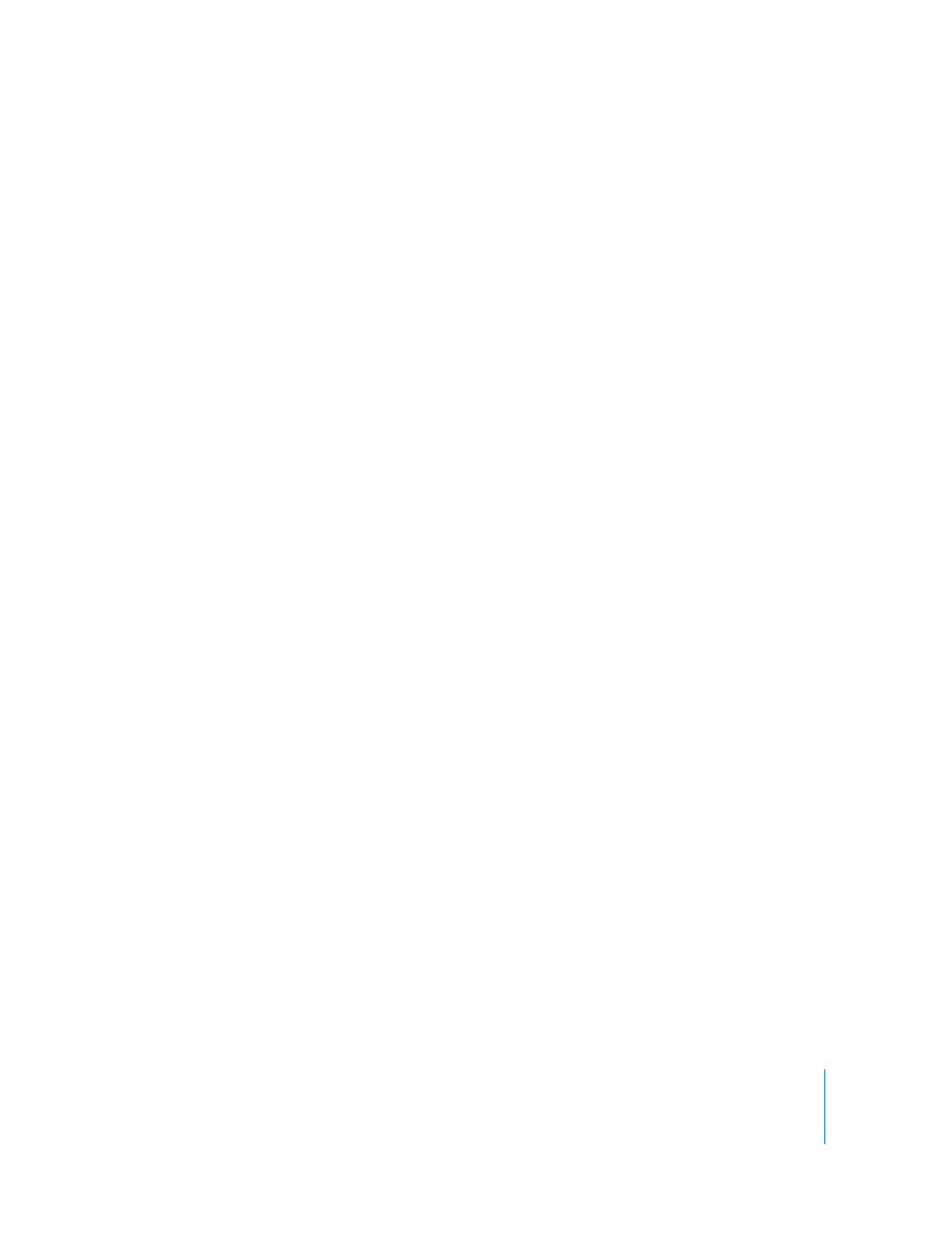
Chapter 8
Using Charts
153
Showing Data Point Labels
You can display data point values on columns, bars, pie wedges, and other chart
elements of 2D and 3D charts.
To format data point labels:
1
Select the chart.
2
Click Inspector in the toolbar, click the Chart Inspector button, and click Series.
3
Choose Show Value from the Data Point Settings pop-up menu.
To display the value as a percentage or logarithmic value instead of an absolute value,
choose Percentage or Logarithmic in the X-Axis or Y-Axis pop-up menu on the Axis
pane.
For pie charts, you display values as percentages by choosing Show Pie Values as
Percentages from the Data Point Settings pop-up menu on the Series pane. To display
the data series name for a wedge, choose Show Series Name from the Data Point
Settings pop-up menu.
4
Select a label location from the Data Point Settings pop-up menu (for example, Middle
or Below Right).
5
Specify the number of decimal places to display by entering a number in the Decimals
field.
6
To format the data point labels, see “Formatting Titles, Labels, and Legends” on
page 156.
Formatting the Value Axis
You can set the values and units to be displayed along the value axis, the axis on which
you read the data point values. For column charts (vertical bars), line charts, and area
charts, the Y-axis is the value axis. For horizontal bar charts, the X-axis is the value axis.
For scatter charts, both axes are value axes. (Pie charts don’t have a value axis. To read
about formatting pie charts, see “Pie Charts” on page 156.)
To format the value axis:
1
Select a chart.
2
Click Inspector in the toolbar, click the Chart Inspector button, and then click Axis.
3
To set the value at the chart origin, type a number in the Minimum field (under Value
Axis Format).
The Minimum value cannot be higher than the minimum value of your entire data set.
4
To set the highest number displayed on the value axis, type a number in the Maximum
field.
The Maximum value cannot be lower than the maximum value of your entire data set.
5
To specify the number of axis markings between the minimum and maximum values,
specify a number in the Steps field.
