Copying or moving items among slides, Changing a slide’s theme, master, or layout – Apple Keynote '08 User Manual
Page 34
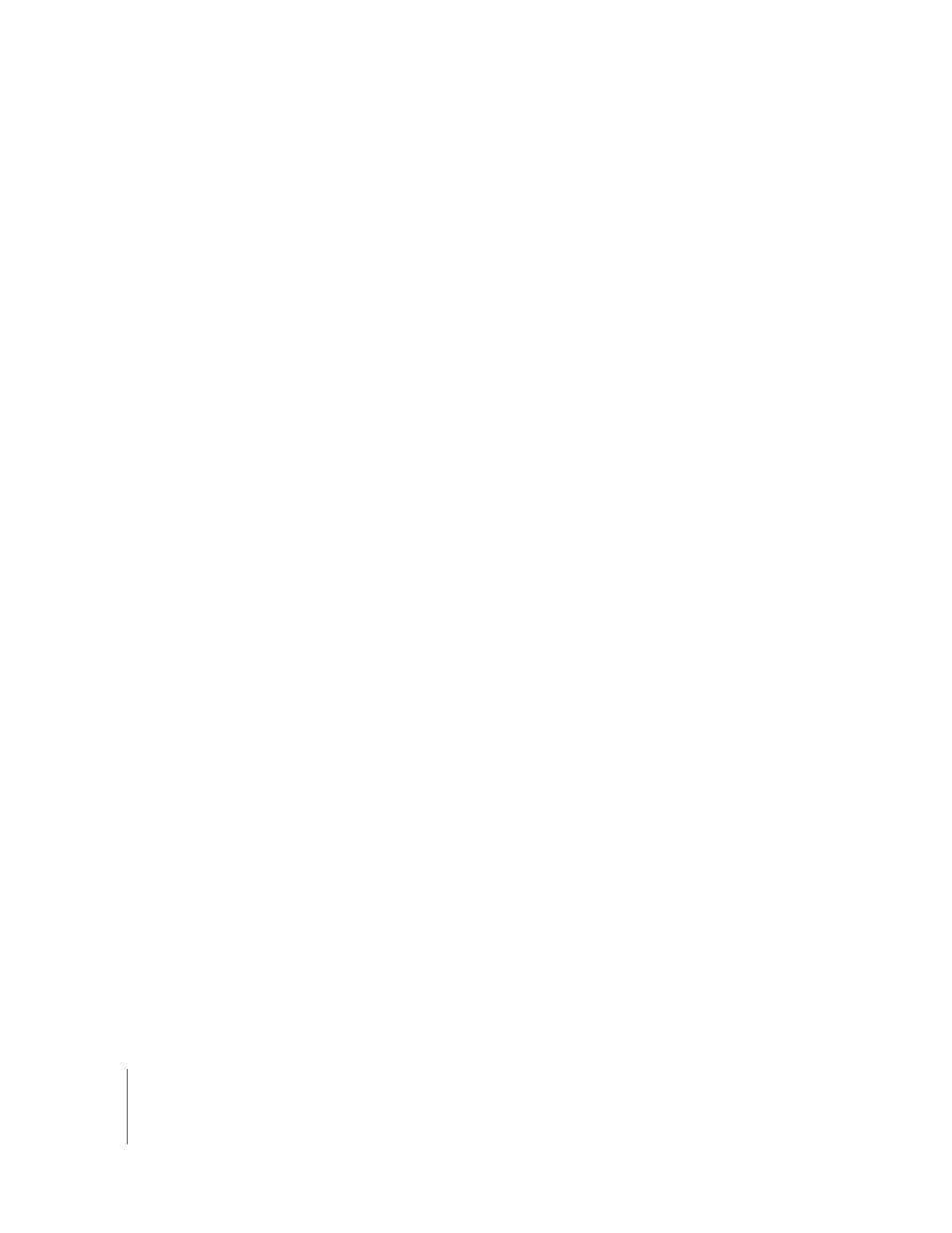
34
Chapter 2
Working with a Keynote Document
m
To hide or show comments, click View in the toolbar and choose Hide Comments or
Show Comments.
m
To resize a comment, drag the lower-right corner.
m
To delete a comment, click the x icon in the upper-right corner.
m
To format a comment, see instructions in “Formatting Text Size and Appearance” on
page 40 and “Filling an Object with Color” on page 79.
m
To print with comments showing, make sure the comments are visible on the slide
canvas before you print.
Copying or Moving Items Among Slides
You can take text or an object from one slide and place it on another slide.
Here are ways to copy and move text and objects:
m
To copy (or cut) and paste text or an object, select the text or object and choose Edit >
Copy or Edit > Cut. Click where you want to paste the text or object and choose Edit >
Paste.
This method retains the text’s formatting. To have copied text take on the formatting of
the text around it, choose Edit > “Paste and Match Style.”
m
To delete text or an object, select it and choose Edit > Delete, or press the Delete key.
If you accidentally delete something, choose Edit > Undo to restore it.
m
To copy an image between Keynote documents, select the image and drag its icon
from the File Info field in the Metrics Inspector to a slide in the other Keynote file.
When you use the Copy or Cut command, the selected text or object is placed in a
holding area called the Clipboard, where it remains until you choose Copy or Cut again
(or turn off your computer). The Clipboard holds the contents of only one copy or cut
operation at a time.
Changing a Slide’s Theme, Master, or Layout
You can change a slide’s theme, master, or layout at any time.
 Theme: Choose a different theme when you want to change a slide’s overall look and
feel—for example, its background color, fonts, and “tone” (professional or fun).
 Master: Change a slide’s master when you want to use a different predefined layout.
For example, you could change a slide’s master to orient a large photo vertically
instead of horizontally.
 Layout: Change a slide’s layout when you want to add, delete, or modify slide
elements such as text boxes and object placeholders.
