Adding a reflection, Adjusting opacity – Apple Keynote '08 User Manual
Page 77
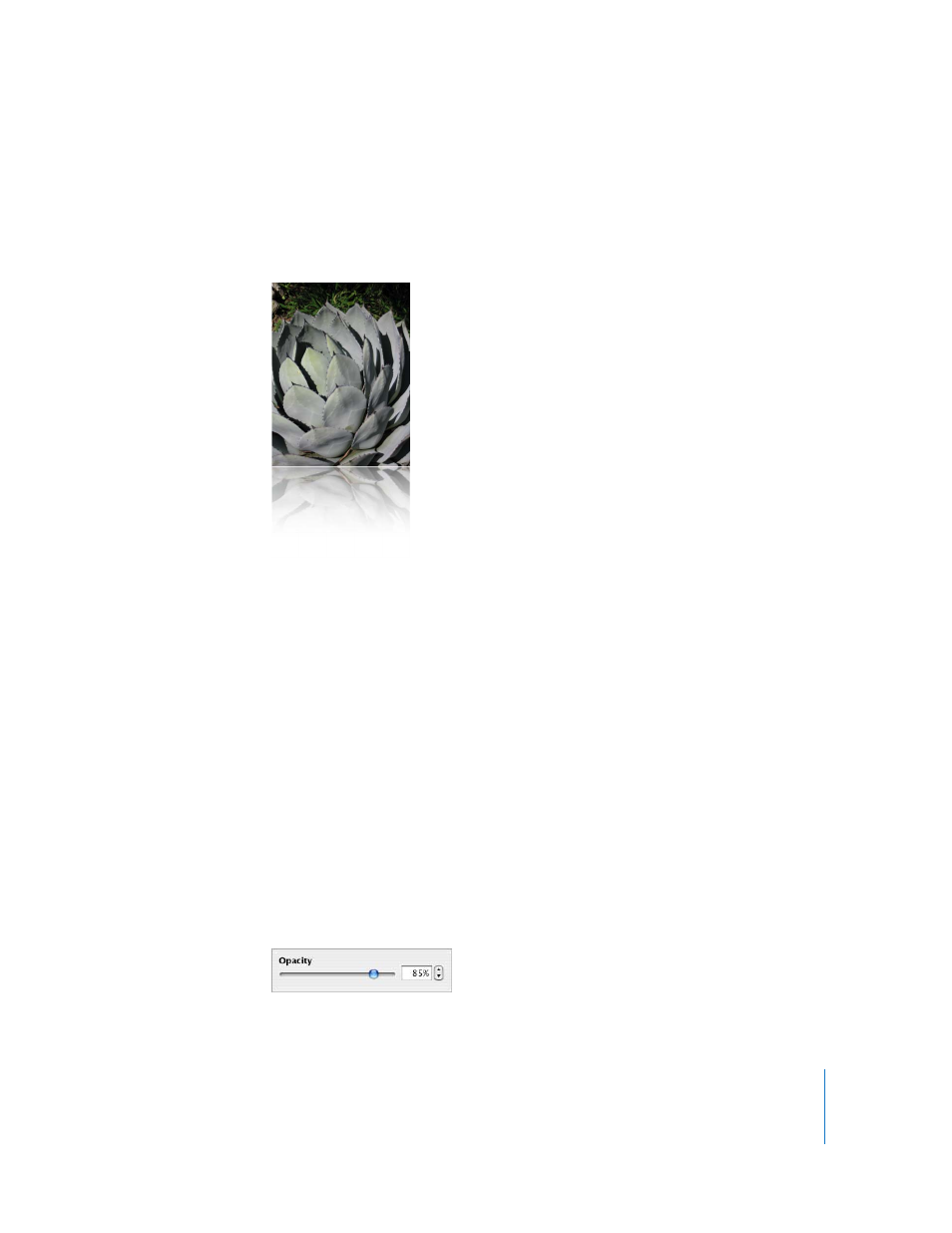
Chapter 4
Working with Sound, Movies, Graphics, and Other Objects
77
You can also use the Graphic Inspector shadow controls to add shadows to text. Select
the text to which you want to add shadows, and use the controls as described above.
Adding a Reflection
You can add a reflection to an object that reflects vertically downward.
To add a reflection to an object:
1
Select the object.
2
Click Inspector in the toolbar, and then click the Graphic Inspector button.
3
Select Reflection and drag the slider to increase or decrease the amount of reflection.
Adjusting Opacity
You can create interesting effects by making objects more opaque or less opaque.
When you put a low-opacity object on top of another object, for example, the bottom
object shows through the top object. Depending on how high or low you set the
opacity, the objects below can be highly visible, partly obscured, or completely blocked
from view (at 100-percent opacity).
To change an object’s opacity:
1
Select the object.
2
Click Inspector in the toolbar, and then click the Graphic Inspector button.
3
Drag the Opacity slider or enter a percentage in the adjacent field.
