Deleting table rows and columns, Using a table header row or column, Using a footer row – Apple Keynote '08 User Manual
Page 129
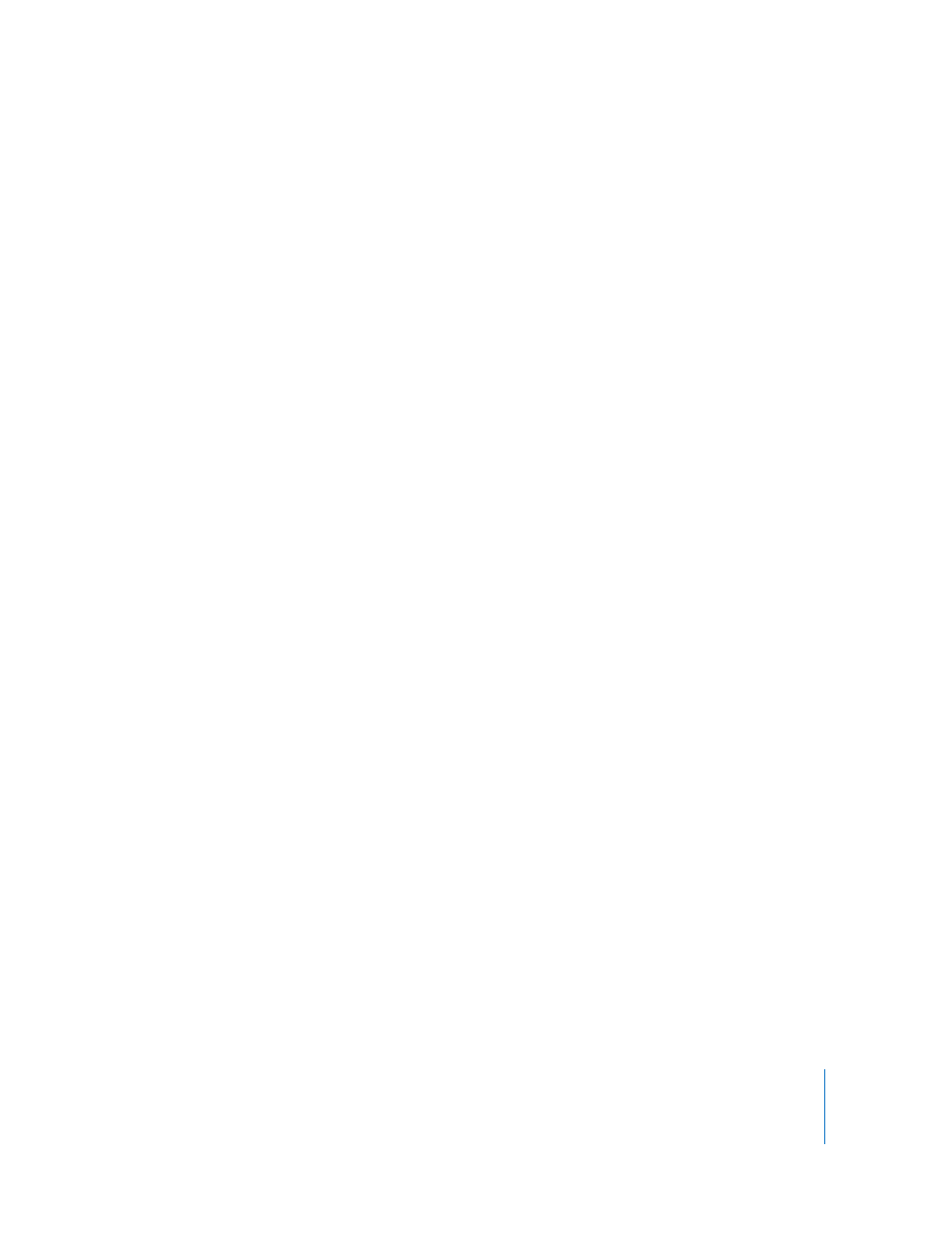
Chapter 6
Using Tables
129
Here are ways to add columns:
m
To add a single column, select a cell and then choose Format > Table > Add Column
Before or Add Column After. You can also choose these commands from the Edit
Rows & Columns pop-up menu in the Table Inspector.
m
To add one or more columns to the right side of a table, use the Columns controls in
the Table pane of the Table Inspector.
m
You can split cells into two equal columns. “Splitting Table Cells” on page 131 tells you
how.
Deleting Table Rows and Columns
There are several techniques available for deleting one or more table rows or columns.
Here are ways to delete rows or columns:
m
Select the row(s) or column(s) or a cell in them, and then choose Format > Table >
Delete Row or Format > Table > Delete Column.
m
To delete one or more rows or columns, select them and then choose Delete Row or
Delete Column from the Edit Rows & Columns pop-up menu in the Table Inspector. You
can also access these commands by choosing Format > Table > Option.
Using a Table Header Row or Column
Use header rows and columns to label the data in rows and columns. Header rows and
columns are formatted so that they stand out from the other rows and columns. A
header row consists of the topmost cell in each column. A header column consists of
the leftmost cell in each row.
You can’t split a header row or footer row into multiple rows or header columns into
multiple columns.
Here are ways to add or delete a header row or column:
m
Select the table, and then select or deselect Header Row or Header Column in the Table
pane of the Table Inspector.
m
Select the table and then choose one of the following from the Format > Table
submenu: Add Header Row, Delete Header Row, Add Header Column, or Delete Header
Column.
Using a Footer Row
Use a footer row when you want to draw attention to the last row in a table. A footer
row can contain the same content as any other row, but its formatting makes it visually
prominent.
Here are ways to add or delete a footer row:
m
Select the table, and then select or deselect Footer Row in the Table pane of the Table
Inspector.
