Apple Keynote '08 User Manual
Page 179
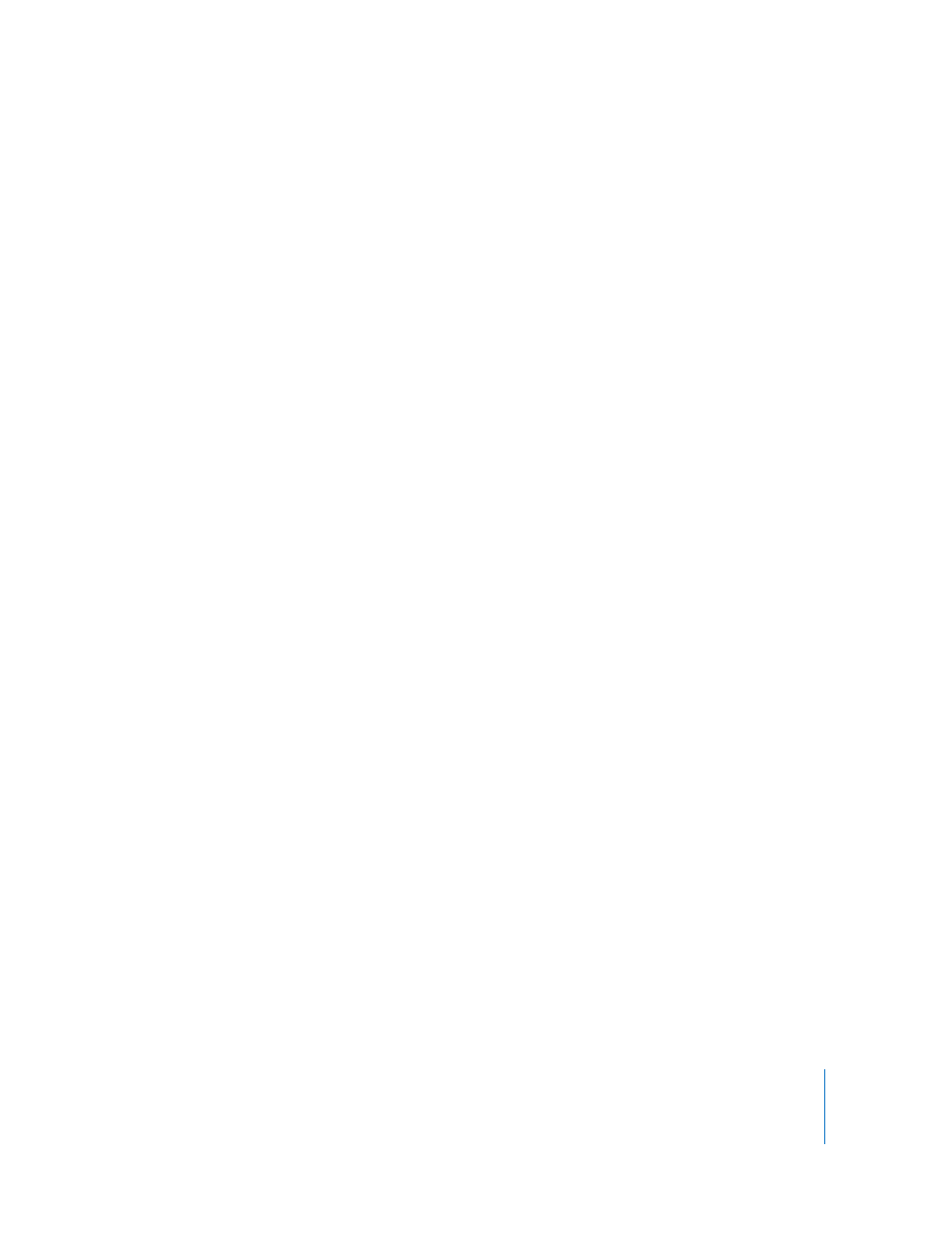
Chapter 9
Viewing, Printing, and Exporting Your Slideshow
179
3
If you choose Fixed Timing, specify how long slides appear and how long it takes to
complete object builds by typing values in the Slide Duration and Build Duration fields.
Slide Duration: How long each fully built slide remains on the screen after the last
object build is complete.
Build Duration: The number of seconds between the beginning of one build stage and
the next in each object build. There is no delay between the moment a slide first
appears on the screen and the first stage of an object build.
4
If you choose Fixed Timing, you can choose an option from the Repeat pop-up menu:
None: The slideshow plays only once.
Loop: The slideshow plays continuously.
Back and Forth: The slideshow plays through forward, then backward to the beginning,
and so on.
5
To make the slideshow appear on the whole screen rather than in a window, select
“Enter full screen mode when opened.”
6
Choose a playback quality and file size from the Formats pop-up menu:
Full Quality, Large: Preserves the best playback quality, but these movies are large and
are therefore more difficult to transfer through email or the web.
CD-ROM Movie, Medium: Best if you are using a CD to send the slideshow to another
viewer. These movies are high in quality but have somewhat smaller file sizes than full-
quality movies.
Web Movie, Small: Movies generally have poorer playback quality but are small enough
to be shared across the web or through email.
Custom: Choose your own QuickTime compression settings for video and audio so that
you can control the tradeoff between file size and quality.
7
To include the slideshow soundtrack or the recorded audio, select the Audio checkbox.
8
If your slideshow has a transparent background you want to preserve in your
QuickTime movie, select “Include transparency.”
Some transitions might not work correctly with this option selected.
9
Click Next, type a name for your movie, choose a location in which to store it, and click
Export.
If the slideshow includes a soundtrack, two movie files are created. The file with
“soundtrack” appended contains only the audio and can be discarded.
