Using the format menu to format text, Making text bold or italic using the menus, Creating outlined text using the menus – Apple Keynote '08 User Manual
Page 41: Underlining text using the menus, Changing text size using the menus
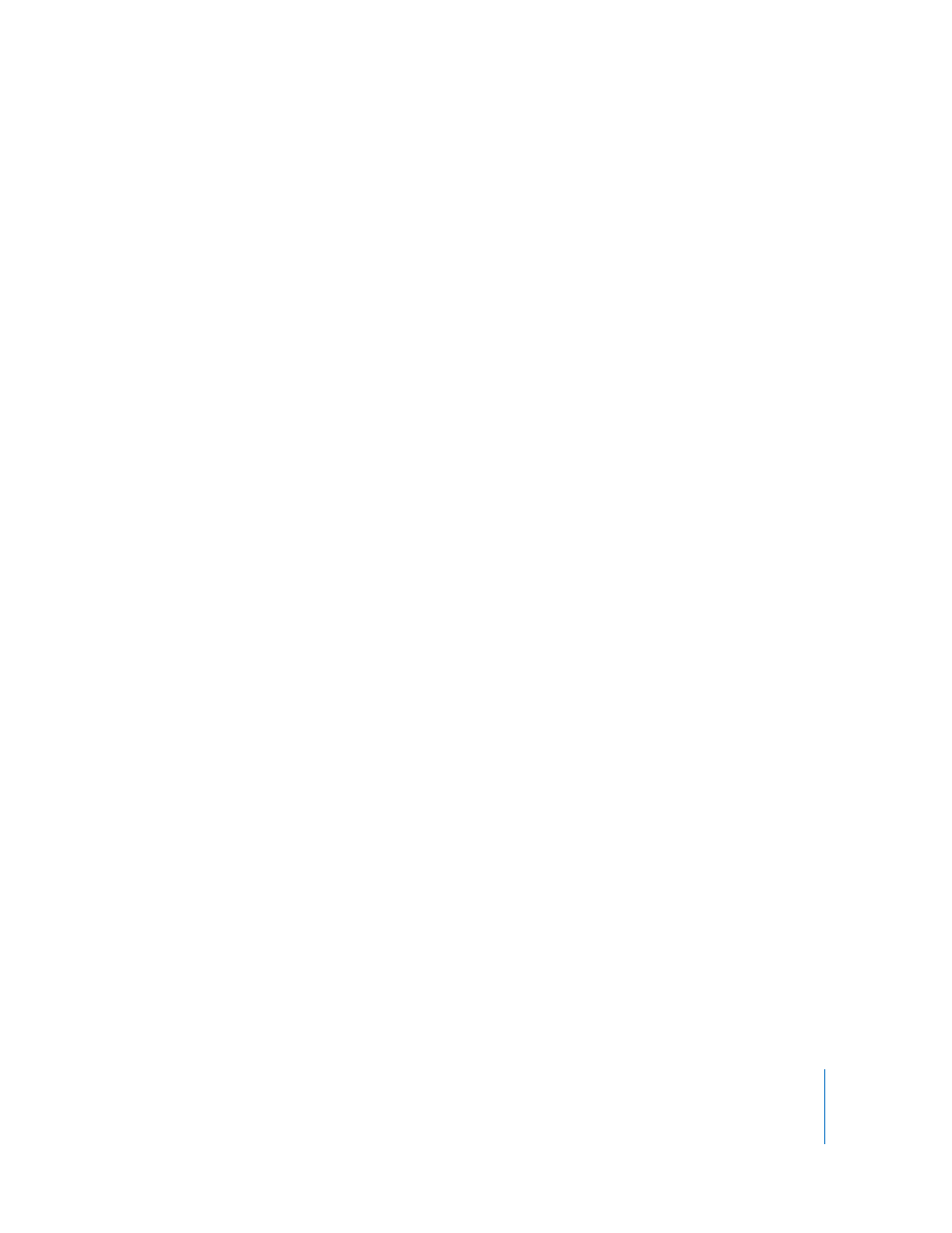
Chapter 3
Working with Text
41
Using the Format Menu to Format Text
The items in the Font submenu of the Format menu give you basic control over the size
and appearance of text.
Making Text Bold or Italic Using the Menus
You can make characters bold or italic.
To make text bold or italic:
1
Select the text you want to make bold or italic, or click where you want to type new
text.
2
Choose Format > Font > Bold. Or choose Format > Font > Italic.
Some fonts contain several bold and italic typefaces. To choose from a variety of bold
and italic typefaces, use the Font panel. See “Using the Font Panel to Format Text” on
page 42.
Creating Outlined Text Using the Menus
You can change text to appear as a stenciled outline.
To create outlined text:
1
Select the text you want to make outlined, or click where you want to type new text.
2
Choose Format > Font > Outline.
Underlining Text Using the Menus
You can underline text and then format the underline to change the underline style or
color.
To underline text:
1
Select the text you want to underline, or click where you want to type new text.
2
Choose Format > Font > Underline.
To modify the underline style or color, click Fonts in the toolbar and use the Text
Underline button in the Font panel. See “Using the Font Panel to Format Text” on
page 42.
Changing Text Size Using the Menus
You can change the point size of text to make the text larger or smaller.
To change the size of selected text:
1
Select the text you want to resize.
2
To change the text size in 1-point increments, choose Format > Font > Bigger. Or
choose Format > Font > Smaller.
You can also add Bigger and Smaller icons to the toolbar. Choose View > Customize
Toolbar, drag the icons to the toolbar, and then click Done.
