Showing the pointer during a presentation, Using other applications during a presentation, Playing movies and sound – Apple Keynote '08 User Manual
Page 175
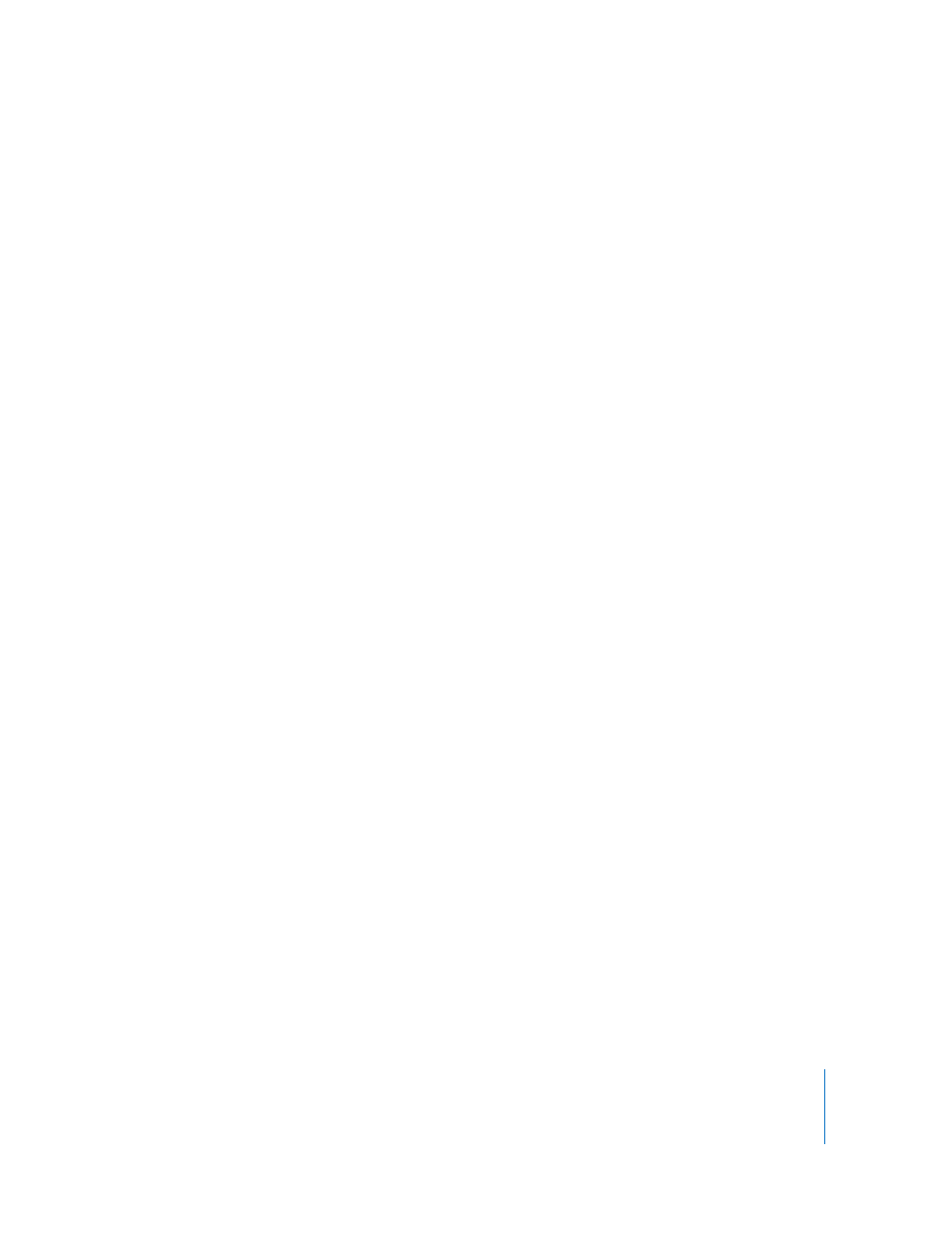
Chapter 9
Viewing, Printing, and Exporting Your Slideshow
175
Showing the Pointer During a Presentation
You can set up your slideshow so that the pointer appears only on slides containing
hyperlinks or movies, or only when the mouse moves.
To specify pointer options:
1
Choose Keynote > Preferences, and then click Slideshow.
2
Select “Show pointer only on slides with hyperlinks or movies” or “Show pointer when
the mouse moves.”
During a slideshow, you can show or hide the pointer by pressing the C key.
Using Other Applications During a Presentation
To use Exposé, Dashboard, or other applications (such as Remote Desktop) while you’re
playing a slideshow, you need to set a Keynote preference. Choose Keynote >
Preferences, click Slideshow, and select “Allow Exposé, Dashboard, and others to use
screen.” Selecting this option may cause your slideshow to run more slowly and
animations to display poorly.
Older versions of Keyspan Remote software are not configured to work with Keynote,
but you can configure Keyspan Remote yourself.
To configure Keyspan Remote to work with Keynote:
1
Open the KeySpanDMR application (located in the Applications folder on your hard
disk).
2
Click Configure at the bottom of the window.
3
Choose KeySpanDMR > Add Application.
4
Locate Keynote in the Choose dialog, and then click Choose.
Playing Movies and Sound
If your slideshow includes movies or sound, you can save these media files as part of
your slideshow. Saving media files with a slideshow enables you to move the slideshow
to a different computer without having to transfer the media files separately.
To save media files with a slideshow:
1
Choose File > Save As.
2
If you don’t see Advanced Options at the bottom of the Save dialog, click the disclosure
triangle to the right of the Save As field.
3
Click the disclosure triangle to the left of Advanced Options.
