Copying or moving formulas with cell references – Apple Keynote '08 User Manual
Page 139
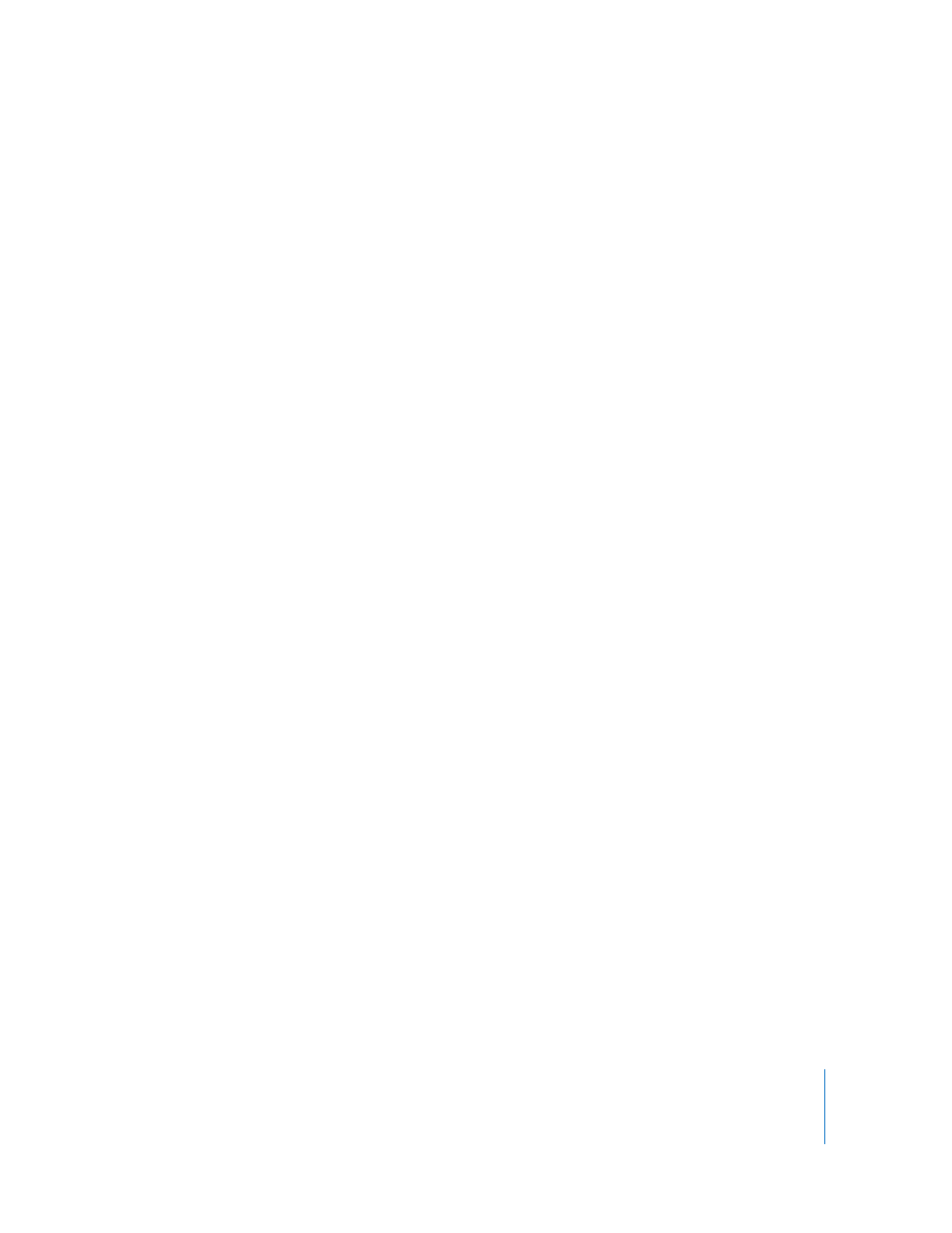
Chapter 7
Using Formulas and Functions in Tables
139
m
To add a reference to a list of individual cells, click each cell. If the references are
arguments in a function, Keynote automatically inserts a comma (,) between the
references, which you can replace with a different character if needed. For example, if
you’re in a location where the decimal separator is a comma, you can separate multiple
cell references using a semicolon instead of a comma.
m
To add a reference to a range of adjacent cells, drag over the cells you want to add.
You can also type or click the first cell, type a colon, and then type or click the last cell.
For example B2:B5 refers to four cells in the second column. B2:C3 refers to two cells in
the second column and two cells in the third column.
m
To refer to all the cells in a column, click the column’s reference tab or click its header
cell if there is one.
You can type the reference by using the column letter (C or C:C) or the column name if
there’s a header cell. For example, SUM(B) or SUM(B:B) adds all the values in the cells of
the second column.
m
To refer to all the cells in a row, click the row’s reference tab or click its header cell if
there is one.
You can type the reference by using the row number (1:1) or the row name if there’s a
header cell. For example, SUM(1:1) adds all the values in the cells of the first row.
Copying or Moving Formulas with Cell References
You can copy or move a formula that contains cell references without invalidating the
references.
Here are techniques for relocating formulas:
m
To move a formula to a different cell, move the formula’s cell by dragging it to another
cell.
m
To paste a copy of a formula in a different cell and use the same cell references in both
formulas, place a dollar sign ($) in front of column and row identifiers (=$A$1). This
technique creates what’s called an absolute cell reference.
For example, if the formula =A1 appears in cell D1 and you want to paste a copy of the
formula in cell E1, change the formula to =$A$1, select D1, copy it, and paste the copy
into E1. The formula $A$1 is copied into cell E1. If you didn’t change the formula to use
an absolute cell reference the formula in E1 would be =B1.
Applying a Formula Once to Cells in a Column or Row
When a table has header cells, you can use them to quickly apply a formula to all the
cells in a row or column. The values in the cells are recomputed using the formula. This
formula is called a header formula.
