Creating movie builds, Deleting object builds – Apple Keynote '08 User Manual
Page 113
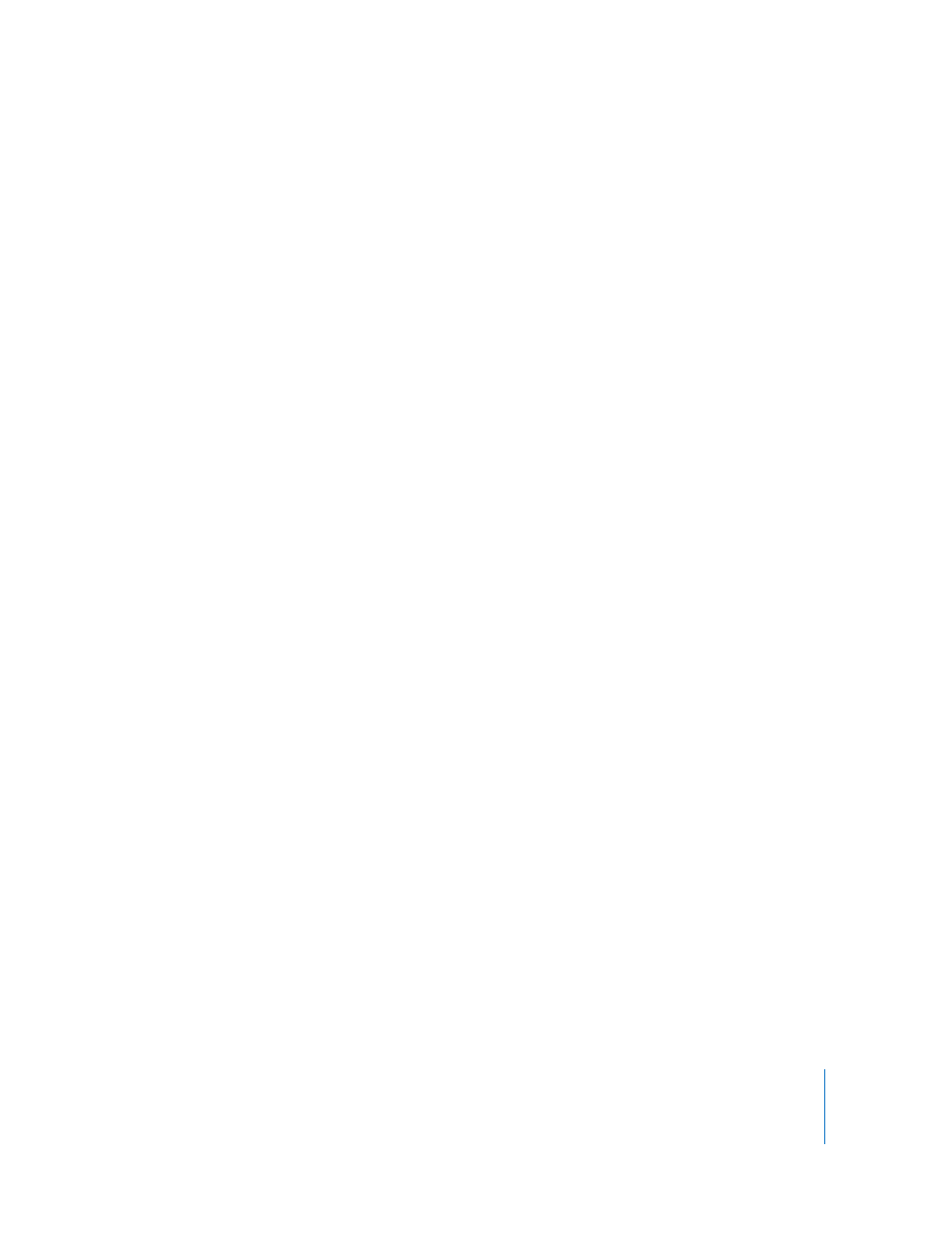
Chapter 5
Using Motion in Slideshows
113
All elements of a chart (except the legend) use the same build style.
You can assign a chart legend its own build style and order. To make the legend appear
with the chart, group it with the chart before you set the chart’s build style (see
“Grouping and Ungrouping Objects” on page 78).
Creating Movie Builds
You can start and stop a movie while a particular slide is displayed.
To set up a movie build:
1
Select a movie on the slide canvas.
2
Click Inspector in the toolbar, and then click the Build Inspector button.
3
Click Build In, and then choose Start Movie from the Effect pop-up menu.
The movie starts playing when the build occurs.
4
To stop the movie, choose Stop Movie from the Effect pop-up menu.
The movie stops playing when the build occurs.
Deleting Object Builds
You can remove object builds using the Build Inspector.
Here are ways to delete an object build:
m
In the Build Inspector, if the Build Order drawer isn’t open, click More Options. In the
Build Order drawer, select the build you want to delete and press Delete.
m
Select the item you want to remove the build effect for, and then choose None from
the Effect pop-up menu in the Build Inspector.
