Animating slides with object builds – Apple Keynote '08 User Manual
Page 102
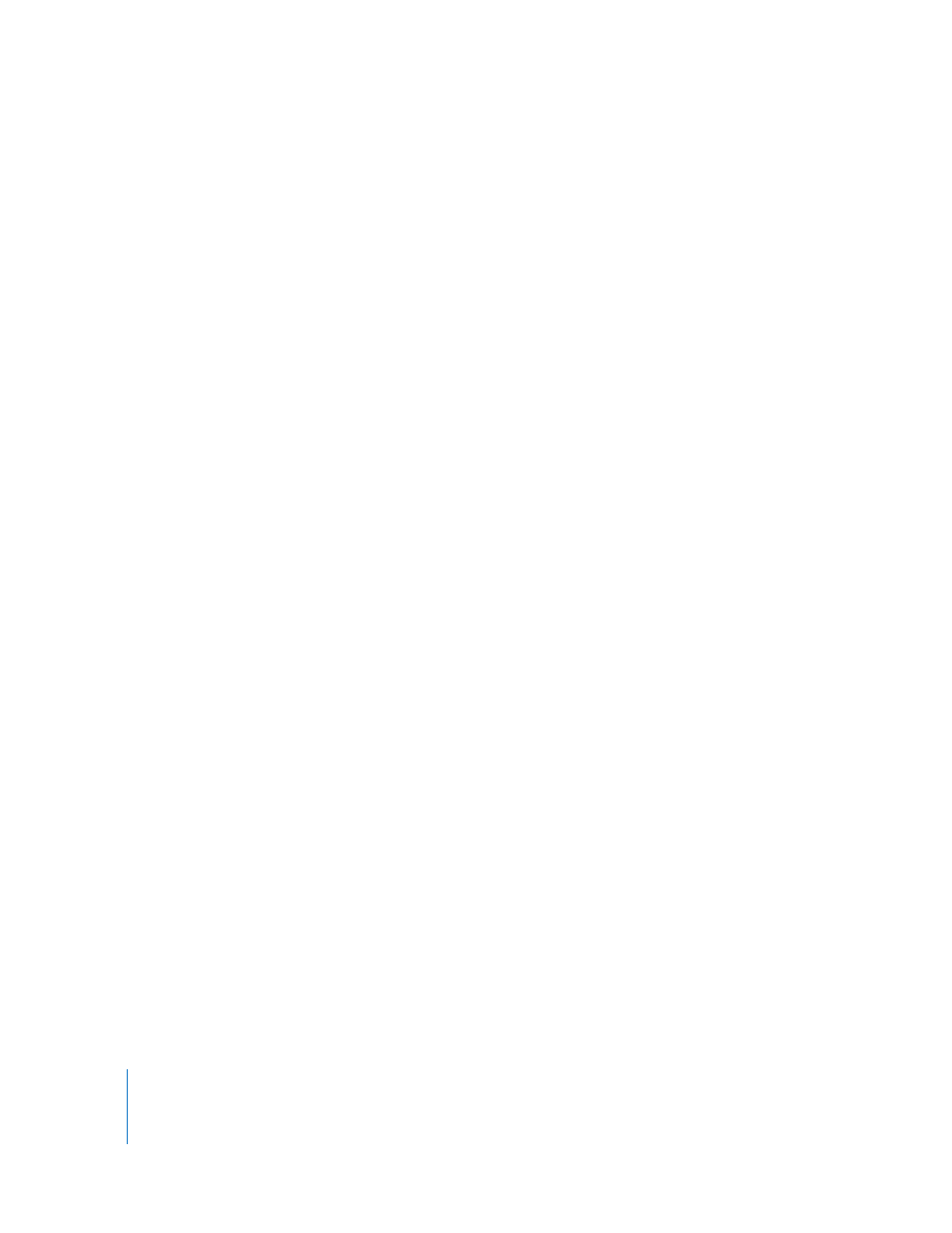
102
Chapter 5
Using Motion in Slideshows
To add a transition effect between slides:
1
Select a slide.
2
Click Inspector in the toolbar, and then click the Slide Inspector button.
3
Click Transition.
4
Choose an option from the Effect pop-up menu.
If you see “Effects that can’t play on this computer,” the transitions listed require your
computer to have an advanced graphics card.
5
Choose an option from the Direction pop-up menu (not applicable for all effects).
6
To change how much time it takes to complete the transition, type a value in the
Duration field (or click the arrows).
7
Choose an option from the Start Transition pop-up menu.
On Click: Initiates the transition when you click to advance to the next slide.
Automatically: Initiates the transition after the amount of time specified in the
Delay field.
8
If you chose an effect with additional options (such as Mosaic, Swap, or Fade Through
Color), select your settings.
To view the transition, click the image in the Transition pane of the Slide Inspector, or
click Play in the toolbar.
If you use Cube or Flip transitions: Parts of those transitions might not be visible if “Scale
slides up to fit display” is selected in the Slideshow pane of Keynote preferences
(choose Keynote > Preferences and then click Slideshow). To ensure that these
transitions aren’t clipped during your slideshow, either deselect “Scale slides up to fit
display” or select one or both of the “Reduce transitions to avoid clipping” options in
the Slideshow pane.
Animating Slides with Object Builds
You can use object builds to animate individual or grouped elements on a slide:
 Build In effects move elements onto a slide.
 Build Out effects move elements off a slide.
 Action builds animate elements on a slide.
 Smart Builds are predefined action builds for animating images.
You can create multiple object builds on one slide, and you can apply multiple builds
to the same object.
