Deleting, copying, and pasting text, Formatting text size and appearance – Apple Keynote '08 User Manual
Page 40
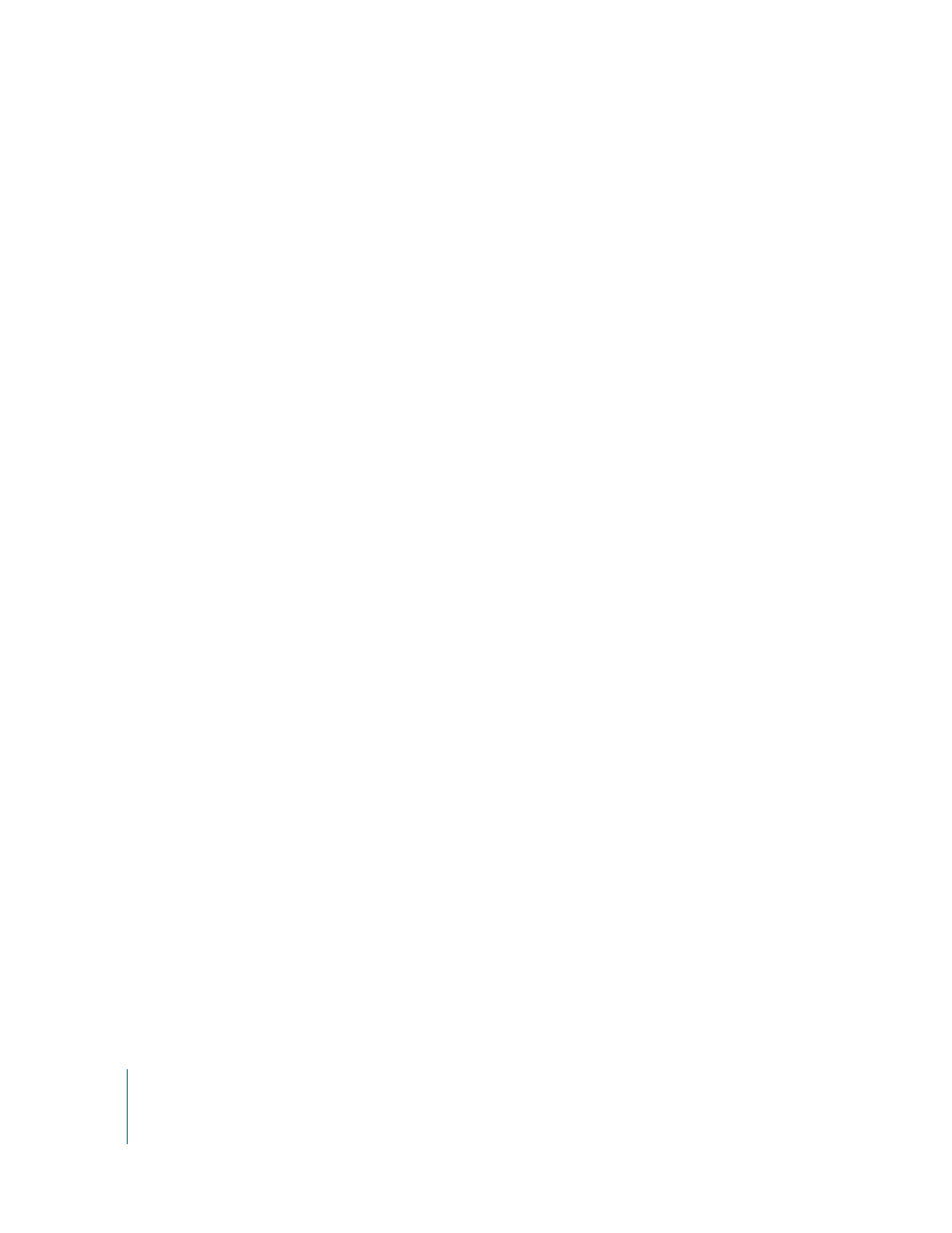
40
Chapter 3
Working with Text
m
To select blocks of text, click the start of a text block, and then click the end of another
text block while holding down the Shift key.
m
To select from the insertion point to the beginning of the paragraph, press the Up
Arrow key while holding down the Shift and Option keys.
m
To select from the insertion point to the end of the paragraph, press the Down Arrow
key while holding down the Shift and Option keys.
m
To extend the selection one character at a time, press the Left Arrow or Right Arrow key
while holding down the Shift key.
m
To extend the selection one line at a time, press the Up Arrow or Down Arrow key
while holding down the Shift key.
m
To select multiple words or blocks of text that are not next to each other, select the first
amount of text you want, and then select additional text while holding down the
Command key.
Deleting, Copying, and Pasting Text
The Edit menu contains commands that help you perform text editing operations.
Here are ways to edit text:
m
To copy (or cut) and paste text, select the text and choose Edit > Copy or Edit > Cut.
Click where you want to paste the text.
To have the copied text retain its style formatting, choose Edit > Paste.
To have the copied text take on the style formatting of the text around it, choose Edit >
Paste and Match Style.
m
To delete text, select the text and choose Edit > Delete or press the Delete key.
If you accidentally delete text, choose Edit > Undo to restore it.
When you use the Copy or Cut command, the selected text is placed in a holding area
called the Clipboard, where it remains until you choose Copy or Cut again or you turn
off your computer. The Clipboard holds the contents of only one copy or cut operation
at a time.
Formatting Text Size and Appearance
You can do all text formatting using the Keynote menus, the Text Inspector, or the Font
panel.
You can do basic text formatting using the commands in the menus. If you want to
change to a different font, or if you frequently change text formatting, it may be easier
to use the Font panel and Text Inspector to format text.
